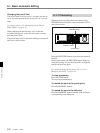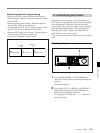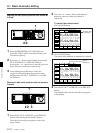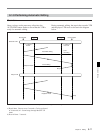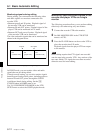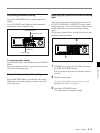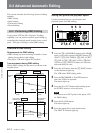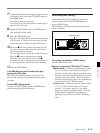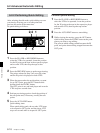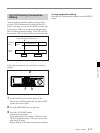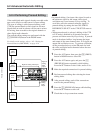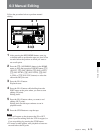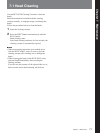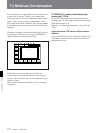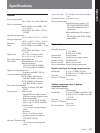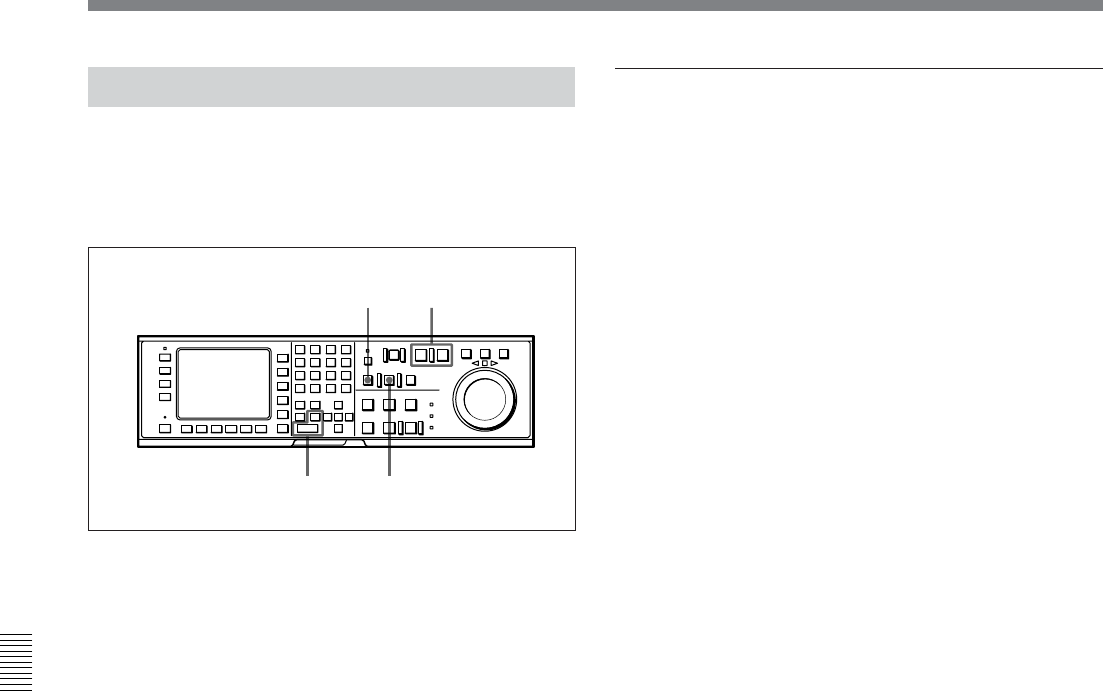
6-2 Advanced Automatic Editing
6-16 Chapter 6 Editing
Chapter 6 Editing
6-2-2 Performing Quick Editing
After selecting the edit mode, quick editing can save
you time by allowing you to set edit points and
preview the results at the same time.
Do quick editing as follows:
Performing quick editing
1 Press the PLAYER or RECORDER button to
select the VTR to be operated, locate the position
for the IN point on the tape in the respective player
and recorder VTR, then stop the tape at that
position.
2 Press the PREVIEW button to perform previewing.
The points selected in Step 1 are set as IN points
and the IN point is displayed on both VTRs.
3 When the tape reaches the position that you want
for an OUT point, press the OUT button while
holding down the ENTRY button.
The OUT point is set, and both player and recorder
VTRs stop two seconds later.
4 Perform previewing again to check the position of
the edit points and, if necessary, modify the edit
points.
5 Press the AUTO EDIT button.
Quick editing starts.
When quick editing ends, the recorder VTR stops
at its respective OUT point, and the player VTR
stops two seconds after its respective OUT point.
For even quicker editing
1 Press the PLAYER or RECORDER button to
select the VTR to be operated, locate the position
for the IN point on the tape in the respective player
and recorder VTR, then stop the tape at that
position.
2 Press the AUTO EDIT button to start editing.
3 While viewing the monitor, press the OUT button
while holding down the ENTRY button at the point
where you want to stop editing.
The point at which editing started becomes the IN
point, and point where editing stopped becomes the
OUT point.
35
12,4