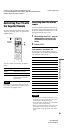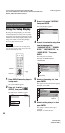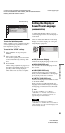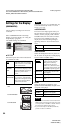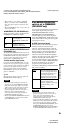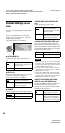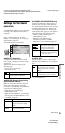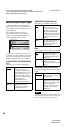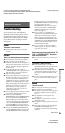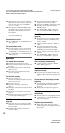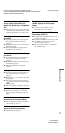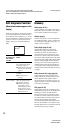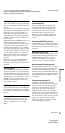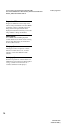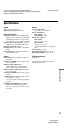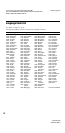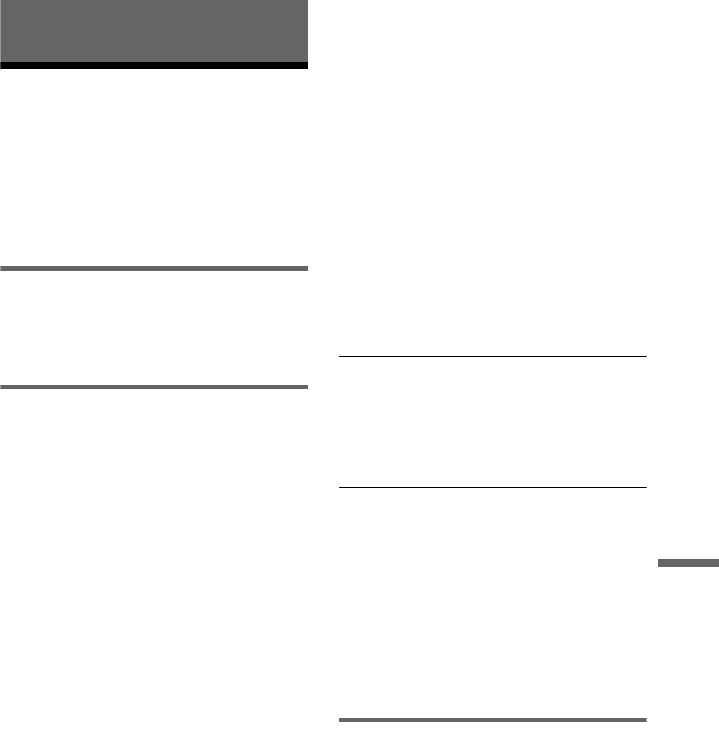
C:\Documents and Settings\PC3\Desktop\My
Document\3089857521 DVP-NS355_GB Rev\SOURCE\DVP-
NS355_GB\01GB14ADD-CEK.fm
master page=right
DVP-NS730P
3-089-857-52(1)
69
Additional Information
Additional Information
Troubleshooting
If you experience any of the following
difficulties while using the player, use this
troubleshooting guide to help remedy the
problem before requesting repairs. Should
any problem persist, consult your nearest
Sony dealer.
Power
The power is not turned on.
, Check that the mains lead is connected
securely.
Picture
There is no picture/picture noise appears.
, Re-connect the connecting cord securely.
, The connecting cords are damaged.
, Check the connection to your TV (page 16)
and switch the input selector on your TV so
that the signal from the player appears on
the TV screen.
, In the Setup Display, set “LINE” in
“SCREEN SETUP” to the appropriate item
that conforms to your system (page 64).
, The disc is dirty or flawed.
, If the picture output from your player goes
through your VCR to get to your TV or if
you are connected to a combination TV/
VIDEO player, the copy-protection signal
applied to some DVD programmes could
affect picture quality. If you still experience
problems even when you connect your
player directly to your TV, please try
connecting your player to your TV’s S
VIDEO input (page 16).
, You are playing a disc recorded in a colour
system that is different from your TV.
, You have set the NORMAL/
PROGRESSIVE switch to PROGRESSIVE
on the rear panel (the PROGRESSIVE
indicator lights up) even though your TV
cannot accept the progressive signal. In this
case, set the NORMAL/PROGRESSIVE
switch to NORMAL on the rear panel so
that the PROGRESSIVE indicator turns off.
, You set the NORMAL/PROGRESSIVE
switch to PROGRESSIVE on the rear panel
(the PROGRESSIVE indicator lights up)
but did not connect your TV to the player’s
COMPONENT VIDEO OUT jacks using a
component video cord. Set to
PROGRESSIVE only when you connect
your TV to the player’s COMPONENT
VIDEO OUT jacks using a component
video cord (page 16).
, Even if your TV is compatible with
progressive format 525p/625p signals, the
image may be affected when you set the
player to progressive format. In this case,
set the NORMAL/PROGRESSIVE switch
to NORMAL so that the PROGRESSIVE
indicator turns off and the player is set to
normal (interlace) format.
,
If you set “LINE” to “RGB” in SCREEN
SETUP (page 25, 64), the player outputs no
component video signals.
Even though you set the aspect ratio in “TV
TYPE” of “SCREEN SETUP,” the picture
does not fill the screen.
, The aspect ratio of the disc is fixed on your
DVD.
The picture is black and white.
, In the Setup Display, set “LINE” in
“SCREEN SETUP” to the appropriate item
that conforms to your TV (page 64).
, Depending on the TV, the picture on the
screen becomes black and white when you
play a disc recorded in the NTSC colour
system.
, If you are using a SCART (Euro AV) cord,
be sure to use one that is fully wired (21-
pins).
Sound
There is no sound.
, Re-connect the connecting cord securely.
, The connecting cord is damaged.
, The player is connected to the wrong input
jack on the amplifier (receiver) (page 21,
22, 23).
, The amplifier (receiver) input is not
correctly set.
, The player is in pause mode or in Slow-
motion Play mode.
, The player is in fast forward or fast reverse
mode.
, If the audio signal does not come through
the DIGITAL OUT (OPTICAL* or
COAXIAL) jack, check the audio settings
(page 67).
,continued