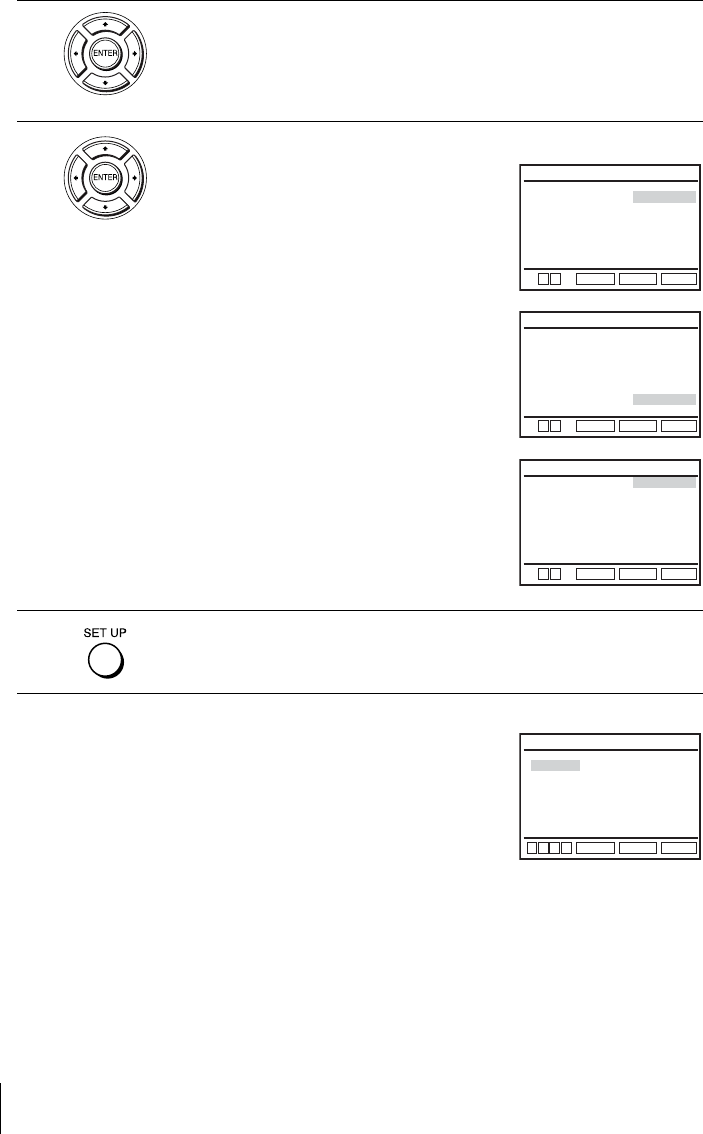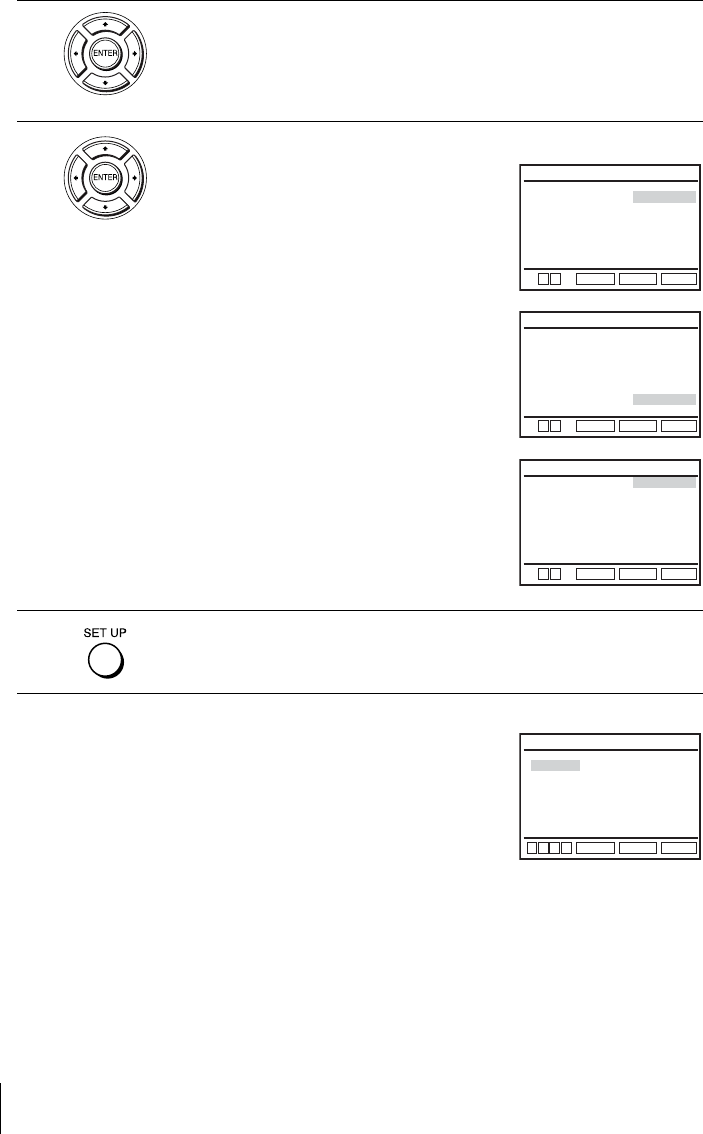
72
Setting the display or sound track language
Tip
• If you select “Others” in step 4, an additional language menu
appears. Press V/v/B/b to select the desired language,
then press ENTER.
Notes
• When you select a language that is not recorded on the DVD
in step 4, one of the recorded languages will be automatically selected.
• Playback settings stored in the disc take priority over the DVD SETUP settings and not all the
functions described may work.
3
Press V/v to select the language setup item from the displayed list:
“DVD Menu,” “Audio,” or “Subtitle.”
Then press ENTER.
4
Press V/v to select the desired language, then press ENTER.
• DVD MENU LANGUAGE
You can select the desired language for the
disc’s menu.
• AUDIO LANGUAGE
Switches the language of the sound track.
When you select “Original,” the language
given priority in the disc is selected.
• SUBTITLE LANGUAGE
Switches the language of the subtitle
recorded on the DVD.
When you select “Audio Follow,” the
language for the subtitle changes according
to the language you selected for the sound
track.
5
Press SET UP to exit the menu.
RETURN
DVD MENU LANGUAGE
SET UP
ENTER
V
English
Français
Deutsch
B
Español
Italiano
Nederlands
Others
DVD Menu
v
RETURN
AUDIO LANGUAGE
SET UP
ENTER
English
Français
Deutsch
B
Español
Italiano
Nederlands
Original
Audio
Others
V
v
RETURN
SUBTITLE LANGUAGE
SET UP
ENTER
English
Audio Follow
Français
Deutsch
B
Español
Italiano
Nederlands
Others
Subtitle
V
v
RETURN
DVD MENU LANGUAGE
SET UP
ENTER
v
V
Cesky
Dansk
Magyar
Svenska
Norsk
Polski
Suomi
Afrikaans
Arabic
Chinese
Greek
Hindi
Japanese
Russian
Turkish
Thai
Korean
Português
B
b