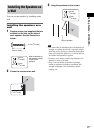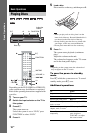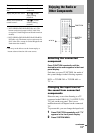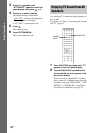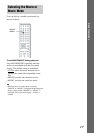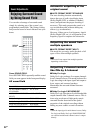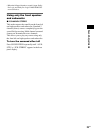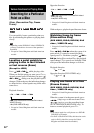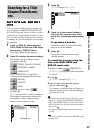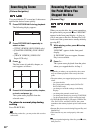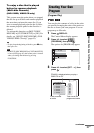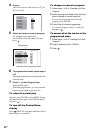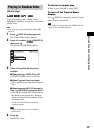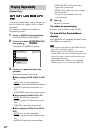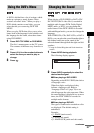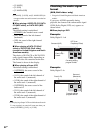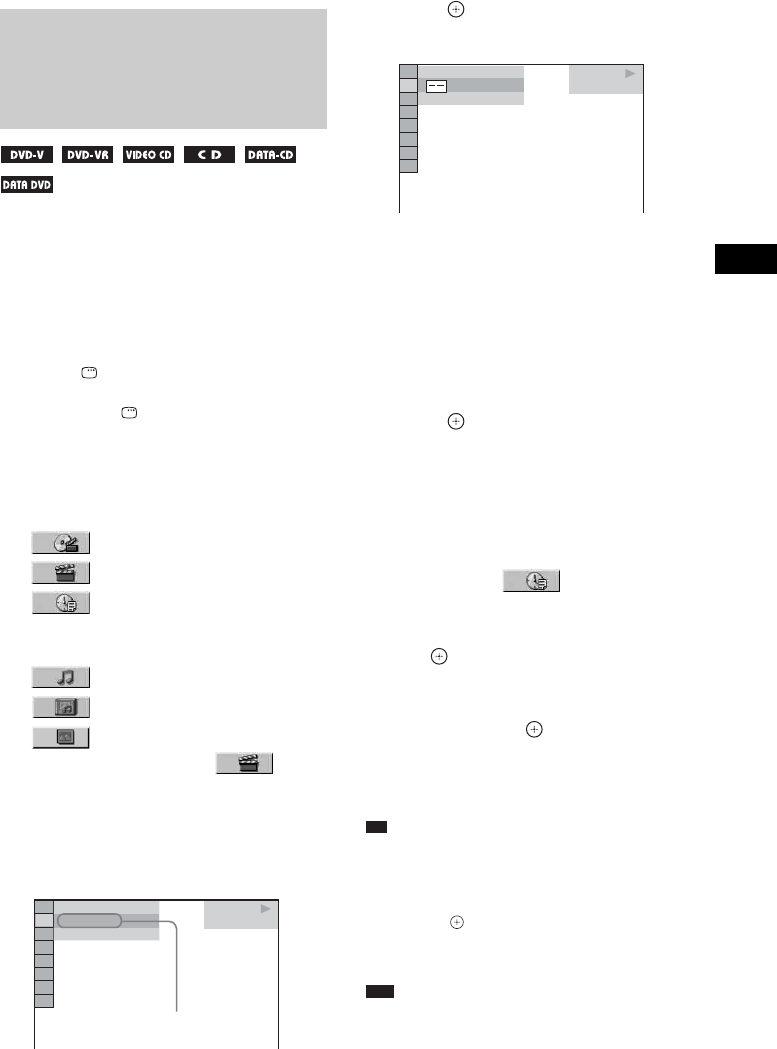
Various Functions for Playing Discs
25
GB
You can search a DVD by title or chapter, and
you can search a VIDEO CD/CD/DATA CD/
DATA DVD by track, index, or scene. As titles
and tracks are assigned unique numbers on the
disc, you can select the desired one by entering
its number. Or, you can search for a scene using
the time code.
1 Press DISPLAY. (When playing a
DATA CD/DATA DVD with JPEG image
files, press DISPLAY twice.)
The Control Menu display appears.
2 Press X/x to select the search method.
The display will show different items
depending on the disc.
[TITLE], [TRACK], [SCENE]
[CHAPTER], [INDEX]
[TIME/TEXT]
Select [TIME/TEXT] to search for a
starting point by inputting the time code.
[TRACK]
[ALBUM]
[FILE]
Example: when you select
[CHAPTER]
[** (**)] is selected (** refers to a number).
The number in parentheses indicates the
total number of titles, chapters, tracks,
indexes, scenes, albums or files.
3 Press .
[** (**)] changes to [– – (**)].
4 Press X/x or the number buttons to
select the title, chapter, track, index,
scene, etc., number you want to search
for.
If you make a mistake
Cancel the number by pressing CLEAR,
then select another number.
5 Press .
The system starts playback from the
selected number.
To search for a scene using the
time code (DVD VIDEO and
DVD-VR mode only)
1 In Step 2, select [TIME/TEXT].
[T **:**:**] (playing time of the current title)
is selected.
2 Press .
[T **:**:**] changes to [T --:--:--].
3 Input the time code using the number
buttons, then press .
For example, to find the scene at 2 hours, 10
minutes, and 20 seconds after the beginning,
just enter [2:10:20].
Ti
p
• When the Control Menu display is turned off, you can
search for a chapter (DVD VIDEO/DVD-R/DVD-
RW), track (VIDEO CD/CD), or file* (DATA CD/
DATA DVD (DivX video)) by pressing the number
buttons and .
* Except for United Kingdom and North American
models.
Note
• You cannot search for a scene on a DVD+RW using
the time code.
Searching for a Title/
Chapter/Track/Scene,
etc.
DVD VIDEO
1 8
(
3 4
)
1 2
(
2 7
)
T
1 : 3 2 : 5 5
Selected row
DVD VIDEO
(
3 4
)
1 2
(
2 7
)
T
1 : 3 2 : 5 5