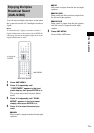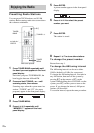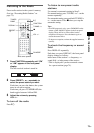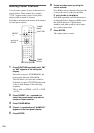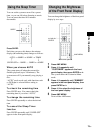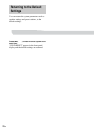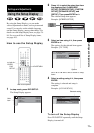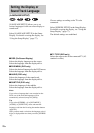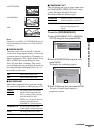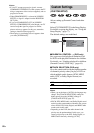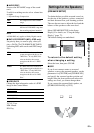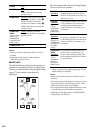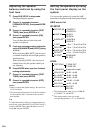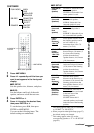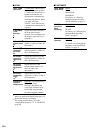Settings and Adjustments
79
US
Note
Depending on the DVD, [4:3 LETTER BOX] may be
selected automatically instead of [4:3 PAN SCAN] or
vice versa.
x SCREEN SAVER
Turns the screen saver on and off so that the
screen saver image appears when you leave the
system in pause or stop mode for 15 minutes, or
when you playback a CD, a Super Audio CD, an
MP3, or JPEG file (except during the slide
show) for more than 15 minutes. The screen
saver will help prevent your display device from
becoming damaged (afterimage). Press H to
turn off the screen saver.
x BACKGROUND
Selects the background color or picture on the
TV screen in stop mode or while playing a CD.
x COMPONENT OUT
This will change the type of signal output from
the COMPONENT VIDEO OUT jacks on the
system. See pages 94 and 95 for more
information about the different types.
To set to [PROGRESSIVE]
1 Select [COMPONENT OUT] in [SCREEN
SETUP] using X/x, then press ENTER.
2 Select [PROGRESSIVE] using X/x, then
press ENTER.
The display for confirming appears.
3 Select [YES] using X/x, then press ENTER.
The type of output signal changes to
progressive format.
ON
Turns on the screen saver.
OFF
Turns off the screen saver.
JACKET
PICTURE
The jacket picture (still picture)
appears in the background, but
only if a jacket picture is already
recorded on the disc (CD-
EXTRA, etc.). If the disc does not
contain a jacket picture, the
[GRAPHICS 1] picture appears.
GRAPHICS 1-5
A preset picture stored in the
system appears in the background.
BLUE
The background color is blue.
BLACK
The background color is black.
16:9
4:3 LETTER BOX
4:3 PAN SCAN
INTERLACE
Select this when you connect to a
standard (interlace format) TV.
PROGRESSIVE
Select this when you have a TV
that can accept progressive
signals.
SCREEN SETUP
SCREEN SAVER:
BACKGROUND:
TV TYPE:
PROGRESSIVE
JACKET PICTURE
INTERLACE
ON
4:3 LETTER BOX
COMPONENT OUT:
SCREEN SETUP
SCREEN SAVER:
BACKGROUND:
TV TYPE:
JACKET PICTURE
ON
4:3 LETTER BOX
YES
NO
Does your TV accept progressive
signals?
COMPONENT OUT:
continued