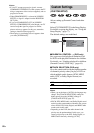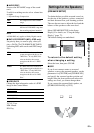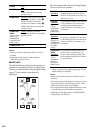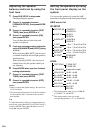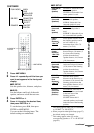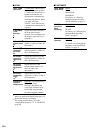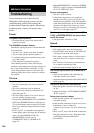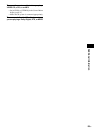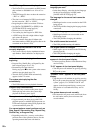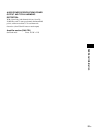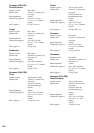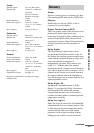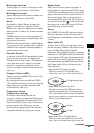88
US
If you experience any of the following
difficulties while using the system, use this
troubleshooting guide to help remedy the
problem before requesting repairs. Should any
problem persist, consult your nearest Sony
dealer.
Power
The power is not turned on.
• Check that the AC power cord (mains lead) is
connected securely.
The STANDBY indicator flashes.
Immediately unplug the power cord and check the
following items.
• Are the + and – speaker cords short-circuited?
• Are you using only the specified speakers?
• Is anything blocking the ventilation holes on the
top of the system?
• Is the subwoofer connected incorrectly?
After checking the above items and fixing any
problems, connect the power cord again and turn on
the system. If the indicator still flashes, or if the
cause of the problem cannot be found even after
checking all the above items, consult your nearest
Sony dealer.
Picture
There is no picture.
• The video connecting cords are not connected
securely.
• The video connecting cords are damaged.
• The system is not connected to the correct TV
input jack (page 23).
• The video input on the TV is not set so that you
can view pictures from the system.
• You have set [COMPONENT OUT] in [SCREEN
SETUP] to [PROGRESSIVE] even though your
TV cannot accept the signal in progressive format.
In this case, return the setting to interlace format
(page 25).
• Even if your TV is compatible with progressive
format (480p) signals, the image may be affected
when you set [COMPONENT OUT] to
[PROGRESSIVE]. In this case, set
[COMPONENT OUT] to [INTERLACE]
(page 79).
• When [PROGRESSIVE] is selected in [SCREEN
SETUP], no signal is output from the MONITOR
OUT or S VIDEO OUT jacks.
Picture noise appears.
• The disc is dirty or flawed.
• If the picture output from your system goes
through your VCR to get to your TV, the copy-
protection signal applied to some DVD programs
could affect picture quality. If you still experience
problems even when you connect your system
directly to your TV, try connecting your system to
your TV’s S video input (page 23).
Even though you set the aspect ratio in [TV
TYPE] of [SCREEN SETUP], the picture does
not fill the screen.
• The aspect ratio on the disc is fixed.
Sound
There is no sound.
• The speaker cord is not connected securely.
• Press MUTING on the remote if “MUTING ON”
is displayed in the front panel display.
• The system is in pause mode or in Slow-motion
Play mode. Press H to return to normal play
mode.
• Fast forward or fast reverse is performed. Press
H to return to normal play mode.
• Check the speaker settings (pages 29, 81).
The left and right sounds are unbalanced or
reversed.
• Check that the speakers and components are
connected correctly and securely.
• Adjust the balance parameter in the [BALANCE]
menu (page 83).
There is no sound from the subwoofer.
• Check the speaker connections and settings (pages
29, 81).
• Set the sound field to “AUTO FORMAT DIRECT
AUTO” (page 53).
Severe hum or noise is heard.
• Check that the speakers and components are
connected securely.
• Check that the connecting cords are away from a
transformer or motor, and at least
3 meters away from your TV set or a fluorescent
light.
• Move your TV away from the audio components.
• The plugs and jacks are dirty. Wipe them with a
cloth slightly moistened with alcohol.
• Clean the disc.
Additional Information
Troubleshooting