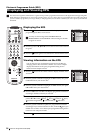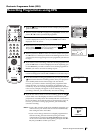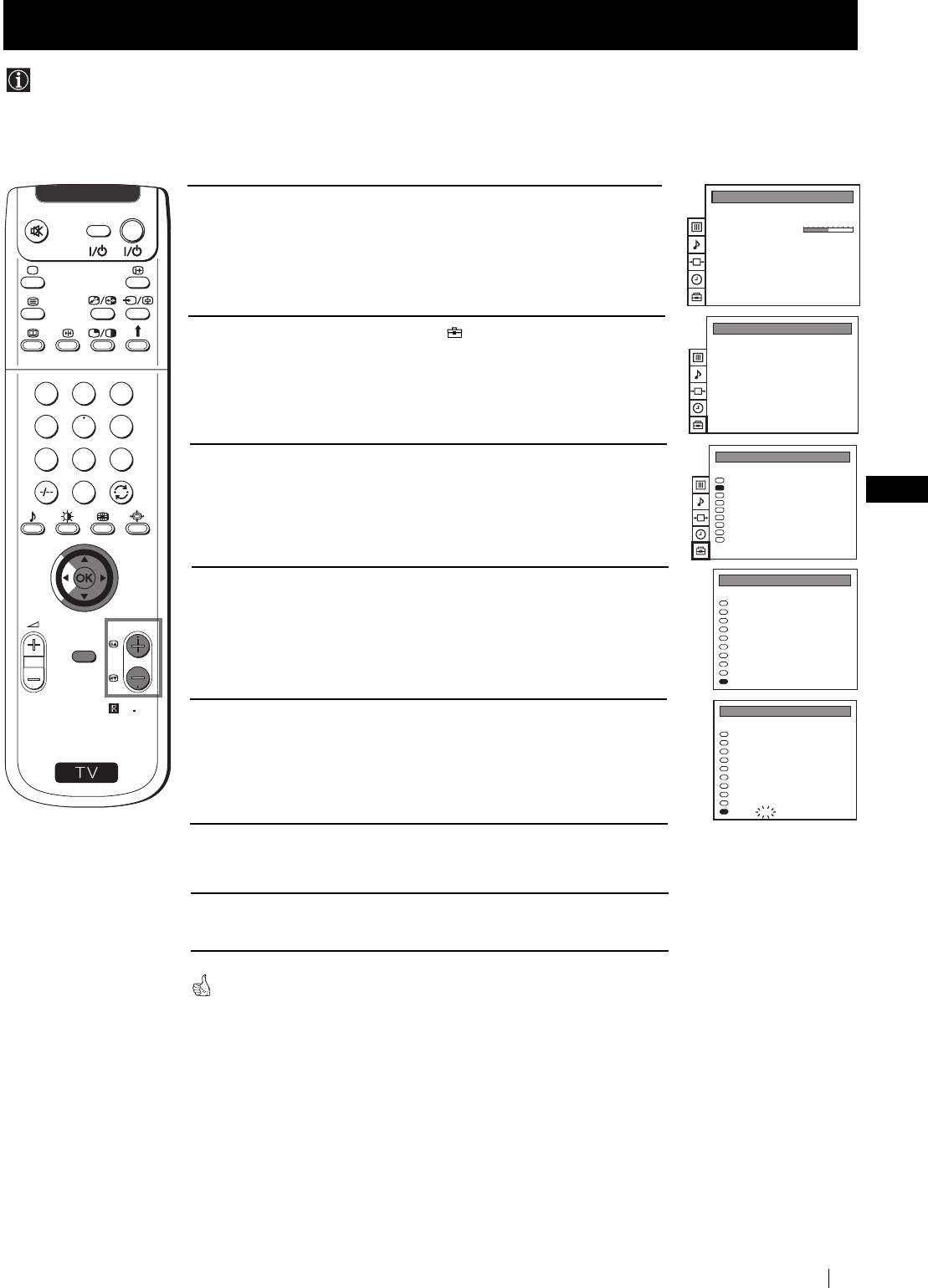
19
GB
Menu System
Menu System
You can programme this projection TV to skip any unwanted programme numbers when they are selected with the PROGR +/-
buttons. To cancel this function afterwards, proceed in the same way as described below by selecting the appropriate TV system (I
or DIG) instead of "- - -" in step 5.
Skipping Programme positions
1 Press the MENU button on the remote control to display the menu
on the screen.
2 Push the joystick to $ to select the symbol, then push to z to
enter to the PRESET menu.
3 Push the joystick to $ or 4 to select Manual Programme Preset,
then push to z.
4 Push the joystick to $ or 4 to select the programme position you
want to skip, then push to z to enter to the SYS column.
5 Push the joystick to $ to select “- - -”, then press the OK button to
store.
6 Repeat steps 4 and 5 to skip other unused programme positions.
7 Press the MENU button to exit and return to the normal TV screen.
When changing channels (TV Broadcasts) with the PROGR +/- buttons,
the skipped programme positions do not appear. You can, however, still
select them using the number buttons.
S
RM
892
PROGR
MENU
1
4
7
2
5
8
0
3
6
9
VIDEO TV
PICTURE CONTROL
Personal
Wide
Composite
Picture Mode
Contrast
Reset
Format
Digital Signal
Auto Programme
Manual Programme Preset
Further Programme Preset
AV Label Preset
Programme Sorting
Parental Lock
Language
Convergence
Digital Subtitles Off
PRESET
Auto Programme
Manual Programme Preset
Further Programme Preset
AV Label Preset
Programme Sorting
Parental Lock
Language
Convergence
Digital Subtitles Off
PRESET
0
1
2
3
4
5
6
7
8
9
PROG
MANUAL PROGRAMME PRESET
CHAN
MV-CH
TVE-1
TVE-2
ANT-3
TELE 5
C PLUS
- - - - -
- - - - -
CNN -
BBC-TWO
LABEL
C 40
C 41
C 31
C 34
C 27
C 47
C 44
C 23
C 23
C 23
I
DIG
I
DIG
I
I
DIG
DIG
DIG
DIG
SYS
06
02
03
04
05
01
SERV
0
1
2
3
4
5
6
7
8
9
PROG
MANUAL PROGRAMME PRESET
CHAN
MV-CH
TVE-1
TVE-2
ANT-3
TELE 5
C PLUS
- - - - -
- - - - -
CNN -
BBC-TWO
LABEL
C 40
C 41
C 31
C 34
C 27
C 47
C 44
C 23
C 23
C 23
I
DIG
I
DIG
I
I
DIG
DIG
DIG
- - -
SYS
06
02
03
04
05
01
SERV