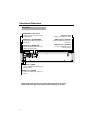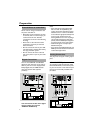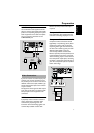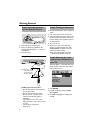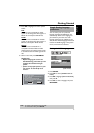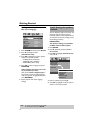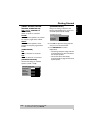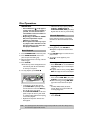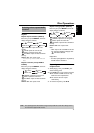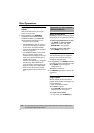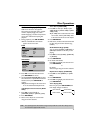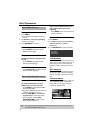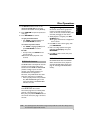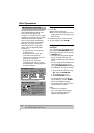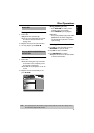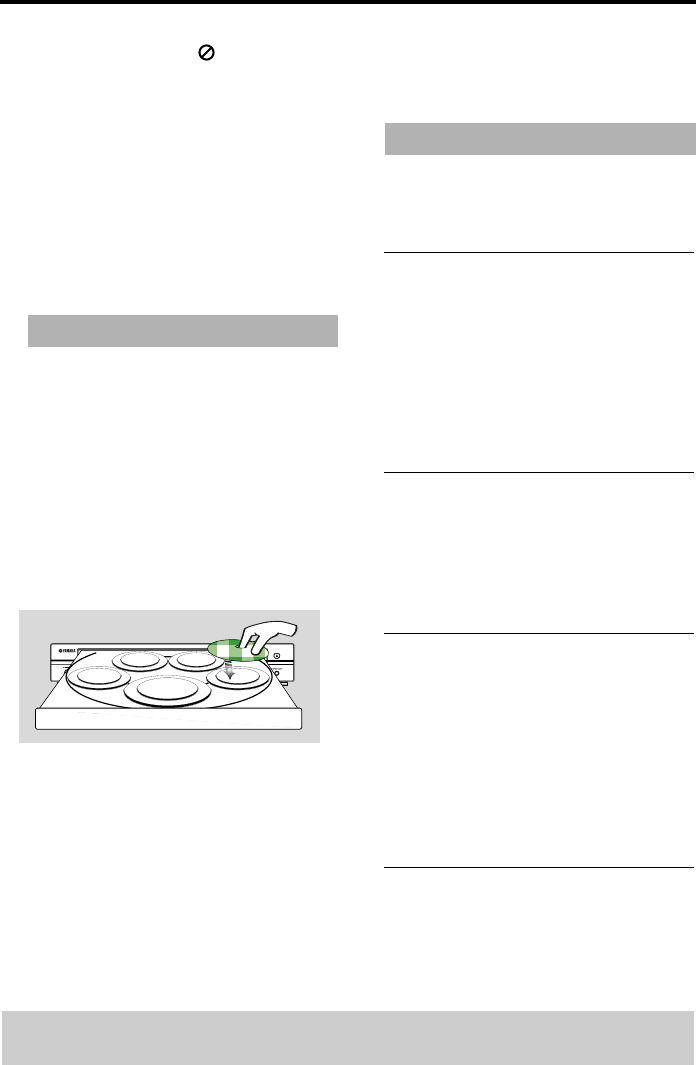
12
Disc Operations
IMPORTANT!
– If the inhibit icon ( or X) appears
on the TV screen when a button is
pressed, it means the function is
not available on the current disc or
at the current time.
– Depending on the DVD or VIDEO
CD, some operations may be
different or restricted.
– Do not push on the disc tray or put
any objects other than disc on the
disc tray. Doing so may cause the
disc player malfunction.
1 Press STANDBY/ON on the front panel.
2 Press OPEN/CLOSE / on the front
panel to open disc loading tray.
3 Place the chosen discs in the tray, with the
label facing up.
4 Press PLAY B.
➜The disc tray closes and playback starts
automatically with all the loaded discs
on the tray in sequence.
5 To stop playback, press STOP 9.
• To playback a specific disc directly,
press DISC SKIP repeatedly on the
remote control or one of the DISC (1,
2, 3, 4, 5) on the front panel.
• Press PLAYXCHANGE on the front
panel to open the disc tray and reload
or unload any discs without interrupting
current disc playback.
• Playback will stop after all discs have
been played.
• When the disc tray is open, pressing
PLAY B, OPEN/CLOSE /,
PLAYXCHANGE, DISC (1, 2, 3, 4,
5) will close the disc tray automatically.
Unless otherwise stated, all operations
described are based on Remote Control
use.
Pausing playback
1 During playback, press PAUSE ;.
➜Playback will pause and sound will be
muted.
2 Press PAUSE ; again to select the next
picture frame.
3 To resume normal playback, press
PLAY B.
Selecting track/chapter
• Press S / T or use the numeric
keypad (0-9) to key in a track/chapter
number.
➜If repeat mode is active, pressing S /
T will replay the same track/chapter.
Searching backward/forward
• Press and hold S / T, then press
PLAY B to resume normal playback.
➜While searching, pressing S / T
again will increase the search speed.
Note:
– For MP3, WMA, DivX
®
, the search
function allows you to search within the
currently playing track.
Stopping playback
• Press STOP 9.
Basic Playback
General Operation
TIPS: The operating features described here might not be possible for certain discs. Always refer to
the instructions supplied with the discs.