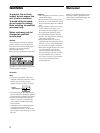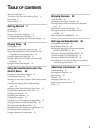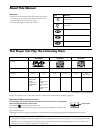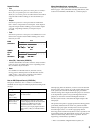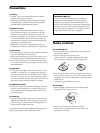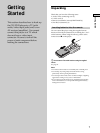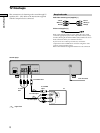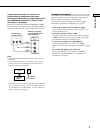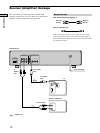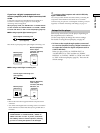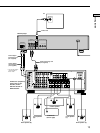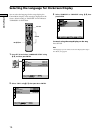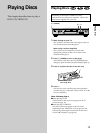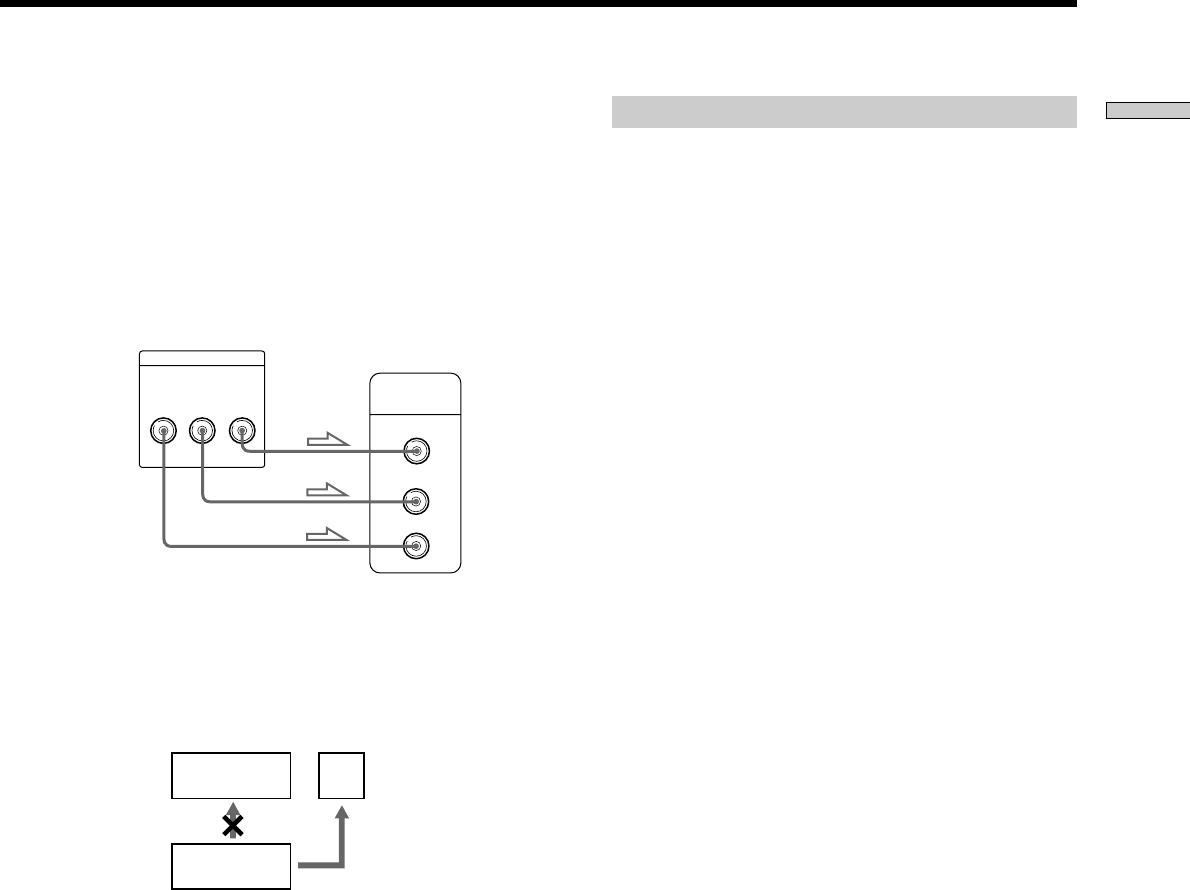
9
Getting Started
If you connect the player to a monitor or
projector having component video input
connectors that conform to output signals from
the COMPONENT VIDEO OUT (Y, C
B/B-Y, CR/R-Y)
connectors on the player
Connect the component via the COMPONENT VIDEO
OUT connectors using three video connecting cords (not
supplied) of the same kind. You will get a better picture.
Notes
• Refer to the instructions supplied with the component to be
connected.
• Do not connect this player to a video deck. If you view the
pictures on your TV after making the connections shown
below, a picture noise may appear.
• Depending on the TV or receiver (amplifier), sound distortion
may occur because the audio output level is high. In this case,
set “AUDIO ATT” in “AUDIO SETUP” to “ON” in the setup
display. For details, see page 54.
Connect
directly
VCR
TV
CD/DVD
player
CD/DVD player
Monitor or projector
with component video
input connectors
Setups for the player
Some setups are necessary for the player depending on
the TV or other components to be connected.
Use the setup display to change the various settings.
For details on using the setup display, see page 46.
• If the color system of the TV is NTSC or DUAL
Since the color system of the unit is set to NTSC, you
can use the unit as it is.
• If the color system of the TV is PAL
To set the unit to PAL, turn on the unit while pressing
the P button of the unit. To reset to NTSC, turn off the
unit and then turn on as described above.
• To connect the player to a wide-screen TV
In the setup display, set “TV TYPE” in “SCREEN
SETUP” to “16:9” (default setting). For details, see page
50.
• To connect the player to a normal TV
In the setup display, set “TV TYPE” in “SCREEN
SETUP” to “4:3 LETTER BOX” or “4:3 PAN SCAN.”
For details, see page 50.
COMPONENT VIDEO OUT
Y
C
B
/B-Y
C
R
/R-Y
Y
C
B
C
R
COMPONENT
VIDEO IN