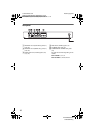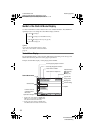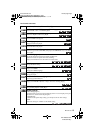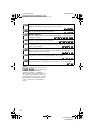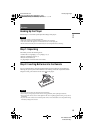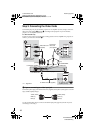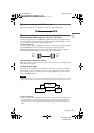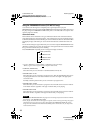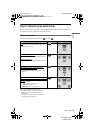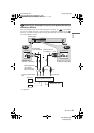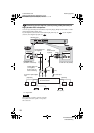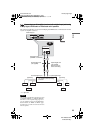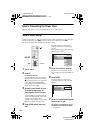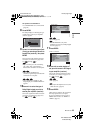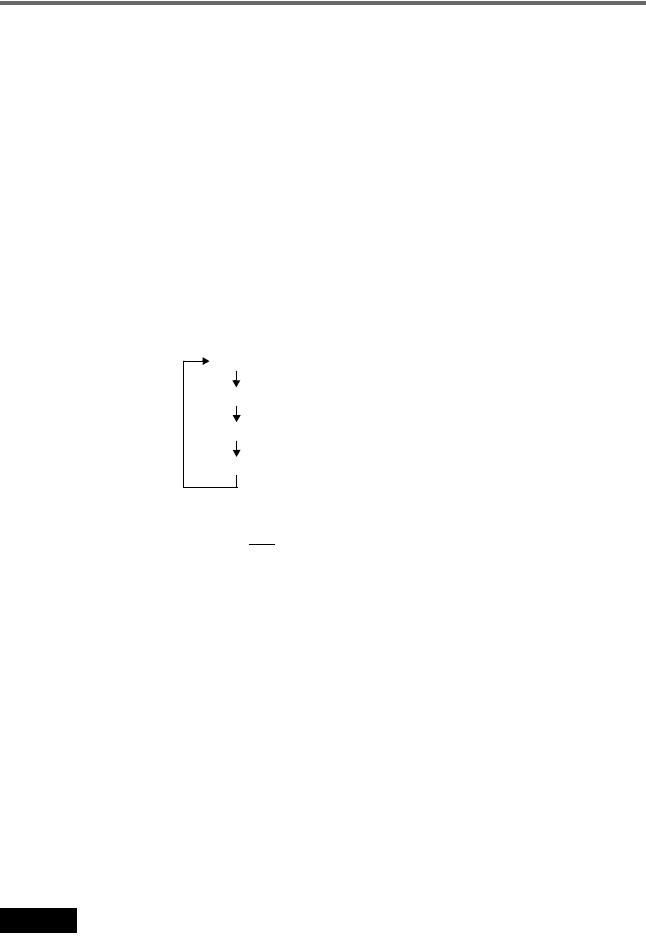
C:\Documents and
Settings\PC28\Desktop\3080594131 DVP-
NS530GB\SOURCE\01GB05GET-CEK.fm
master page=left
18
DVP-NS530/730P
3-080-594-13(1)
Using the PROGRESSIVE button (DVP-NS730P only)
You can fine-tune the Progressive 525p/625p video signal output when you press
PROGRESSIVE on the front panel (the PROGRESSIVE indicator lights up in blue) and connect
the player using the COMPONENT VIDEO OUT jacks to a TV that is able to accept the video
signal in progressive format.
◆Conversion Modes
DVD software can be divided into two types: film based software and video based software.
Video based software is derived from the TV, such as dramas and sit-coms, and displays images
at 30 frames/60 fields (25 frames/50 fields) per second. Film based software is derived from film
and displays images at 24 frames per second. Some DVD software contains both Video and
Film.
In order for these images to appear natural on your screen when output in PROGRESSIVE mode
(60 frames or 50 frames per second), the progressive video signal needs to be converted to match
the type of DVD software that you are watching.
Press PROGRESSIVE repeatedly to turn or change the displays as follows:
* Appears as NORMAL, P AUTO, P VIDEO, or P FILM on the front panel display.
“(NTSC)” appears when the signal can only be output in NTSC format.
• NORMAL (INTERLACE)
Select this when you are connected to a standard (Interlace format) TV.
• PROGRESSIVE AUTO
Select this when you are connected to a progressive TV. This will automatically detect if you
are playing Film based or Video based software and convert the signal to the appropriate
conversion mode.
Normally select this position when you are connected to a progressive TV.
• PROGRESSIVE VIDEO
Select this when you are connected to a progressive TV. This will set the conversion mode for
Video based software, regardless of the type of software that you are playing.
• PROGRESSIVE FILM
Select this when you are connected to a progressive TV. This will set the conversion mode for
Film based software, regardless of the type of software that you are playing.
Notes
• When you select PROGRESSIVE FILM, the progressive format images may become unclear or unnatural.
If this happens, select PROGRESSIVE VIDEO.
• When you play video based software with progressive signals, sections of some types of images may appear
unnatural due to the conversion process when output through the COMPONENT VIDEO OUT jacks.
Images from the S VIDEO OUT and LINE OUT (VIDEO) jacks are unaffected as they are output in the
normal (interlace) format.
NORMAL (INTERLACE)*
PROGRESSIVE AUTO*
PROGRESSIVE VIDEO*
PROGRESSIVE FILM*
01GB01COV.book Page 18 Wednesday, April 27, 2005 11:37 AM