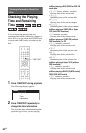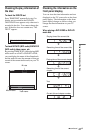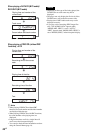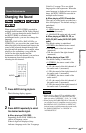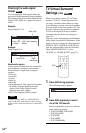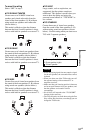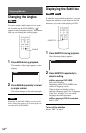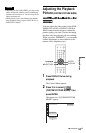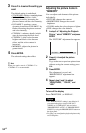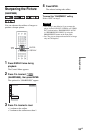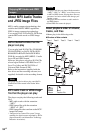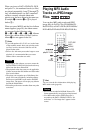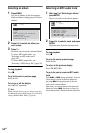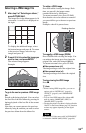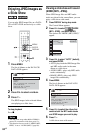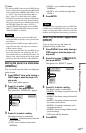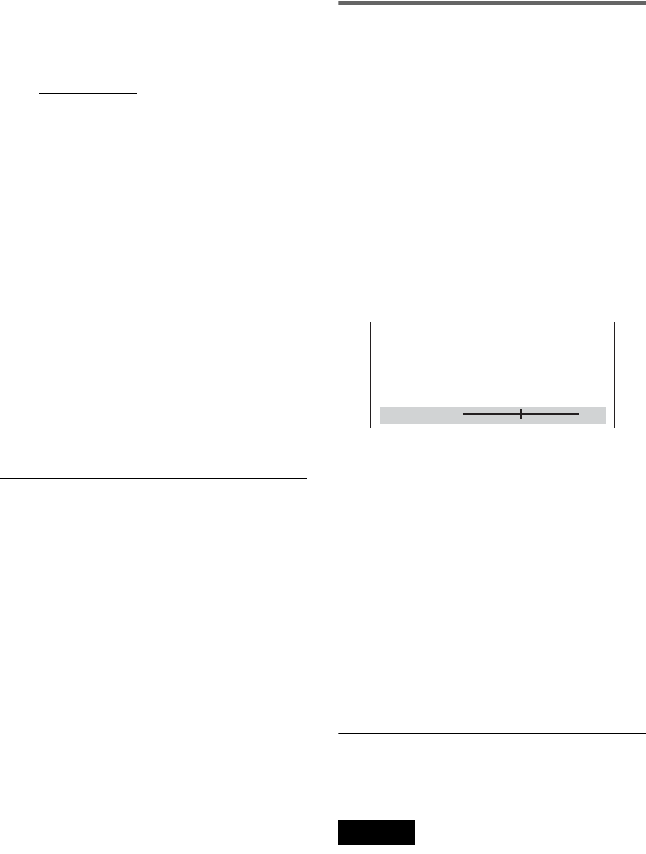
54
US
3 Press X/x to select the setting you
want.
The default setting is underlined.
•
STANDARD:
displays a standard picture.
• DYNAMIC 1: produces a bold
dynamic picture by increasing the
picture contrast and the color intensity.
• DYNAMIC 2: produces a more
dynamic picture than DYNAMIC 1 by
further increasing the picture contrast
and color intensity.
• CINEMA 1: enhances details in dark
areas by increasing the black level.
• CINEMA 2: white colors become
brighter and black colors become
richer, and the color contrast is
increased.
• MEMORY: adjusts the picture in
greater detail.
4 Press ENTER.
The selected setting takes effect.
z Hint
When you watch a movie, “CINEMA 1” or
“CINEMA 2” is recommended.
Adjusting the picture items in
“MEMORY”
You can adjust each element of the picture
individually.
• PICTURE: changes the contrast
• BRIGHTNESS: changes the overall
brightness
• COLOR: makes the colors deeper or lighter
• HUE: changes the color balance
1 In step 3 of “Adjusting the Playback
Picture,” select “MEMORY” and press
ENTER.
The “PICTURE” adjustment bar appears.
2 Press C/c to adjust the picture
contrast.
To go to the next or previous picture item
without saving the current setting, press
X/x.
3 Press ENTER.
The adjustment is saved, and
“BRIGHTNESS” adjustment bar
appears.
4 Repeat step 2 and 3 to adjust
“BRIGHTNESS,” “COLOR,” and
“HUE.”
To turn off the display
Press O RETURN , or DISPLAY.
Notes
• The “BRIGHTNESS” setting is not effective if
you connect the player via the LINE OUT
(VIDEO) or S VIDEO OUT jack and select
“PROGRESSIVE AUTO” or “PROGRESSIVE
VIDEO” by using the PROGRESSIVE button on
the front panel.
• For CDs, you can adjust the playback picture only
on CD Graphics.
PICTURE
0