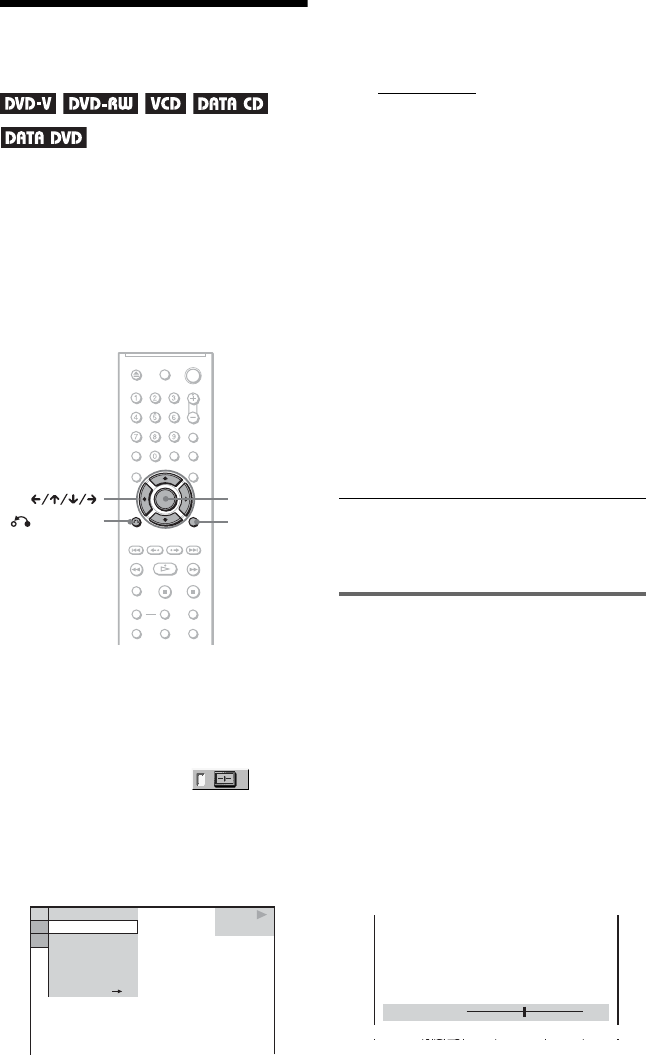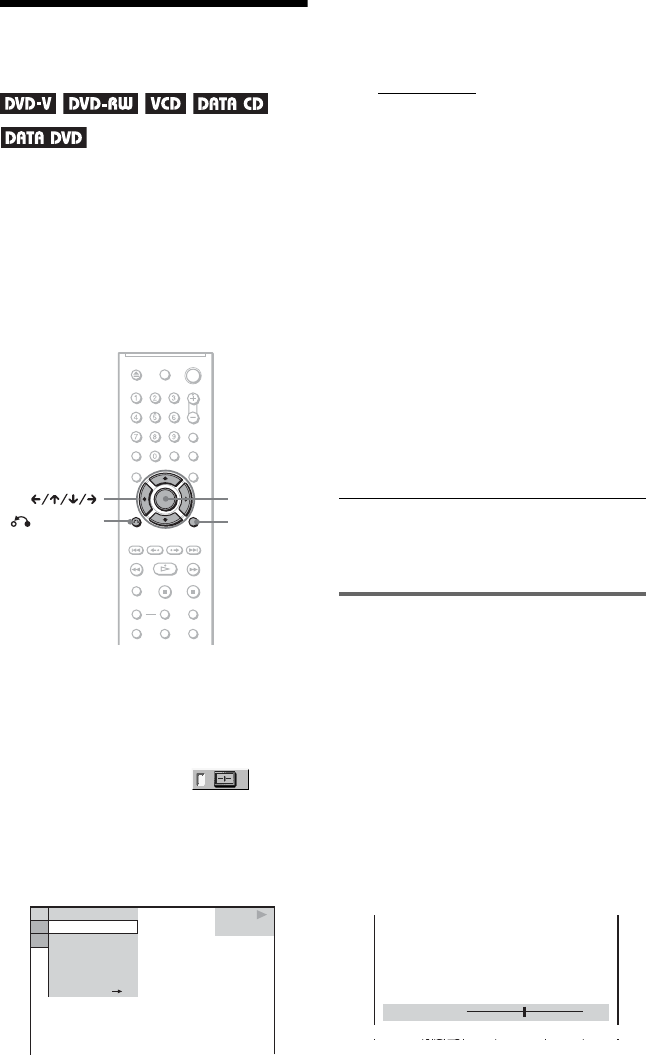
D:\SONY DVD\2585637121 DVP-
NC60P_US\SOURCE\DVP-
NC60P_US\01US10ADV2-CEK.fm
master page=left
46
DVP-NC60P
2-585-637-11(1)
Adjusting the Playback
Picture
(CUSTOM PICTURE MODE)
You can adjust the video signal of the DVD,
VIDEO CD or DATA CD/DATA DVD in
JPEG format from the player to obtain the
picture quality you want. Choose the setting
that best suits the program you are watching.
When you select “MEMORY,” you can make
further adjustments to each element of the
picture (color, brightness, etc.).
1 Press DISPLAY twice during
playback.
The following display appears.
2 Press X/x to select
(CUSTOM PICTURE MODE), then
press ENTER.
The options for “CUSTOM PICTURE
MODE” appear.
3 Press X/x to select the setting you
want.
The default setting is underlined.
• STANDARD: displays a standard
picture.
• DYNAMIC 1: produces a bold
dynamic picture by increasing the
picture contrast and the color intensity.
• DYNAMIC 2: produces a more
dynamic picture than DYNAMIC 1 by
further increasing the picture contrast
and color intensity.
• CINEMA 1: enhances details in dark
areas by increasing the black level.
• CINEMA 2: white colors become
brighter and black colors become
richer, and the color contrast is
increased.
• MEMORY: adjusts the picture in
greater detail.
4 Press ENTER.
The selected setting takes effect.
z Hint
When you watch a movie, “CINEMA 1” or
“CINEMA 2” is recommended.
Adjusting the picture items in
“MEMORY”
You can adjust each element of the picture
individually.
• PICTURE: changes the contrast
• BRIGHTNESS: changes the overall
brightness
• COLOR: makes the colors deeper or lighter
• HUE: changes the color balance
1 In step 3 of “Adjusting the Playback
Picture,” select “MEMORY” and press
ENTER.
The “PICTURE” adjustment bar appears.
DISPLAY
RETURN
ENTER
DVD VIDEO
STANDARD
DYNAMIC 2
CINEMA 1
CINEMA 2
MEMORY
DYNAMIC 1
STANDARD
C
0 1 : 3 2 : 5 5
PICTURE
0
Cancel :Select :
ENTER
RETURN
01ΥΣ01ΧΟς.βοοκ Παγε 46 Τηυρσδαψ, Μαψ 26, 2005 10:30 ΑΜ