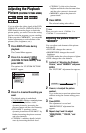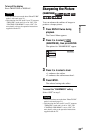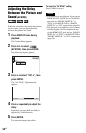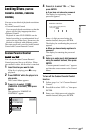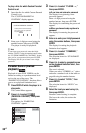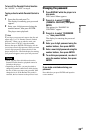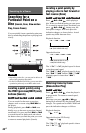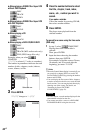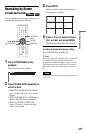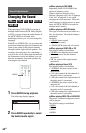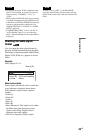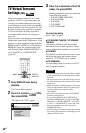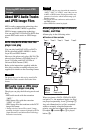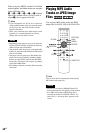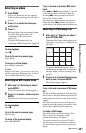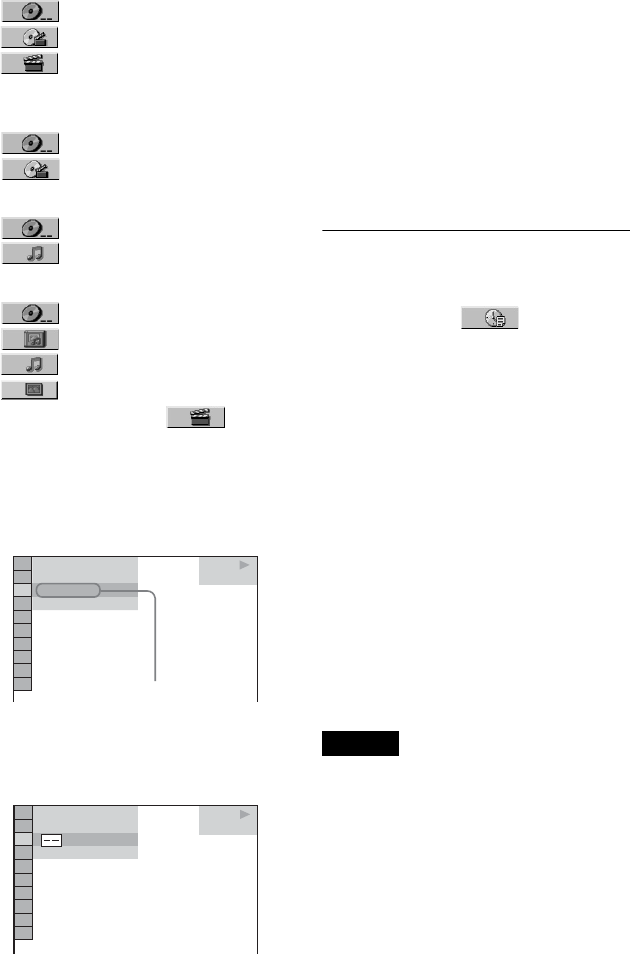
42
US
◆ When playing a VIDEO CD or Super VCD
without PBC Playback
DISC
TRACK
INDEX
◆ When playing a VIDEO CD or Super VCD
with PBC Playback
DISC
SCENE
◆ When playing a CD
DISC
TRACK
◆ When playing a DATA CD/DATA DVD
DISC
ALBUM
TRACK (MP3 audio tracks only)
FILE (JPEG image files only)
Example: when you select
CHAPTER
“** (**)” is selected (** refers to a number).
The number in parentheses indicates the total
number of titles, chapters, tracks, indexes,
scenes, albums, or files.
3 Press ENTER.
“** (**)” changes to “-- (**).”
4 Press the number buttons to select
the title, chapter, track, index,
scene, etc., number you want to
search.
If you make a mistake
Cancel the number by pressing CLEAR,
then select another number.
5 Press ENTER.
The player starts playback from the
selected number.
To search for a scene using the time code
(DVD only)
1 In step 2, select TIME/TEXT.
Playing time of the current title is
selected.
Then, press ENTER.
2 Input the time code using the number
buttons, then press ENTER.
For example, to find the scene at 2 hours,
10 minutes, and 20 seconds after the
beginning, just enter “2:10:20.”
z Hints
• When the Control Menu display is turned off, you
can search for a chapter (DVD) or track (CD/
DATA CD/DATA DVD) by pressing the number
buttons and ENTER.
• You can display the first scene of titles, chapters,
or tracks recorded on the disc on a screen divided
into 9 sections. You can start playback directly by
selecting one of the scenes. For details, see
“Searching by Scene (PICTURE
NAVIGATION)” (page 43).
Notes
• The title, chapter, or track number displayed is the
same number recorded on the disc.
• You cannot search for a scene on a DVD+RW/
DVD+R/DVD+R DL using the time code.
DVD VIDEO
1 8
(
3 4
)
1 2
(
2 7
)
1
T
1 : 3 2 : 5 5
Selected row
DVD VIDEO
(
3 4
)
1 2
(
2 7
)
1
T
1 : 3 2 : 5 5