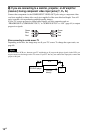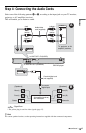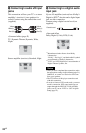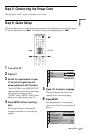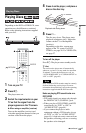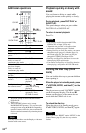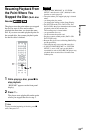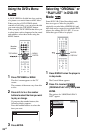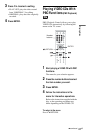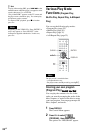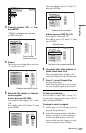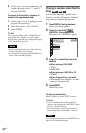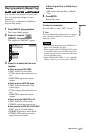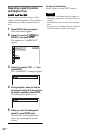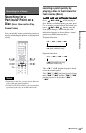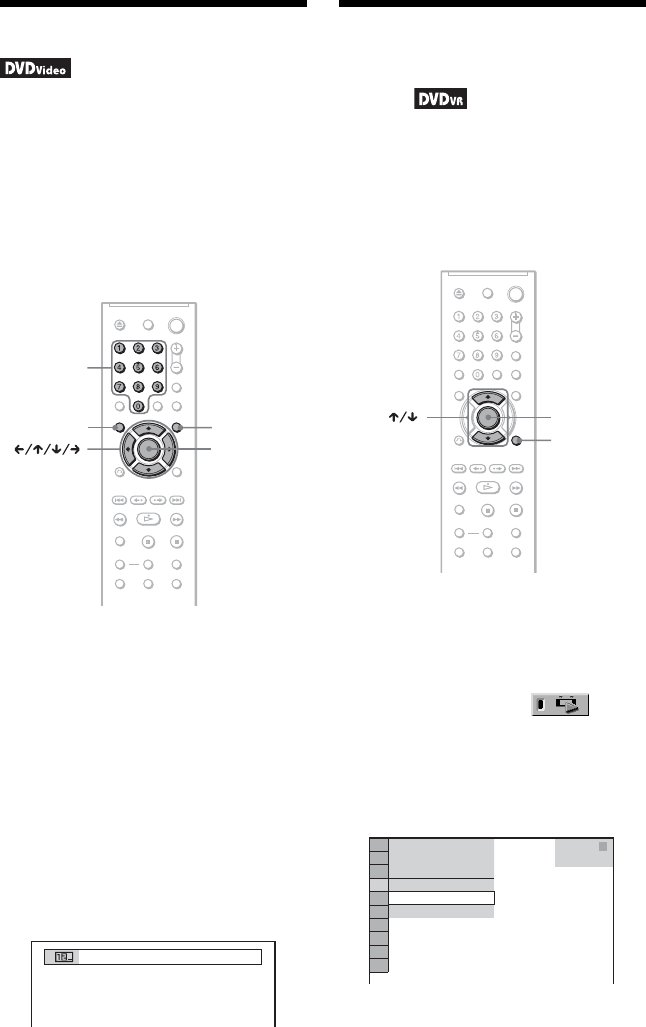
26
US
Using the DVD’s Menu
A DVD VIDEO is divided into long sections
of a picture or a music feature called “titles.”
When you play a DVD VIDEO which
contains several titles, you can select the title
you want using the TOP MENU button.
When you play DVD VIDEOs that allow you
to select items such as language for the sound
and subtitles, select these items using the
MENU button.
1 Press TOP MENU or MENU.
The disc’s menu appears on the TV
screen.
The contents of the menu vary from disc
to disc.
2 Press C/X/x/c or the number
buttons to select the item you want
to play or change.
If you press the number buttons, the
following display appears.
Press the number buttons to select the
item you want.
3 Press ENTER.
Selecting “ORIGINAL” or
“PLAY LIST” in DVD-VR
Mode
Some DVD-VR (Video Recording) mode
have two types of titles for playback:
originally recorded titles (ORIGINAL) and
titles that can be created on recordable DVD
players for editing (PLAY LIST). You can
select the type of title to be played.
1 Press DISPLAY when the player is
in stop mode.
The Control Menu appears.
2 Press X/x to select
(ORIGINAL/PLAY LIST), then press
ENTER.
The options for “ORIGINAL/PLAY
LIST” appear.
ENTER
MENUTOP MENU
Number
buttons
1
ENTER
DISPLAY
1 8
(
3 4
)
1 2
(
2 7
)
DVD-VR
PLAY LIST
PLAY LIST
ORIGINAL
T
1 : 3 2 : 5 5