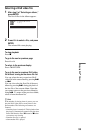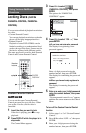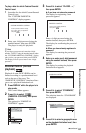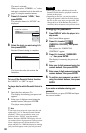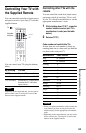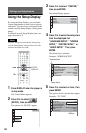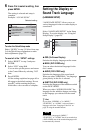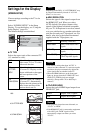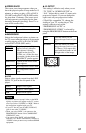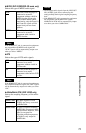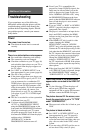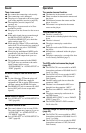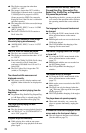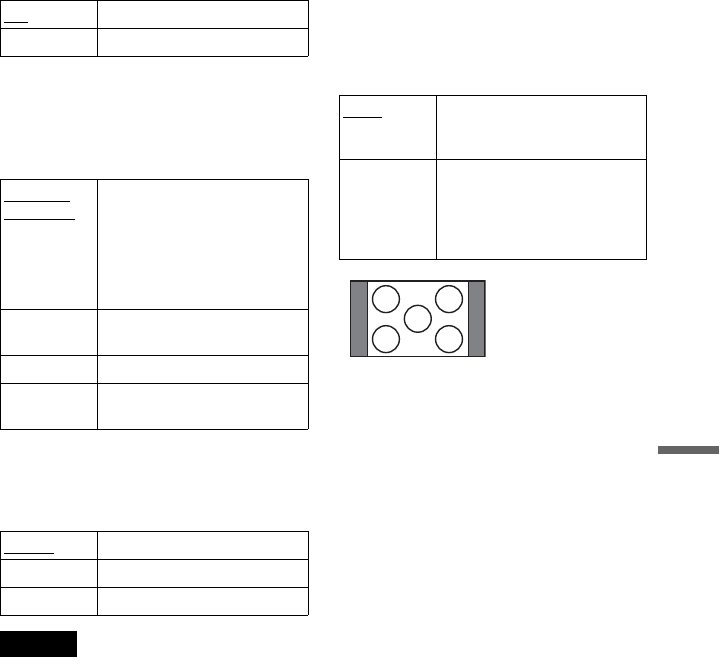
67
Settings and Adjustments
◆ SCREEN SAVER
The screen saver image appears when you
leave the player in pause or stop mode for 15
minutes, or when you play a CD, or DATA
CD (MP3 audio)/DATA DVD (MP3 audio)
for more than 15 minutes. The screen saver
will help prevent your display device from
becoming damaged (ghosting). Press H to
turn off the screen saver.
◆ BACKGROUND
Selects the background colour or picture on
the TV screen when the player is in stop mode
or while playing a CD, or DATA CD (MP3
audio)/DATA DVD (MP3 audio).
◆ LINE
Selects video signals output from the LINE
(RGB)-TV jack on the rear panel of the
player.
Notes
• If your TV does not accept S video or the RGB
signals, no picture will appear on the TV screen,
even if you select “S VIDEO” or “RGB.” Refer to
the instructions supplied with your TV.
• If your TV has only one SCART (EURO AV)
jack, do not select “S VIDEO.”
• When you select “RGB,” you cannot use the
PROGRESSIVE button or the COMPONENT
VIDEO OUT jacks.
• You cannot select “RGB” while the HDMI
indicator is lit. “RGB” automatically switches to
“VIDEO” when you turn on any connected HDMI
equipment.
◆ 4:3 OUTPUT
This setting is effective only when you set
“TV TYPE” in “SCREEN SETUP” to
“16:9.” Adjust this to watch 4:3 aspect ratio
progressive signals. If you can change the
aspect ratio on your progressive format
(525p/625p) compatible TV, change the
setting on your TV, not the player. This
setting is effective only when
“PROGRESSIVE AUTO” or
“PROGRESSIVE VIDEO” is selected by
using the PROGRESSIVE button on the front
panel.
ON Turns on the screen saver.
OFF Turns off the screen saver.
JACKET
PICTURE
The jacket picture (still picture)
appears, but only when the
jacket picture is already
recorded on the disc (CD-
EXTRA, etc.). If the disc does
not contain a jacket picture, the
“GRAPHICS” picture appears.
GRAPHICS A preset picture stored in the
player appears.
BLUE The background colour is blue.
BLACK The background colour is
black.
VIDEO
Outputs video signals.
S VIDEO Outputs S video signals.
RGB Outputs RGB signals.
FULL Select this when you can
change the aspect ratio on your
TV.
NORMAL Select this when you cannot
change the aspect ratio on your
TV. Shows a 16:9 aspect ratio
signal with black bands on left
and right sides of the image.
16:9 aspect ratio TV