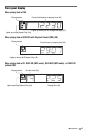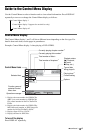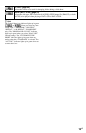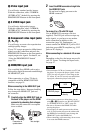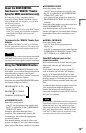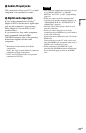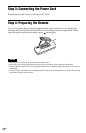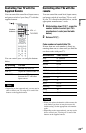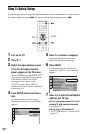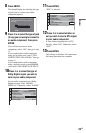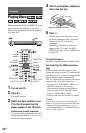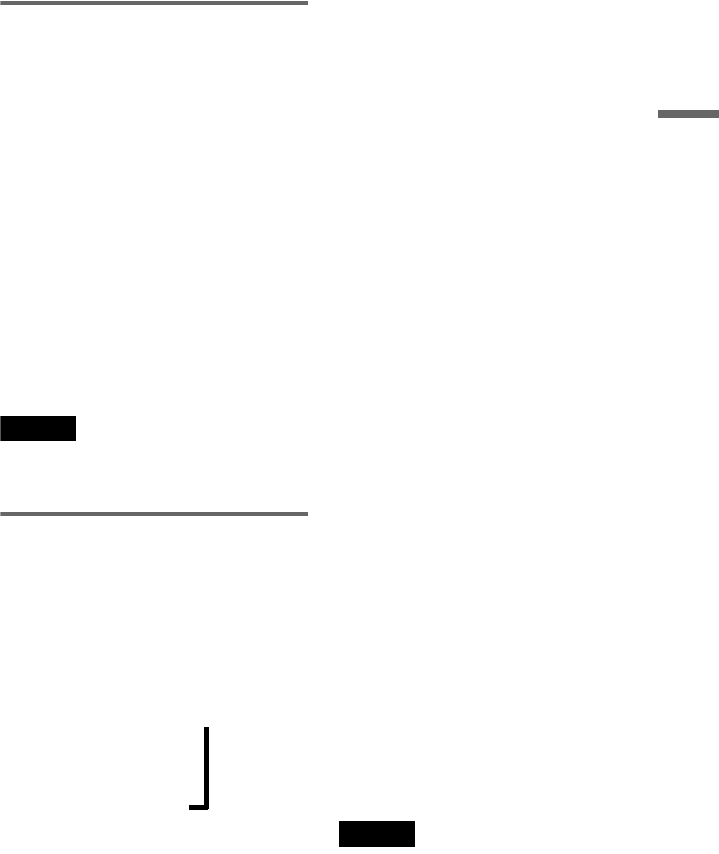
19
US
Hookups
About the HDMI CONTROL
functions for ‘BRAVIA’ Theatre
Sync (for HDMI connections only)
By connecting to Sony components that are
compatible with the HDMI CONTROL function
with an HDMI cord (not supplied), you can enjoy
the following features:
• One-Touch Play (page 26)
• System-Power Off
When you turn the TV off by using the [/1 button
on the TV’s remote, the components compatible
with HDMI CONTROL function turn off
automatically.
To prepare for the ‘BRAVIA’ Theatre Sync
features
Set “HDMI CONTROL” to “ON” in “CUSTOM
SETUP” (page 60). For details on TV setting, refer
to the operating instructions supplied with the TV.
Note
Depending on the connected component, the HDMI
CONTROL function may not work. Refer to the
operating instructions supplied with the component.
Using the PROGRESSIVE button
By using the PROGRESSIVE button on the
front panel, you can select the signal format in
which the player outputs video signals
(Progressive or Interlace), and the conversion
method for progressive signals.
Each time you press PROGRESSIVE button,
the display changes as follows:
PROGRESSIVE AUTO
m
PROGRESSIVE VIDEO
m
NORMAL (INTERLACE)
◆PROGRESSIVE AUTO
Select this setting when:
–your TV accepts progressive signals, and,
– the TV is connected to the COMPONENT
VIDEO OUT jacks.
Normally select this under the above
condition. This automatically detects the
software type, and selects the appropriate
conversion method.
Note that the picture will not be clear or no
picture will appear if you select these settings
when either of the above conditions is not met.
◆PROGRESSIVE VIDEO
Select this setting when:
–your TV accepts progressive signals, and,
– the TV is connected to the COMPONENT
VIDEO OUT jacks, and,
–you want to fix the conversion method to
PROGRESSIVE VIDEO for video-based
software.
Select this if the image is not clear when you
select PROGRESSIVE AUTO.
Note that the picture will not be clear or no
picture will appear if you select these settings
when either of the above conditions is not
met.
◆NORMAL (INTERLACE)
Select this setting when:
–your TV does not accept progressive
signals, or,
– your TV is connected to jacks other than the
COMPONENT VIDEO OUT jacks (LINE
OUT (VIDEO) or S VIDEO OUT).
About DVD software types and the
conversion method
DVD software can be divided into two types:
film-based software and video-based
software.
Video-based software is derived from TV,
such as dramas and sitcoms, and displays
images at 30 frames/60 fields per second.
Film-based software is derived from film and
displays images at 24 frames per second.
Some DVD software contains both video and
film.
In order for these images to appear natural on
your screen when output in progressive
format, the progressive signals need to be
converted to match the type of DVD software
that you are watching.
Note
When you play video-based software in progressive
signal format, sections of some types of images may
appear unnatural due to the conversion process
when output through the COMPONENT VIDEO
OUT jacks. Images from the S VIDEO OUT and
LINE OUT (VIDEO) jacks are unaffected as they
are output in the normal (interlace) format.
,