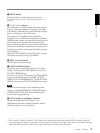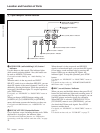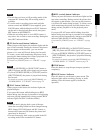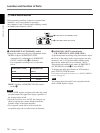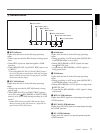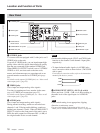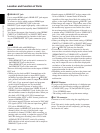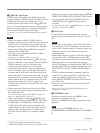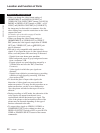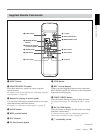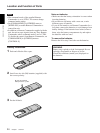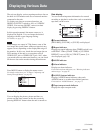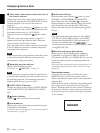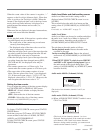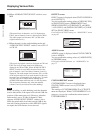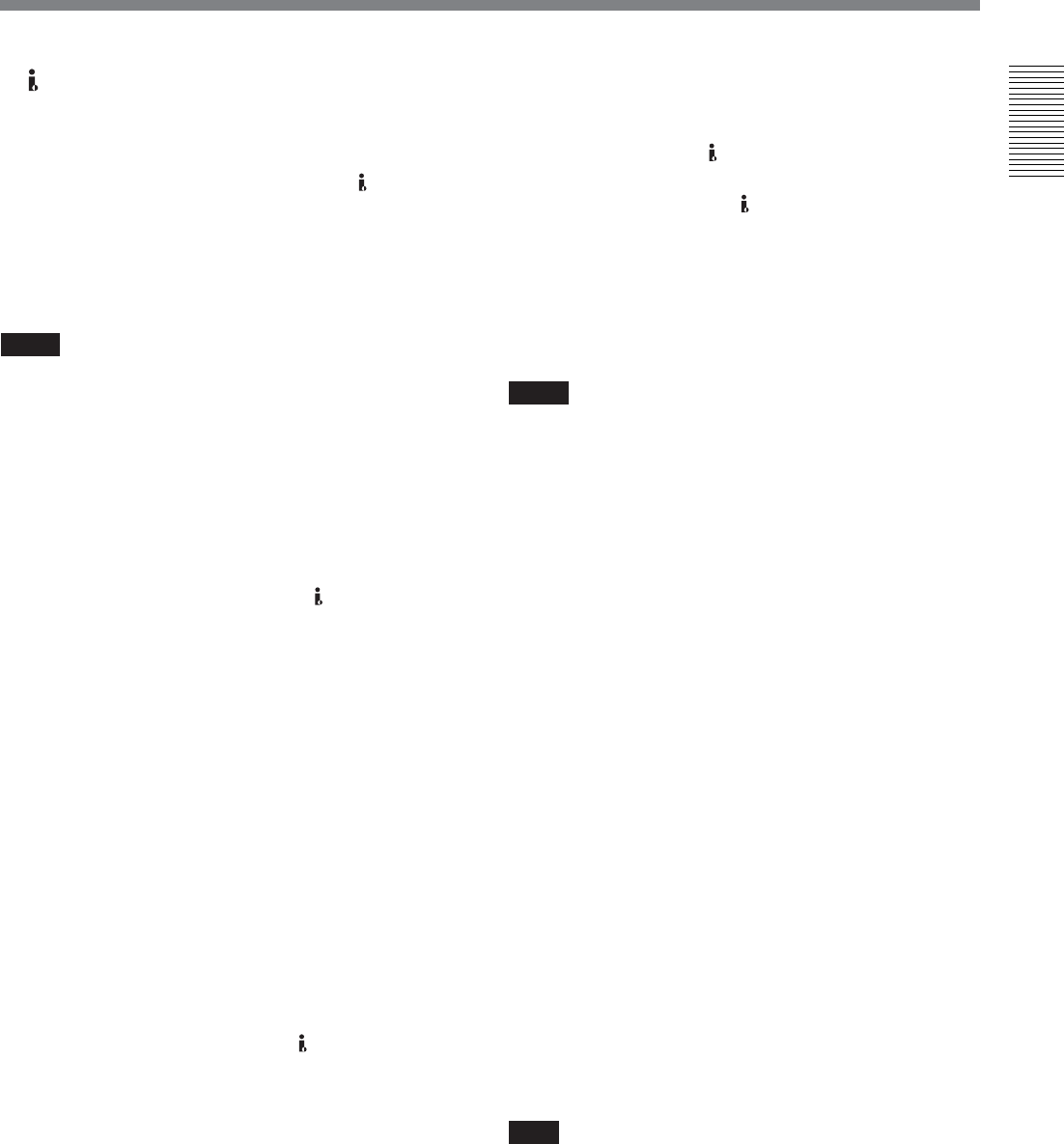
Chapter 1 Overview 21
Chapter 1 Overview
9 HDV/DV jack (4-pin)
Use this jack to input/output the digital signals that
complies with the i.LINK standard. Use when a device
connected to the unit has an i.LINK jack. If you
connect the unit and another device using
HDV/DV
jack, you can minimize deterioration of picture quality
during recording, dubbing, or capturing still pictures,
all by means of digital signals processing.
For details, refer to the instruction manual of the external
device.
Notes
•When you connect with the i.LINK cable to a
computer and the unit, check the direction of the jack.
If you forcibly insert the jack, the terminal may be
damaged or cause the unit to malfunction. Align v
mark of the i.LINK cable with V mark on the unit
and insert the i.LINK cable.
• This jack is only compatible with HDV (1080i)/
DVCAM/DV signals.
For details, see “About i.LINK” on page 98.
• If video signals have been input to HDV/DV jack
and you output these video signals to the S VIDEO or
VIDEO connectors, the sync and burst of the
corresponding EE picture is not synchronized.
• If the unit is connected to a device equipped with a
6-pin i.LINK jack, when you intend to disconnect or
reconnect the i.LINK cable, turn off the device and
pull out the plug of its power cord from the AC outlet
beforehand. If you connect or disconnect the i.LINK
cable while the device is connected to the AC outlet,
high-voltage current (8 to 40 V) is output from
i.LINK jack of the device to the unit. This may cause
a malfunction.
•When connecting a device that has a 6-pin i.LINK
jack to the unit, connect the plug of the cable to the 6-
pin i.LINK jack first.
For details on each setting when HDV/DV signals are
input, see “HDV/DV SEL” (page 67).
• Video signal which is input from HDV/DV jack
will be output directly to COMPONENT OUT jacks,
S VIDEO jack, and VIDEO jack with the jitter of
i.LINK signal. This jitter may be displayed on the
connected monitor. Be aware of this jitter when you
connect other recording device to for these jacks.
This jitter will not appear on a recording with the
unit.
........................................................................................................................................................................................................
1) LANC (Local Application Control bus system):
Bidirectional interface used to control a consumer VCR
•When you change the video format setting of [HDMI/
CMPNT] in [VIDEO OUT] of [IN/OUT REC] menu,
the video signal output from S VIDEO OUT jack,
VIDEO OUT jack, or
HDV/DV jack may be
distorted.
For details on the output of HDV/DV jack, see “Notes on
all video output jacks” (page 22).
q; LANC jack
Use this jack when controlling the tape transport
operation of the unit using a device that has a LANC
1)
jack.
Notes
• LANC jack on the unit has only LANC-S functions.
The unit has no LANC-M functions. A device that is
set to LANC-S mode cannot be connected to the unit.
Either this, the unit or the other device may not
operate properly.
•When using the unit as a player, set LANC mode on
the recorder to M. A VCR that does not have M/S
switching function cannot be used to control the unit.
• When the device for connecting to the unit has
[LANC-M] function to switch between SHUTTLE A/
B, select SHUTTLE A for HDV-formatted tape, and
SHUTTLE B for the DVCAM/DV (SP)-formatted
tape.
• LANC connection transmits command signals for
playback, stop, pause playback, as well as the time
code, tape counter, and data status of the unit.
• Jacks labeled CONTROL L have the same function
as LANC jacks.
• There are some limitations when you edit an HDV-
formatted tape.
Refer to the “Notes” in “Editing (Connecting with a
Computer)” on page 62.
qa CONTROL S jack
Connect to a remote control unit DSRM-10 (not
supplied) for controlling the unit.
You can use DSRM-20 (no longer manufactured: not
supplied).
Note
When you use a CONTROL S device, set
[COMMANDER] in [OTHERS] menu to [CONTROL
S].
(Continued)