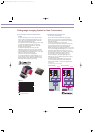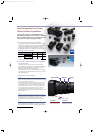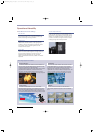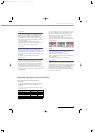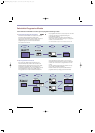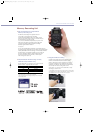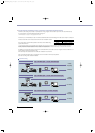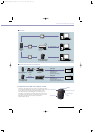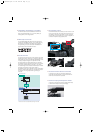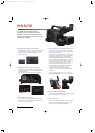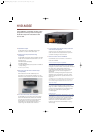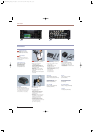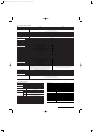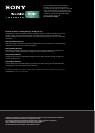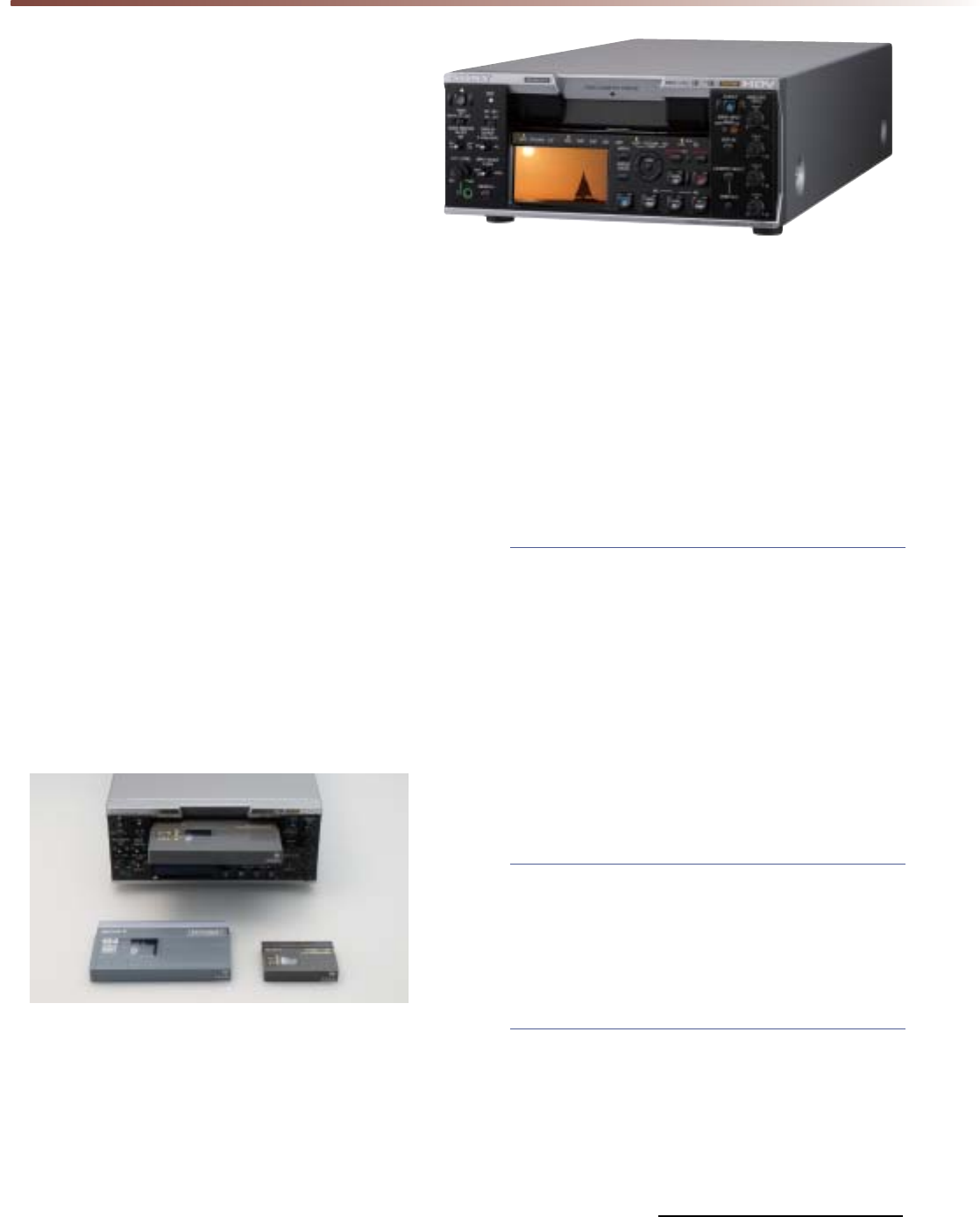
17
The HVR-M35E is compatible with HDV native
progressive recording modes and supports
HD/SD-SDI output with embedded audio
and TC data.
✜ HD/SD-SDI Output
The HD/SD-SDI output of HVR-M35E allows straight
duplication to a deck with HD/SD-SDI input.
✜ Multi-format Playback/Recording
Capability
The HVR-M35E supports HDV native progressive recording
modes and has a 60i/50i switchable function, so it can
playback/record:
•HDV1080i: 60i/50i/24p/30p/25p
•DVCAM/DV:60i/50i
•The HDV720p(24/25/30p) tape playback is available for
a simple viewing.*
*No i.LINK output for HDV720p
✜ Standard and Mini Size Cassette Tape
Compatibility
Both standard and mini size cassette tapes are
supported. It accepts standard cassettes shot on the
HVR-S270E or other shoulder-mount DVCAM camcorders.
✜ 2.7-inch Wide Clear Photo LCD plus Screen
and Monaural Speaker
A built-in 2.7-inch type wide Clear Photo LCD plus™
screen and built-in monaural speaker allow quick and
convenient checking of video and audio.
✜ Other Functions of the HVR-M35E
The HVR-M35E covers most functions of its lower-end
model, the HVR-M25E.
Down-conversion Playback Capabilities
The HVR-M35E can convert material from HD down to SD,
and output the SD video signal through its i.LINK,SD-SDI,
analogue component, S-video,and composite connectors.
This allows users to edit recorded material with a
compatible nonlinear editing system using current DV
editing software,as well as record SD signals to an
external VTR.
When down-converting these signals, the aspect ratio
displayed can be converted from 16:9 to 4:3. Display
modes can be selected from Squeeze,Letterbox, and
Edge Crop*
16
.
*16 Letterbox output is not available from the i.LINK connector. For the
HDV recording with four channels audio data,the audio data in the
down-converted DV signal is selectable from either 1/2ch or 3/4ch.
Edge Crop Adjust
When down-converting signals in Edge Crop mode, you
can use the Edge Crop Adjust function to adjust the
edge crop position. By displaying the edge crop marker
on the LCD monitor,operators can conveniently check
the edge crop position before outputting down-
converted signals.
DUPLICATE PLUS
The DUPLICATE PLUS function makes it easy to copy video
and audio from a VTR or camcorder onto the HVR-M35E –
along with the original time code. Operators simply
connect the two i.LINK devices together via their i.LINK
interfaces and press the DUPLICATE PLUS and PLAY
buttons on the front panel of the HVR-M35E. Copying
will then begin.
✜ Four Channel Audio Data Playback
The HVR-M35E can play back the four-channel audio
data in HDV1080i format recorded by the HVR-S270E.
It can also play back the four-channel audio data in
DVCAM format. The four-channel audio data is
embedded in the i.LINK and HD/SD-SDI output, or is
output through the AES/EBU audio connectors.
HVR-M35E
MK10453V1_PAL_1115.qxd 07.11.15 2:38 PM Page 17 (1,1)