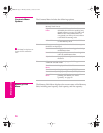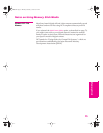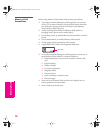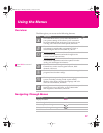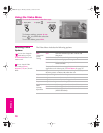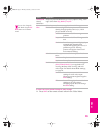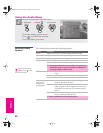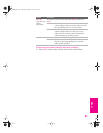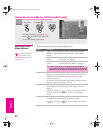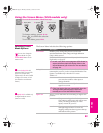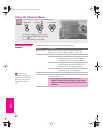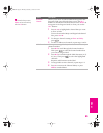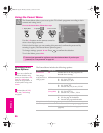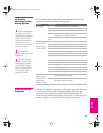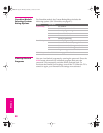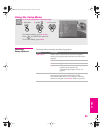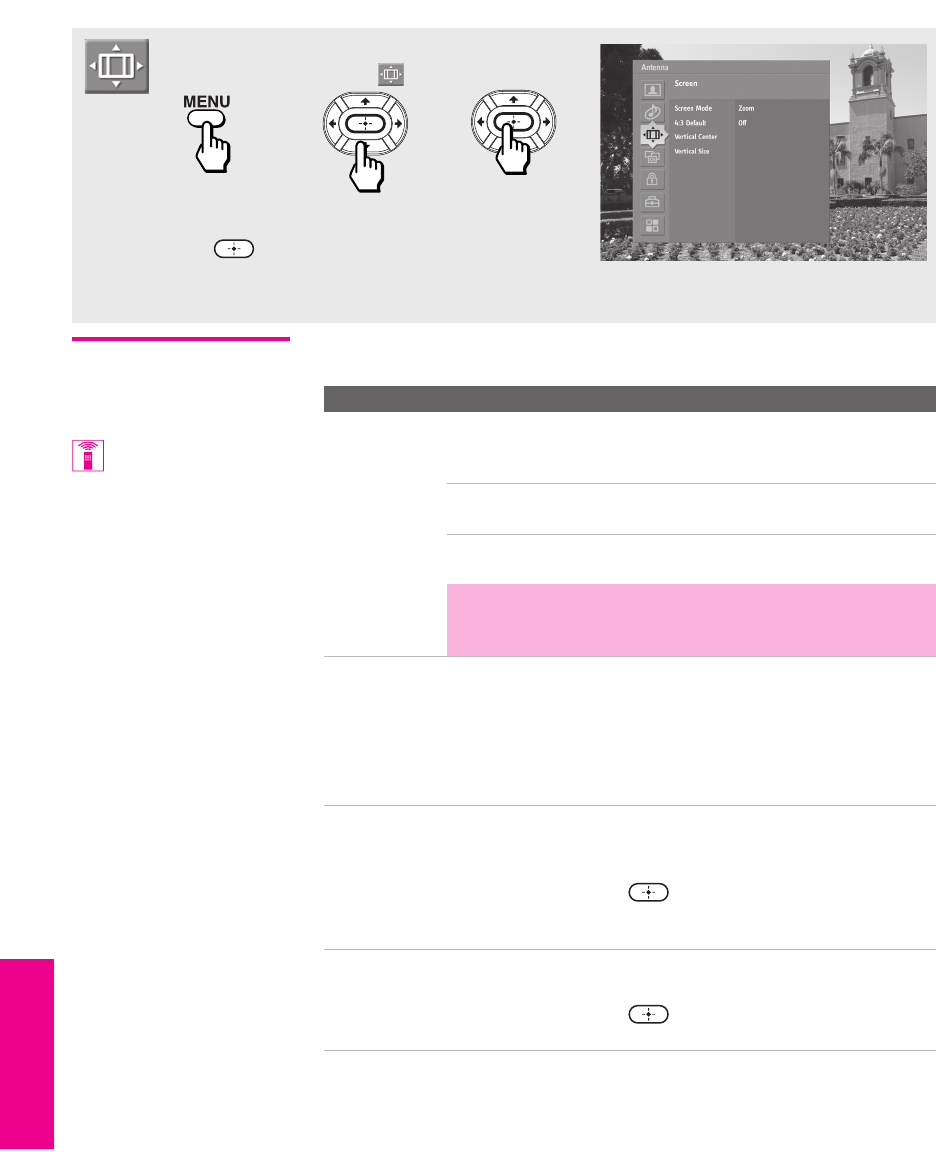
82
Menus Menus MenusSETUP SETUPSETUP
Using the Screen Menu (30/34 models only)
Selecting Screen
Mode Options
The Screen Menu includes the following options:
To access the Screen Menu, follow these steps:
To change settings, press V v B b.
Press to confirm the selection.
To exit the Menu, press
MENU.
1. Display Menu 2. Highlight 3. Press to select
Option Description
Screen Mode Enables you to change the picture size for both standard-
definition (480i/480p) and high-definition (720p/1080i)
sources.
For 480i/480p
sources
Select from: Wide Zoom, Normal, Full, Zoom.
For details, see page 55.
For 720p/1080i
sources
Select from: Full, Zoom, Horizontal Expand,
Vertical Expand. For details, see page 56.
✍ In some cases, wide-screen programs will be shown in
aspect ratios that require the display of bars at the top and
bottom of your 16:9 screen. For more details, see page 101.
4:3 Default Select the default Screen Mode to use for 4:3 sources.
To select a Screen Mode to use when channels or inputs are
changed, select from: Wide Zoom, Normal, Full, Zoom. For
details, see page 55.
To continue using the current Screen Mode setting when the
channel or input is changed, select Off.
Vertical Center Allows you to move the position of the picture up and down
in the window. (Available only in Wide Zoom and Zoom
modes.)
Press V or v and press to choose a correction between
+15 and -15 (Zoom mode), and +5 and -5 (Wide Zoom
mode).
Vertical Size Allows you to adjust the vertical size of the picture.
(Available only in Wide Zoom and Zoom modes.)
Press V or v and press to choose a correction between
+7 and -7.
You can also change the
Screen Mode using the
SCREEN MODE button on the
remote control.
XS.book Page 82 Monday, February 7, 2005 8:41 AM