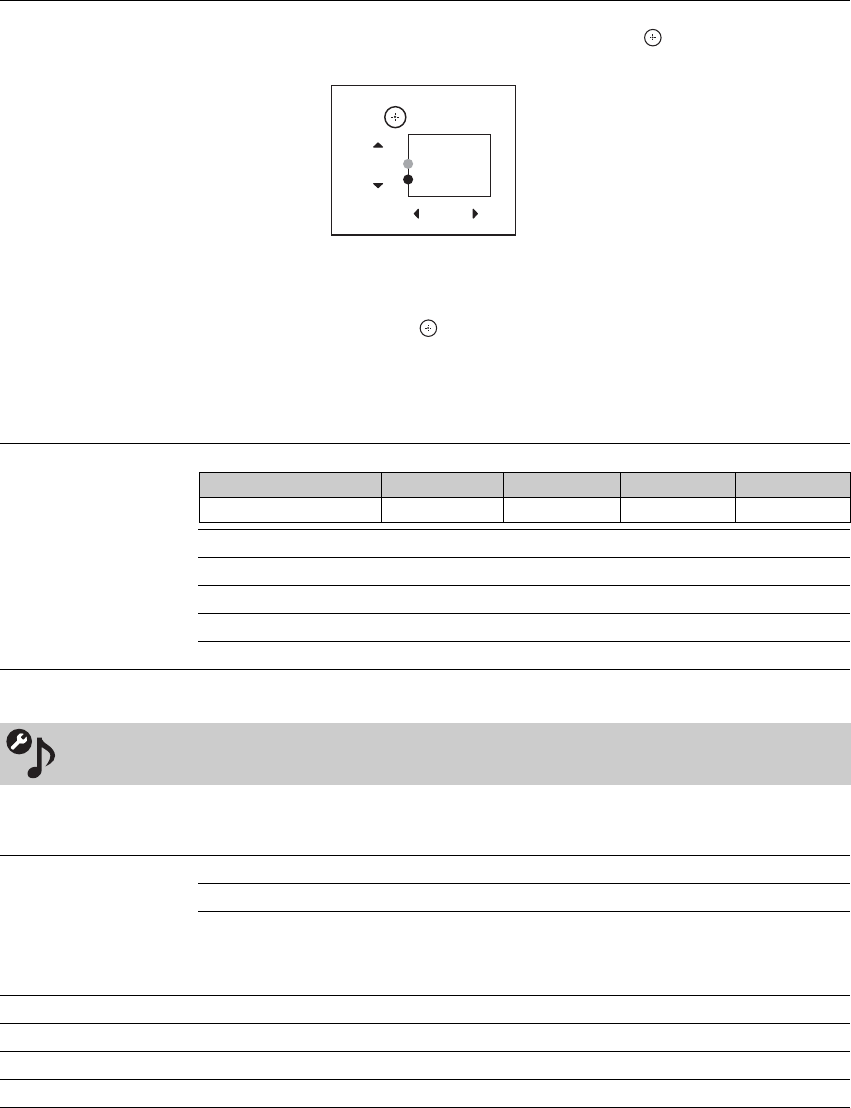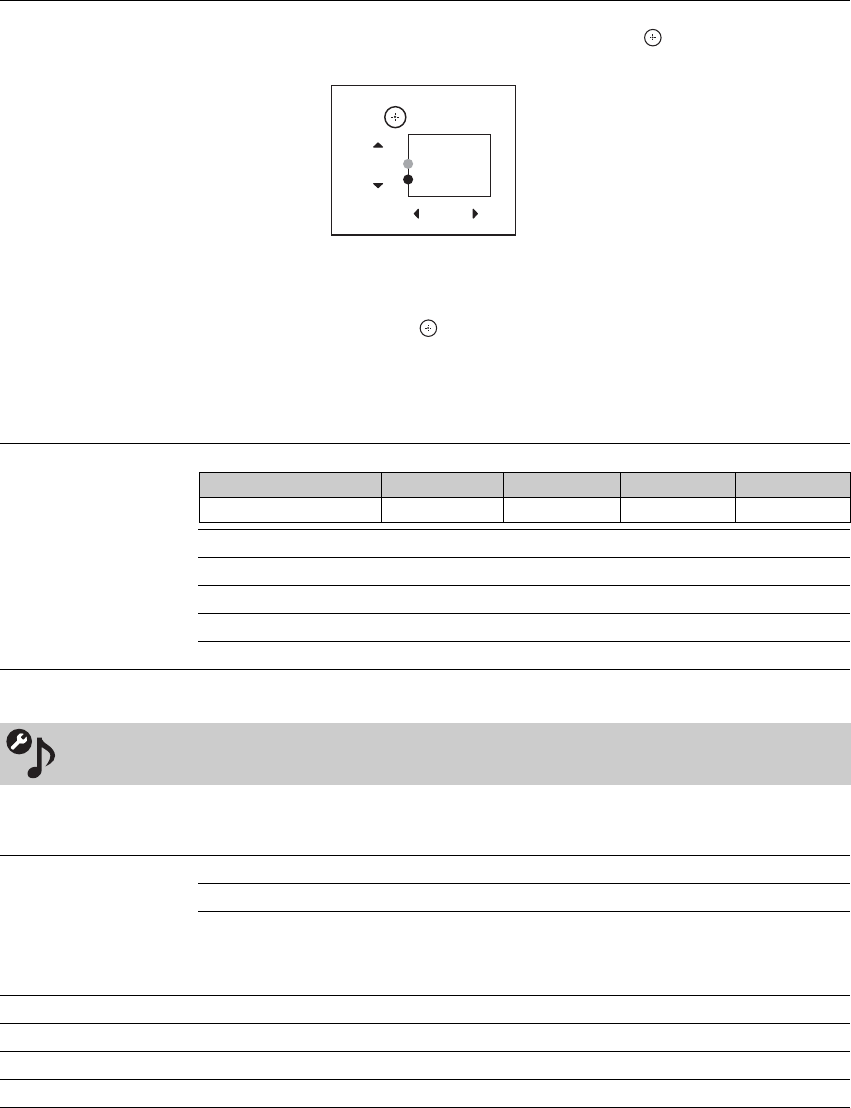
30
DRC Palette Allows you to customize the level of detail (Reality) and smoothness (Clarity).
1 Press the arrow buttons to highlight Custom then press .
The DRC Palette appears.
2 Press the arrow buttons to adjust the position of the marker (●). As you move the ●
higher along the Reality axis, the picture becomes more detailed. As you move the
● to the right along the Clarity axis, the picture becomes smoother.
3 To save the setting, press .
~
• DRC Palette is available only with 480i source. DRC Palette is not available when
using the Freeze feature.
• DRC Palette is not available when the Game Mode is set to On.
Advanced Settings Advanced Settings are available for the following conditions:
Reset Resets all the advanced settings to the default values.
Black Corrector Enhances black areas of the picture for stronger contrast.
Gamma Adjusts the balance between the light and dark areas of the picture.
Clear White Emphasizes white and light colors.
Live Color Makes colors more vivid and reproduces clear skin tones.
Sound Settings
The following Sound settings options are available for the TV speakers. Make sure to have the
Speakers option set to TV Speakers under Audio Options settings (see page 33).
Sound Mode Dynamic Enhances treble and bass.
Standard Suitable for spoken dialog.
Custom Customizes the sound settings including the Sound Booster setting.
~
• Sound Mode can also be accessed by pressing OPTIONS on the remote control.
Reset Resets the current Sound Mode setting to the default values.
Treble Increases or decreases higher-pitched sounds.
Bass Increases or decreases lower-pitched sounds.
Balance Emphasizes left or right speaker balance.
DRC Palette
Press
Reality
(25)
Clarity
(1)
to exit
Vivid Standard Cinema PC signal
Advanced Settings n/a yes yes n/a