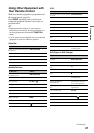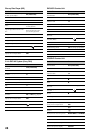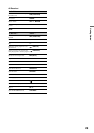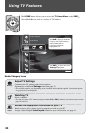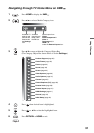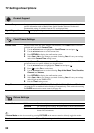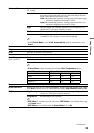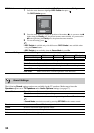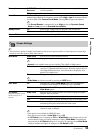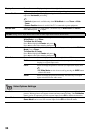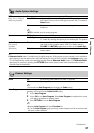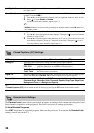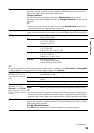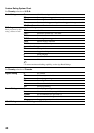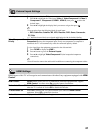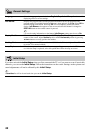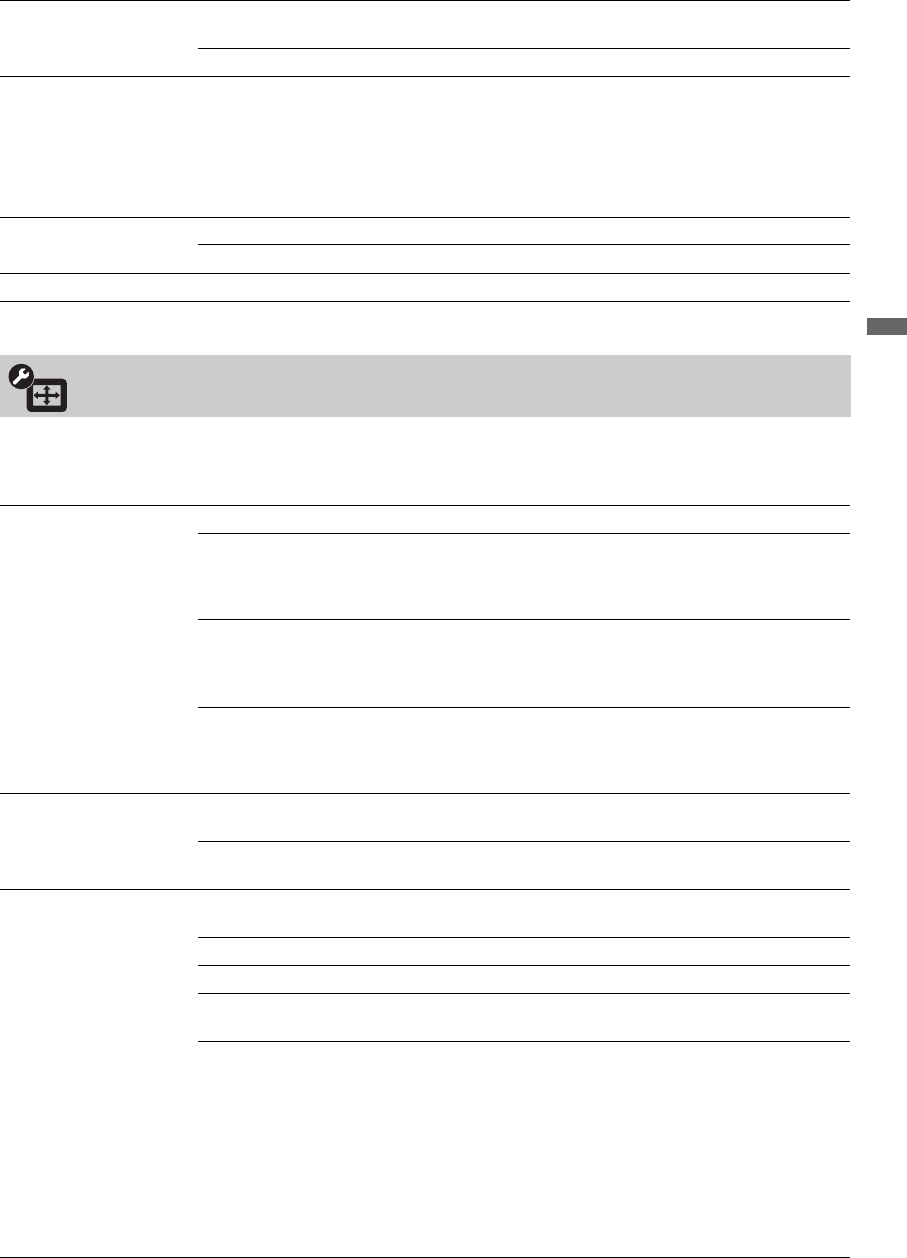
35
Using TV Features
Surround S-FORCE Front
Surround
Provides a virtual surround sound experience made possible using just
two front speakers.
Off Select for normal stereo or mono reception.
Sound Booster
The
Sound Booster
provides a fuller sound with a greater sense of depth and width, by
emphasizing the High and Low frequency sounds. Select
High
or
Low
for the amount of boost
you desire while in the
Custom Sound Mode
. Selecting
Off
will bypass the emphasis.
~
•The Sound Booster is automatically in the High position for Dynamic Sound
Mode and Low position for Standard Sound Mode.
Steady Sound On Stabilizes the volume across all programs and commercials.
Off Turns off Steady Sound.
Volume Offset Adjusts the volume level of the current input (TV or video input) relative to other inputs.
Screen Settings
~
• This television’s picture is slightly overscanned on the screen to prevent artifacts or lack of picture at screen edge
caused by television signal or other video sources.
Wide Mode Wide Zoom Fills the screen with minimum distortion.
Normal
Displays the 4:3 picture in its original size when the original source is 4:3.
~
• Normal is not available when you are watching 720p, 1080i or 1080p sources.
Full Enlarges the picture horizontally to fill the screen when the original
source is 4:3 (Standard-definition source). When the original source is
16:9 (High-definition source), select this mode to display the 16:9
picture in its original size.
Zoom Enlarges the original picture while maintaining the aspect ratio.
~
• Wide Mode can also be accessed by pressing the WIDE button.
Auto Wide On Automatically changes Wide Mode setting based upon content.
If frequent screen changes are disturbing to you, select Off.
Off Turns off the Auto Wide option. Choose a Wide Mode from the
Wide Mode option.
4:3 Default
Select the default screen
mode to use for 4:3
sources
Wide Zoom Enlarges the 4:3 picture to fill the 16:9 screen, keeping the original
image as much as possible.
Normal Displays the 4:3 picture in its original size.
Full
Select to enlarge the 4:3 picture horizontally only, to fill the display area.
Zoom Select to enlarge the picture horizontally and vertically while
maintaining the aspect ratio that fills the wide screen.
Off Select to continue using the current screen mode setting when the
channel or input is changed.
~
• This option is not available for HDMI PC input.
• This option is not available if Auto Wide is set to Off.
• If 4:3 Default is set to anything but Off, the Wide Mode setting changes only for the
current channel. When you change channels (or inputs), Wide Mode is automatically
replaced with the 4:3 Default setting for 4:3 sources. To retain the current Wide Mode
setting as channels and inputs are changed, set 4:3 Default to Off.
(Continued)