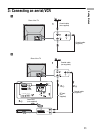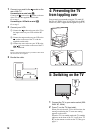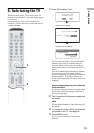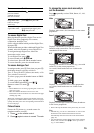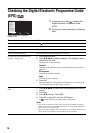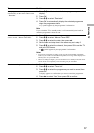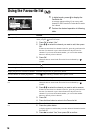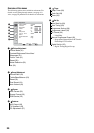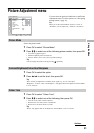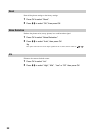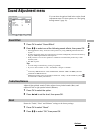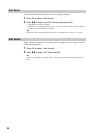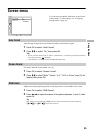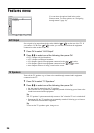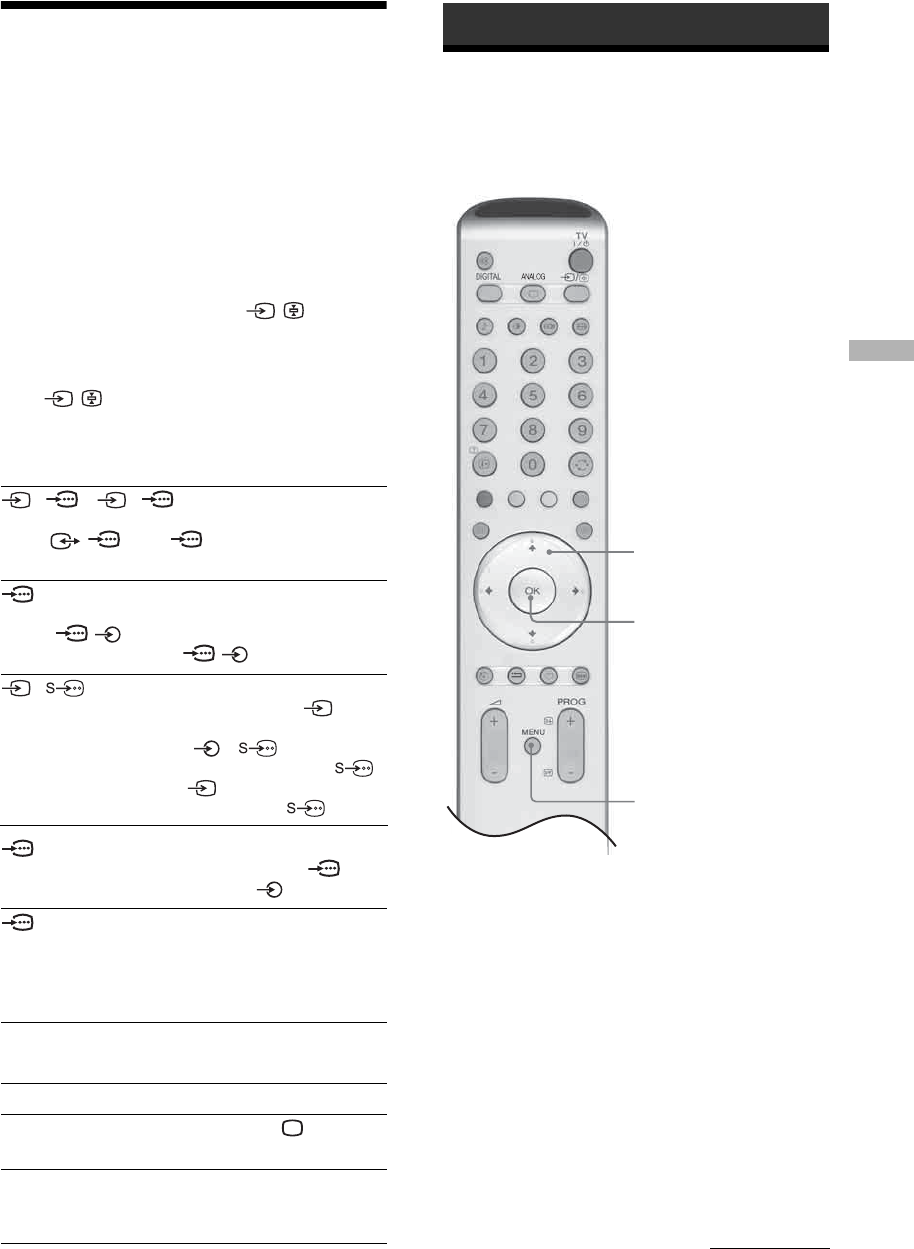
19
Using the Menu
Viewing pictures from
connected equipment
Switch on the connected equipment, then
perform one of the following operation.
For equipment connected to the scart sockets using a
fully-wired 21-pin scart lead
Start playback on the connected equipment.
The picture from the connected equipment appears on
the screen.
For an auto-tuned VCR page 11
Press PROG +/-, or the number buttons, to select the
video channel. You can also press / repeatedly
until the correct input symbol (see below) appears on
the screen.
For other connected equipment
Press / repeatedly until the correct input
symbol (see below) appears on the screen or press OK
to
access the Input signal index table. Press , to select
an input source, press m/M, then press OK.
Additional operations
Navigating through
menus
1 Press MENU to display the menu.
2 Press M/m to select a menu icon, press ,.
3 Press M/m/</, to select an option.
4 Press M/m/</, to change/set the
setting, then press OK.
To exit the menu, press MENU.
To return to the last display, press <.
1/ 1, 2/ 2:
Audio/video or RGB input signal through the scart
socket / 1 or 2. appears only if an RGB
source has been connected.
3:
Component input signal through the Y, P
B/CB, PR/CR
sockets / 3, and audio input signal through the
L/G/S/I, R/D/D/D sockets / 3.
4/ 4:
Video input signal through the video socket 4, and
audio input signal through the audio socket L/G/S/I
(MONO), R/D/D/D sockets 4. appears only if
the equipment is connected to the S video socket 4
instead of the video socket 4, and S video input
signal is input through the S video socket 4.
5:
RGB input signal through the PC connectors 5, and
audio input signal through the socket 5.
6:
Digital audio/video signal is input through the HDMI IN
6 socket. Audio input signal is analogue only if the
equipment has been connected using the DVI and audio
out socket.
To Do this
Return to the normal
TV operation
Press DIGITAL or .
Access the Input
signal index table
Press OK. Press
, to select an
input source, press m/M, then press
OK.
Using the Menu
1
4
2,3,4
Continued