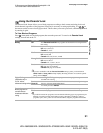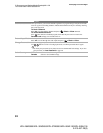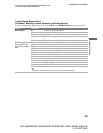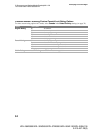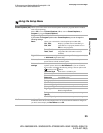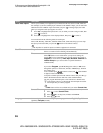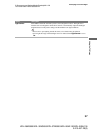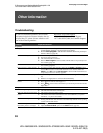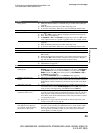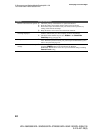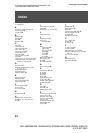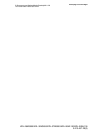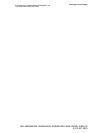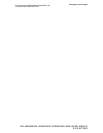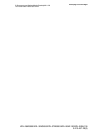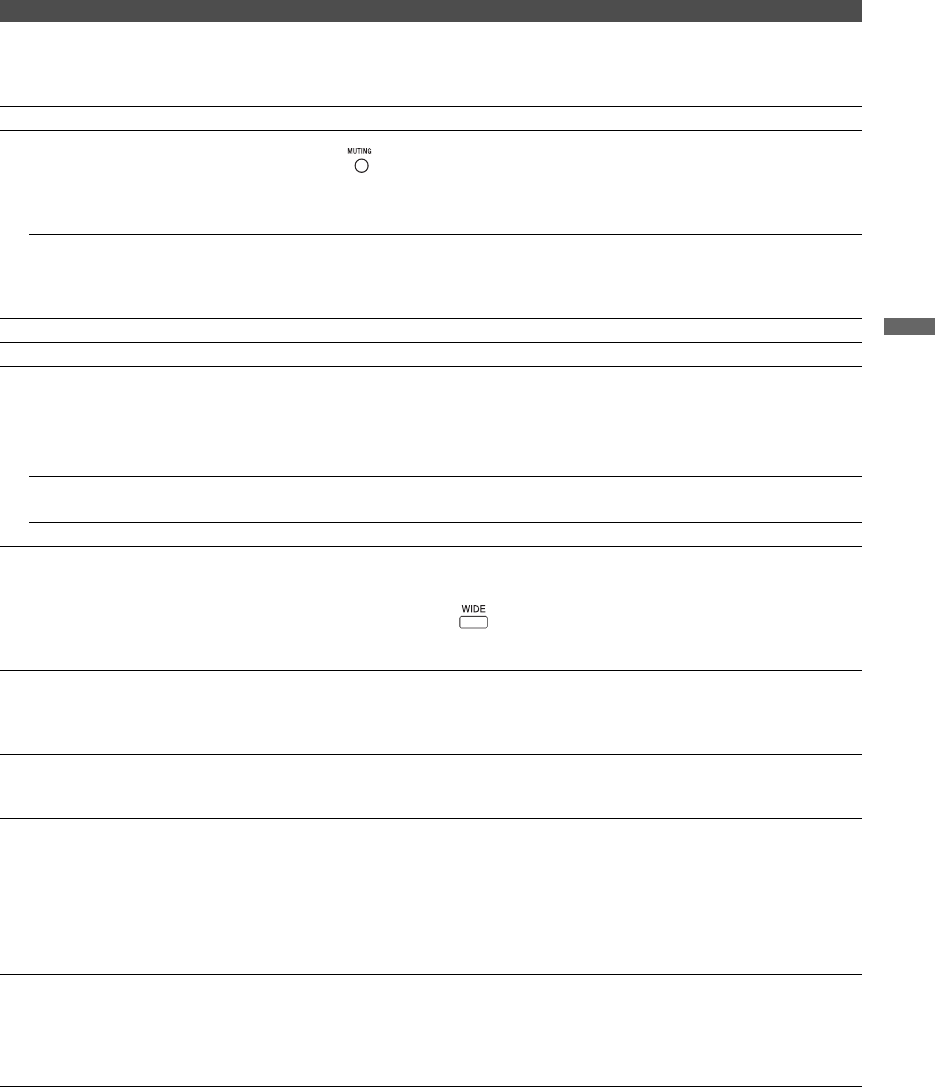
39
Other Information
KDL-26M3000/KDL-32M3000/KDL-37M3000/KDL-26ML130/KDL-32ML130
3-213-437-13(2)
C:\Documents and Settings\Meiko\Desktop\MA 1 IM
131\132\3213437132\01US09OTH.fm
masterpage:3 columns Right
Noisy picture. ❑ Make sure that the antenna is connected using a 75-ohm coaxial cable (not
supplied).
❑ Keep the antenna cable away from other connecting cords.
❑ To avoid TV interference, make sure to use an undamaged antenna cable.
No sound/Noisy sound
Good picture, no sound. ❑ Check the volume control.
❑ Press or VOL + so that “Muting” disappears from the screen (page 22).
❑ Disconnect your headphones.
❑ Set Speaker to On in the Sound menu (page 28). If it is set to Off, sound
is not output from the TV’s speakers regardless of the TV’s volume control.
Audio noise. ❑ Make sure that the antenna is connected using a 75-ohm coaxial cable (not
supplied).
❑ Keep the antenna cable away from other connecting cords.
❑ To avoid TV interference, make sure to use an undamaged antenna cable.
No sound ❑ If you connected an audio device, it is necessary to have a video connection.
PC Input
No Picture/No Signal. ❑ Confirm the PC is correctly connected to the TV in the PC IN (not supplied
HD15 cable).
❑ Ensure the output signal from the PC is one of the formats listed on page 18.
❑ Turn the PC Off. Confirm the PC connection and restart the PC. Plug and
play will auto-detect the TV and correctly set up PC timing.
Poor picture. ❑ Adjust the resolution (see page 18).
❑ Adjust Phase (see page 29).
General
Wide Mode changes
automatically.
❑
The current
Wide Mode
setting is automatically replaced with the
4:3
Default
setting when you change the channel or video input, if
4:3 Default
in the
Screen
menu
is set to other than
Off
. If you want to lock in
Wide
Mode
selected with on the remote control, set
4:3 Default
to
Off
in
the
Screen
menu (page 29).
❑ Turn off the Auto Wide option in the Screen menu (page 29).
Suddenly the picture gets
smaller.
❑ The picture gets smaller during the commercials, this is due to the method
the provider broadcasts their contents. When HD content channels switch to
SD definition content (commercials), the picture may be small with a black
border.
“Black box” on screen. ❑ You have selected a text option and no text is available. (See page 35.) To
turn off this feature, set the Closed Captions option to Off. If you were
trying to select closed captioning, select CC1 instead of Text1-4.
Black bands appear at the top
and bottom of the screen.
❑ Some wide screen programs are filmed in aspect ratios that are greater than
16:9 (this is especially common with theatrical releases). Your TV will show
these programs with black bands at the top and bottom of the screen. For
more details, check the documentation that came with your DVD (or contact
your program provider).
❑ Programs in 4:3 aspect ratio will have bands on left and right sides of the
screen, to select full size see page 29.
Certain programs on DVD or
other digital sources display a
loss of detail, especially during
fast-motion or dark scenes.
❑ The compression used by certain digital broadcasts and DVDs may cause
your TV’s screen to display less detail than usual, or cause artifacts (small
blocks or dots, pixelations) to appear on your screen. This is due to your
TV’s large screen and ability to show very fine detail, and is normal for
certain digitally recorded programs.
Condition Explanation/Solution