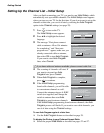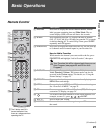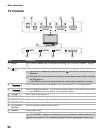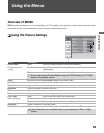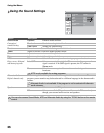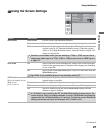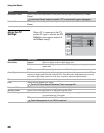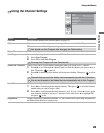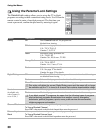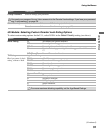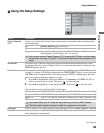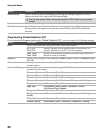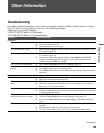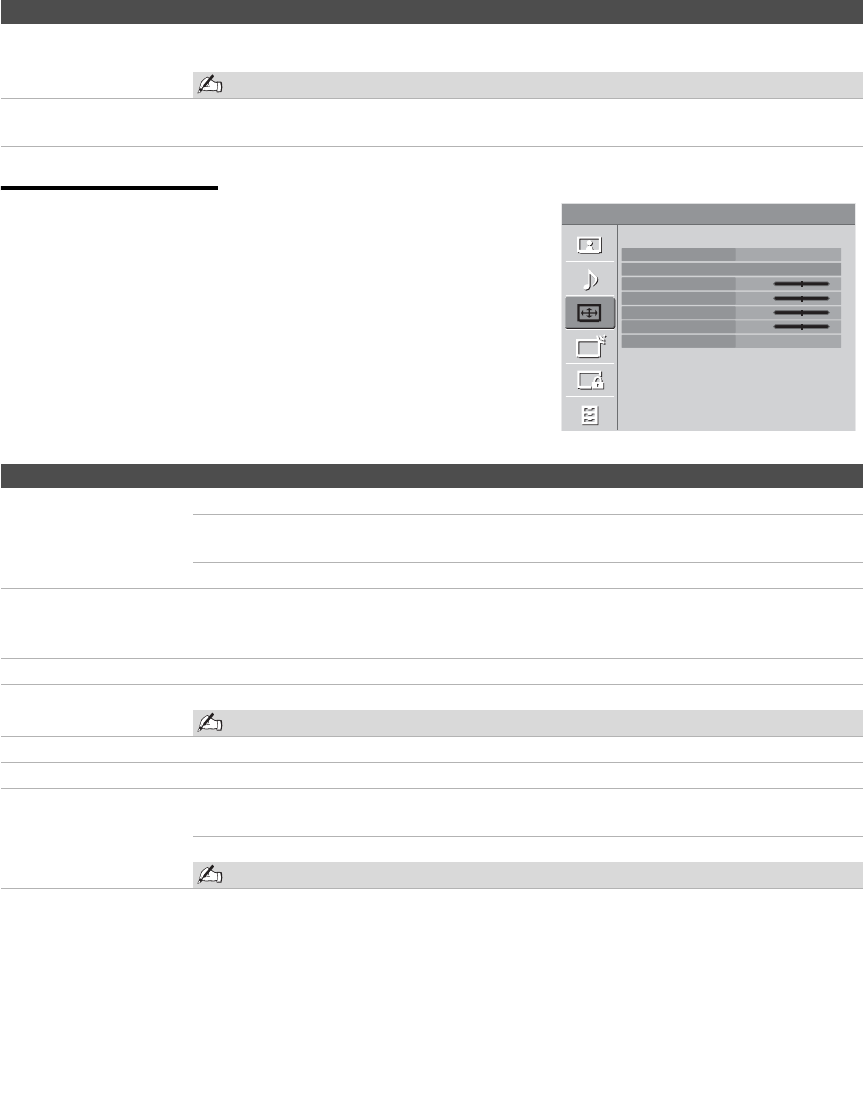
Using the Menus
28
Using the PC
Settings
When a PC is connected to the TV
and the PC input is selected, the PC
Settings screen appears instead of
the Screen settings.
Horizontal Center Allows you to move the position of the picture left and right (Available only in Wide
Zoom).
Horizontal Center feature is useful if TV is connected to game equipment.
Vertical Center Allows you to move the position of the picture up and down (Available only in Wide
Zoom).
Option Description
Screen
PC Settings
PC
Wide Mode
Auto Adjustment
Phase
Pitch
Horizontal Center
Vertical Center
Power Management
Normal
0
0
0
0
On
Option Description
Wide Mode Normal Select to display in the original image size.
Full1 Select to enlarge the picture to fill the display area, keeping its original
aspect ratio.
Full2 Select to enlarge the picture to fill the display area.
Auto Adjustment Select to automatically adjust the display position and phase of the picture when the TV
receives an input signal from the connected PC. Note that Auto Adjustment may not work
well with certain input signals. In such cases, manually adjust the options below.
Phase Adjust after Pitch to fine tune overall sharpness.
Pitch Adjust uneven sharpness on screen.
For the PC Input Signal Reference Chart, see page 38.
Horizontal Center Allows you to move the position of the picture left and right.
Vertical Center Allows you to move the position of the picture up and down.
Power Management On Select to automatically switch to the power saving mode when there is
no signal input for 30 seconds.
Off Select to turn off Power Management.
Power Management is not VESA-compliant.