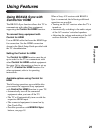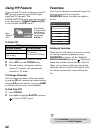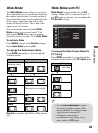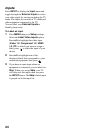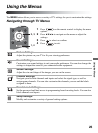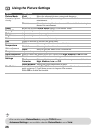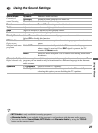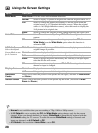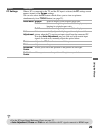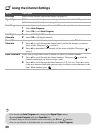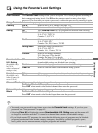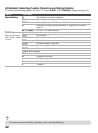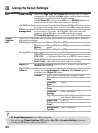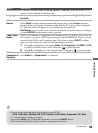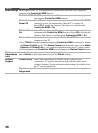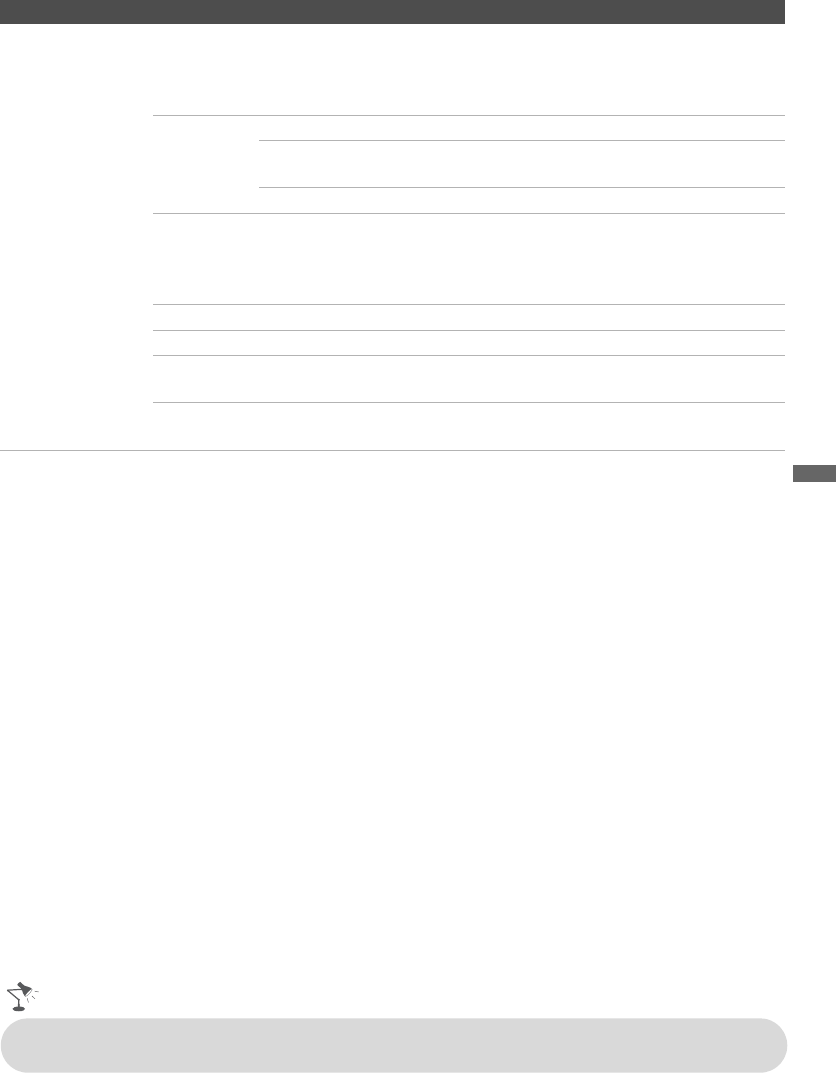
Using the Menus
29
PC Settings When a PC is connected to the TV and the PC input is selected, the PC settings screen
appears instead of the Screen settings.
You can also select the PIP feature which allows you to view two pictures
simultaneously from TOOLS button (see page 22).
Wide Mode Normal Select to display in the original image size.
Full 1 Select to enlarge the picture to fill the display area,
keeping its original aspect ratio.
Full 2 Select to enlarge the picture to fill the display area.
Auto
Adjustment
Select to automatically adjust the display position and phase of the
picture when the TV receives an input signal from the connected PC.
Note that Auto Adjustment may not work well with certain input
signals. In such cases, manually adjust the options below.
Phase Adjust after Pitch to fine tune overall sharpness.
Pitch Adjust uneven sharpness on screen.
Horizontal
Center
Allows you to move the position of the picture left and right.
Vertical
Center
Allows you to move the position of the picture up and down.
Option Description
• For the PC Input Signal Reference Chart, see page 37.
• Auto Adjustment, Phase and Pitch are not available with PC signal connected to HDMI input.