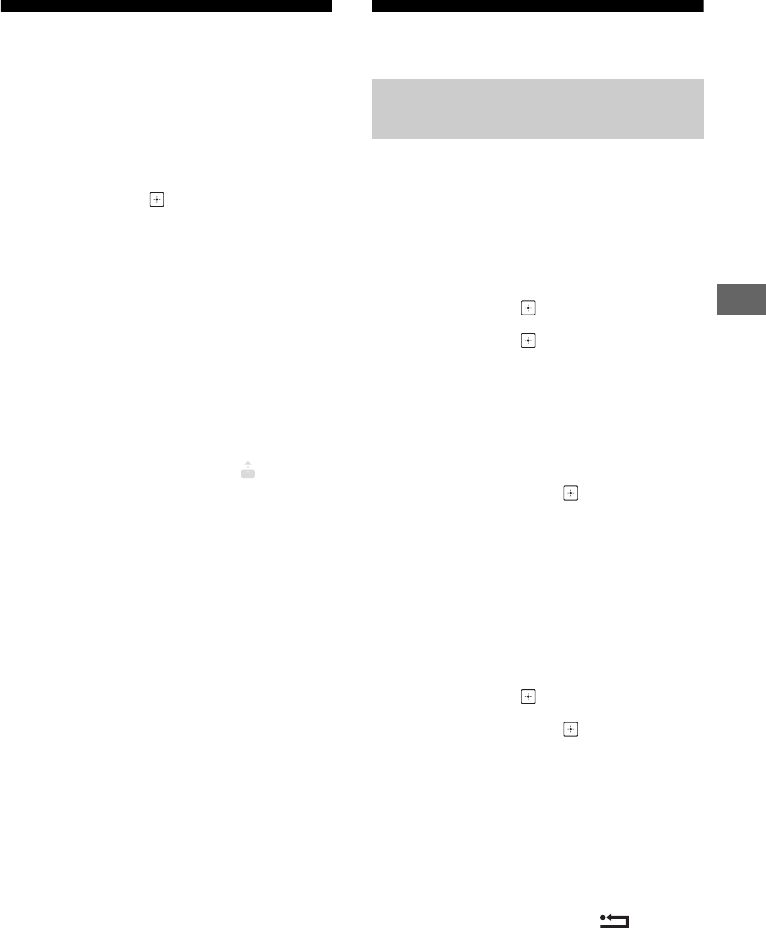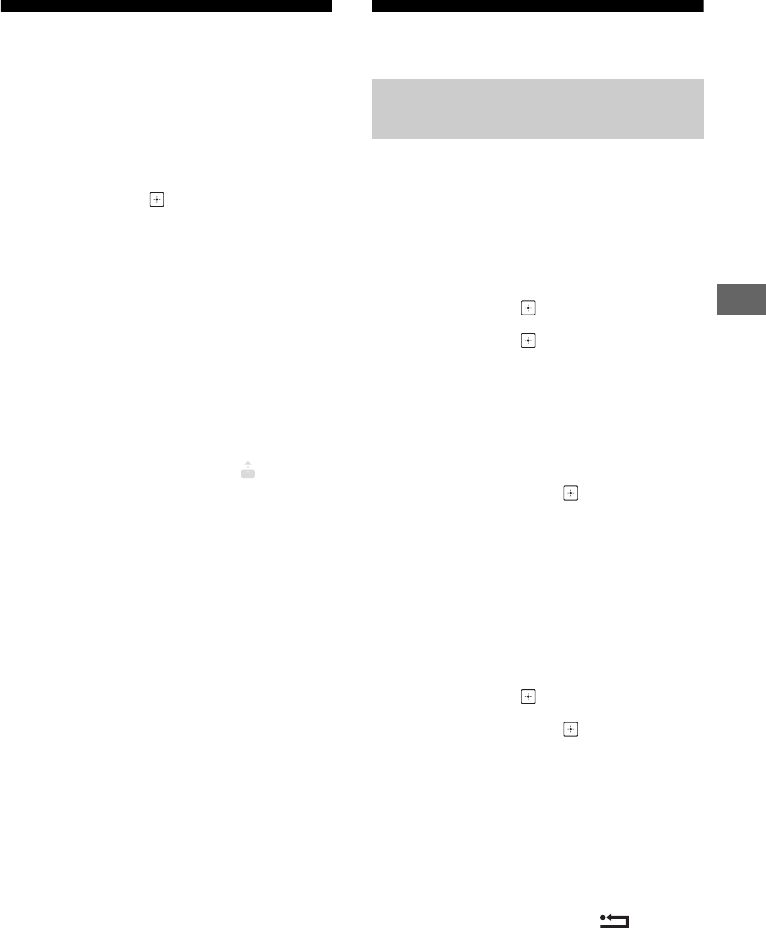
13
GB
Navigating through Home Menu
Photo Share (except
KDL-40R45xB, KDL-32R41xB)
Connect, copy and view favourite photos on TV
using your devices (eg. smart phones or
tablets).
1 Press HOME.
2 Press / then to select [Photo
Share].
3 Follow the instructions on the screen to
connect your device to the TV.
4 Open web browser on device after all
connections are established, then follow
the instructions on the screen to access
URL.
To display photo on TV
1 Tap on your device to start.
2 Select a photo, then tap the icon on
your device.
To save a photo displayed on TV
1 Tap thumbnail on your device, then hold
the photo to open the context menu.
2 Select [Save].
Note
• Thumbnail history in your device will keep up to 5
photos.
Connect USB flash drive to keep up to 50 photos.
• Up to 10 smart phones or tablets can be connected to
the TV at the same time.
• Maximum file size of each photo is 10 MB.
Media
You can enjoy photo/music/video files stored in
a Sony digital still camera or camcorder through
a USB cable or USB storage device on your TV.
1 Connect a supported USB device to the
TV.
2 Press HOME.
3 Press / then to select [Media].
4 Press / then to select [Photo],
[Music] or [Video].
If more than one USB device is
connected, press the red button to
select [Playback Options] then [Device
Selection] to select the appropriate USB
device.
5 Press /// then to select a file
or folder.
Playback options
Press the red button to display the list of USB
playback settings.
To adjust the picture quality of USB video
1 Press OPTIONS during video playback.
2 Press / then to select [Picture].
3 Press /// then to select and
adjust an item.
To play a photo as a slideshow (Photo)
1 Press the green button in thumbnail
view to start slideshow.
To set [Slideshow Effect] and [Slideshow
Speed], press OPTIONS
[Playback
Options].
To stop a slideshow, press RETURN.
Note
• While the TV is accessing the data on a USB device,
observe the following:
Do not turn off the TV.
Do not disconnect the USB cable.
Do not remove the USB device.
The data on the USB device may be damaged.
Playing back Photo/Music/Video via
USB