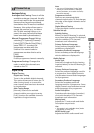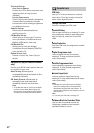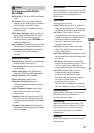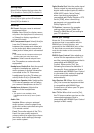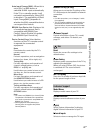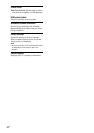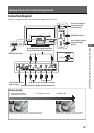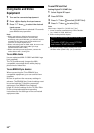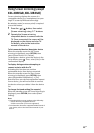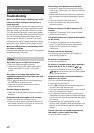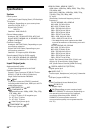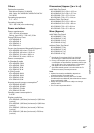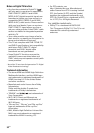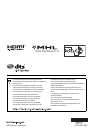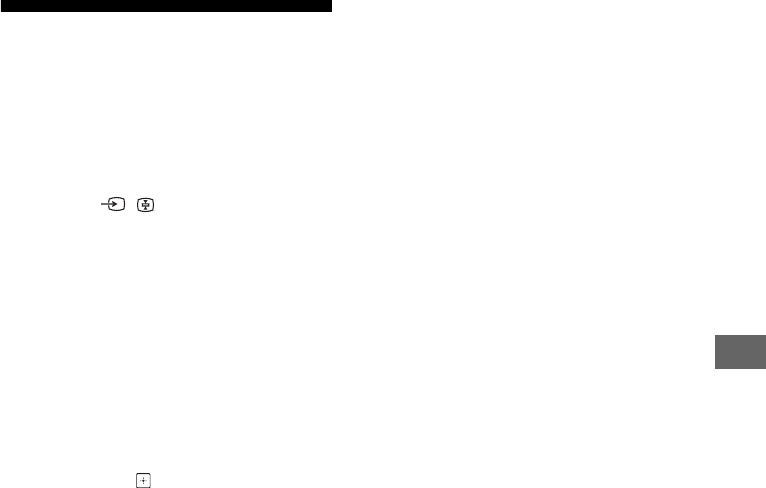
25
GB
Viewing Pictures from Connected Equipment
GB
Using Screen mirroring (except
KDL-40R45xB, KDL-32R41xB)
Screen mirroring displays the screen of a
compatible device (e.g. smartphones) on your
large TV screen by Miracast technology.
No wireless router (or access point) is required
to use this feature.
1 Press the / button, then select
[Screen mirroring] using
/ buttons.
2 Operate the Screen mirroring
compatible device to connect with the
TV. Once connected, the screen will be
displayed on the device and also TV.
For details, refer to the instruction
manual of the device.
To list connected devices/deregister device
When the standby screen for the Screen
mirroring is displayed, press OPTION, then
select [Show Device List / Delete].
To deregister a device, select the device in the
list to delete, press . Then, select [Yes] in the
confirmation display.
To display dialogue when attempting to
connect a device with the TV
Activating this function can avoid an
unintended device from being connected.
When the standby screen for then Screen
mirroring is displayed, press OPTION, then
select [Registration Notification]
[On].
Note that once you decline registration request
from a device, you will not be able to connect
the device unless you delete it from the device
list.
To change the band setting (for experts)
When the standby screen for Screen mirroring is
displayed, press OPTION, then select [Band
Setting].
Note
• Connecting devices must conform to the following:
Screen mirroring compatible devices:
2.4 GHz connection (5 GHz not supported).
• For information about the supported wireless band of
your device, refer to the instruction manual of your
device.