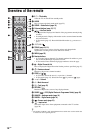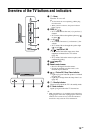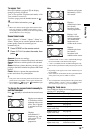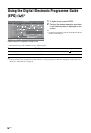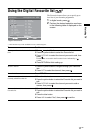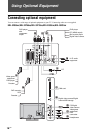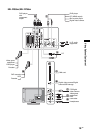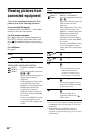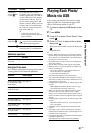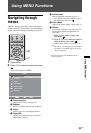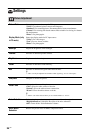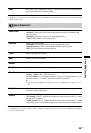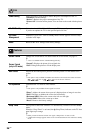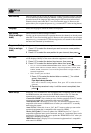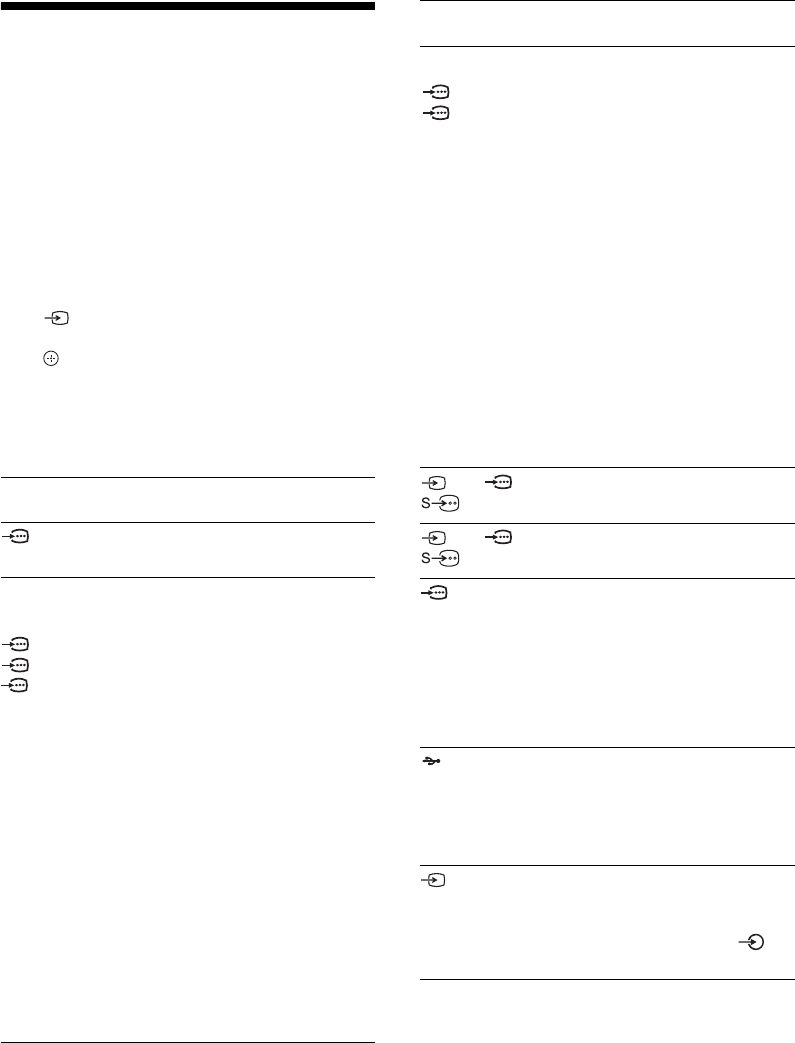
20
GB
Viewing pictures from
connected equipment
Turn on the connected equipment, then
perform one of the following operation.
For an auto-tuned VCR (page 8)
In analogue mode, press PROG +/-, or the number
buttons, to select the video channel.
For other connected equipment
Press to display the connected equipment list.
Press F/f to select the desired input source, then
press . (The highlighted item is selected if two
seconds pass without any operation after pressing
F/
f.)
For a USB device
See page 21.
~
• Be sure to use only an authorised HDMI cable bearing
the HDMI logo. We recommend that you use a Sony
HDMI cable.
• When HDMI control compatible equipment is
connected, communication with the connected
equipment is supported. Refer to page 22 to set up this
communication.
Symbol on the
screen
Description
Component To see the equipment connected to
A.
For KDL-32S55xx/KDL-32P55xx/KDL-
32P35xx/KDL-26S55xx/KDL-26P55xx
HDMI1,
HDMI2 or
HDMI3
HDMI IN 1, HDMI IN 2 or HDMI
IN 3
To see the equipment connected to
B, C or J.
Digital video and audio signals are
input from the connected
equipment.
If the equipment has a DVI socket,
connect the DVI socket to the
HDMI IN 2 socket through a DVI-
HDMI adaptor interface (not
supplied), and connect the
equipment’s audio out sockets to
the audio in sockets in the HDMI
IN 2 sockets.
Connect to the HDMI IN 3 socket,
to view photographs or screen
images from a PC or digital video
camera.
For KDL-22S55xx/KDL-22P55xx
HDMI1 or
HDMI2
HDMI IN 1 or HDMI IN 2
To see the equipment connected to
M or N.
Digital video and audio signals are
input from the connected
equipment.
If the equipment has a DVI socket,
connect the DVI socket to the
HDMI IN 1 socket through a DVI-
HDMI adaptor interface (not
supplied), and connect the
equipment’s audio out sockets to
the audio in sockets in the HDMI
IN 1 sockets.
Connect to the HDMI IN 2 socket,
to view photographs or screen
images from a PC or digital video
camera.
AV1/ AV1/
AV1
To see the equipment connected to
D.
AV2/ AV2/
AV2
To see the equipment connected to
E.
PC To see the equipment connected to
G.
z
• It is recommended to use a PC
cable with ferrites like the
“Connector, D-sub 15” (ref. 1-
793-504-11, available in Sony
Service Centre), or equivalent.
USB To see the equipment connected to
I.
To view photographs or listen to
the music on USB storage media
connected to the TV.
AV3 To see the equipment connected to
K.
When connecting mono
equipment, connect to the
AV3 L socket.
Symbol on the
screen
Description