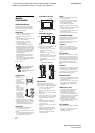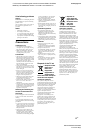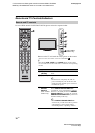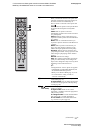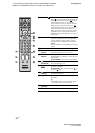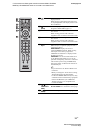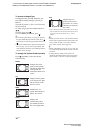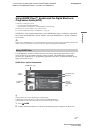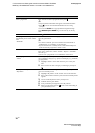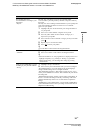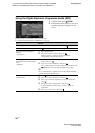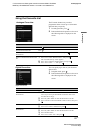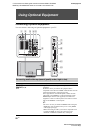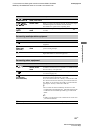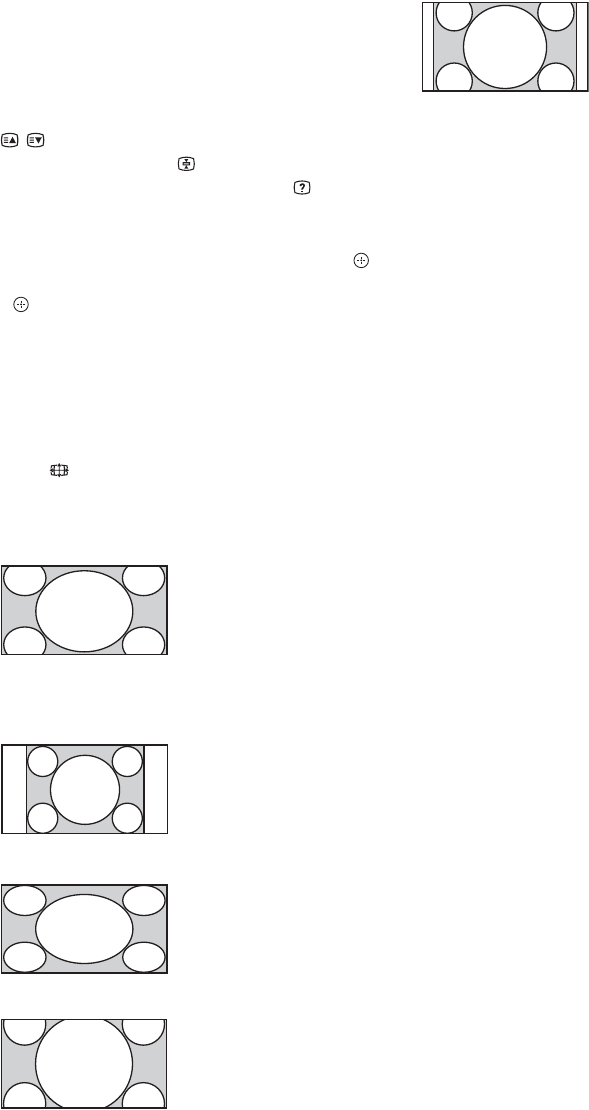
C:\Documents and Settings\All Users\Documentos\SONY TELES\00
MARTA_DTP IMDB\EX2L\4136111141\4136111141\060WAT.fm
masterpage:Left
16
GB
KDL-52/46/40/37/32V5500
x-xxx-xxx-xx(x)
To access Analogue Text
In analogue mode, press /. Each time you
press /, the display changes cyclically as
follows:
Text and TV picture t Text t No Text (exit
the Text service)
To select a page, press the number buttons or
/.
To hold a page, press .
To reveal hidden information, press .
z
• You can also jump directly to a page by selecting
the page number displayed on the screen. Press
and F/f/G/g to select the page number, then press
.
• When four coloured items appear at the bottom of
the Text page, you can access pages quickly and
easily (FasText). Press the corresponding coloured
button to access the page.
To change the Screen Format manually
Press repeatedly to select the desired
Screen Format.
* Parts of the top and bottom of the picture may be cut off.
You can adjust the vertical position of the picture. Press
F/f to move the picture up or down (e.g. to read
subtitles).
~
• When you select “Smart”, some characters and/or
letters at the top and the bottom of the picture may
not be visible. In such a case, adjust “Vertical
Size” in the “Screen” menu (page 37).
z
• When “Auto Format” (page 37) is set to “On”, the
TV automatically selects the best mode to suit the
broadcast.
• If 720p, 1080i or 1080p source pictures are
displayed with black borders on the screen edges,
select “Smart” or “Zoom” to adjust the pictures.
Smart*
Enlarges the centre
portion of the picture.
The left and right edges
of the picture are
stretched to fill the 16:9
screen.
4:3
Displays the 4:3 picture
in its original size. Side
bars are shown to fill
the 16:9 screen.
Wide
Stretches the 4:3
picture horizontally, to
fill the 16:9 screen.
Zoom*
Displays the
cinemascopic (letter
box format) picture in
the correct proportion.
14:9*
Displays the 14:9
picture in the correct
proportion. As a result,
side bars are shown on
the screen.