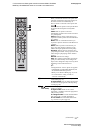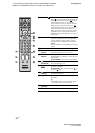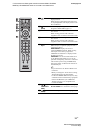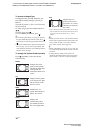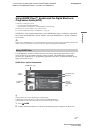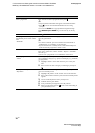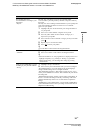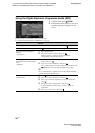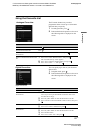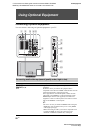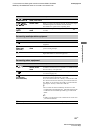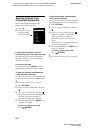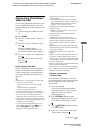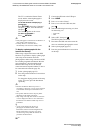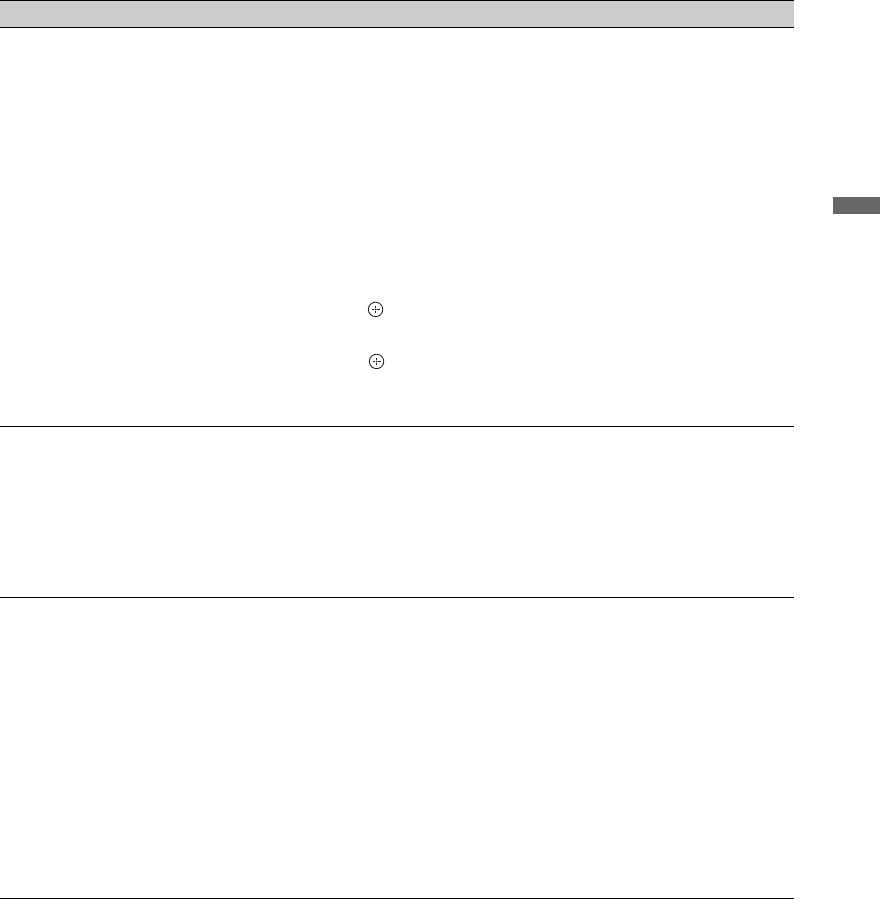
19
GB
C:\Documents and Settings\All Users\Documentos\SONY TELES\00
MARTA_DTP IMDB\EX2L\4136111141\4136111141\060WAT.fm
masterpage:Left
KDL-52/46/40/37/32V5500
x-xxx-xxx-xx(x)
Watching TV
Set a Profile and receive
recommendations according to your
preferences
– My TV
The “My TV” area allows you to set up a personal profile.
You can define a personal profile by channels, categories and/or by
keywords.
The “My TV” area is making recommendations to you to quickly and
easily find something of interest to watch or to set a reminder.
How to set your profile:
1 Highlight “My TV” on the menu bar, press the green button to
set your profile.
2 Press F/f to select channels, categories or keywords.
3 Press the yellow button to add a channel, a category or a
keyword to your profile.
4 Press F/f/G/g to select a channel, a category or a keyword, then
press .
5 Repeat step 2 to 4 to add more items.
6 Press to activate your profile.
z
• You can delete or edit with the red and green buttons.
Delete and edit reminder
– Schedule
1 Highlight “Schedule” on the menu bar.
2 Press F/f to delete or edit with the red and green buttons.
z
• When no reminder is set, “No programmes” is displayed. Press g to
highlight “Frequency” (e.g.weekly) or “Timing” (e.g.reminder
timing:10 min early), you can change this settings by pressing
colour buttons.
Configure the GUIDE Plus+ System
according to your personal situation
– Set-up
1 Highlight “Set-up” on menu bar.
2 Press F/f for you to select below items you want to configure.
“Personal Preferences”: You can change the on screen language,
change reminder timing and set overnight download.
“Start Installation Sequence”: This feature provides an easy way to
restart your installation from scratch. This will delete all your current
TV listing data.
“Manual Data Download”: Update your TV listings immediately. If
the TV is switched off during several days, TV listings will not be
updated automatically. In this case, use this feature to update TV
listings.
“GUIDE Plus+ System Information:” screen: Display GUIDE Plus+
System information. This screen is providing several values that are
helpful for troubleshooting.
To Do this