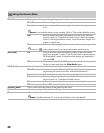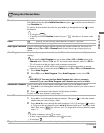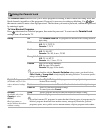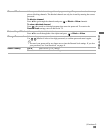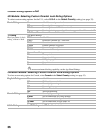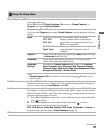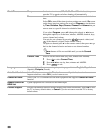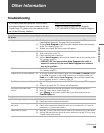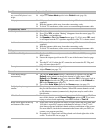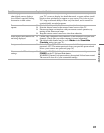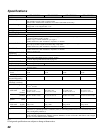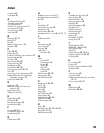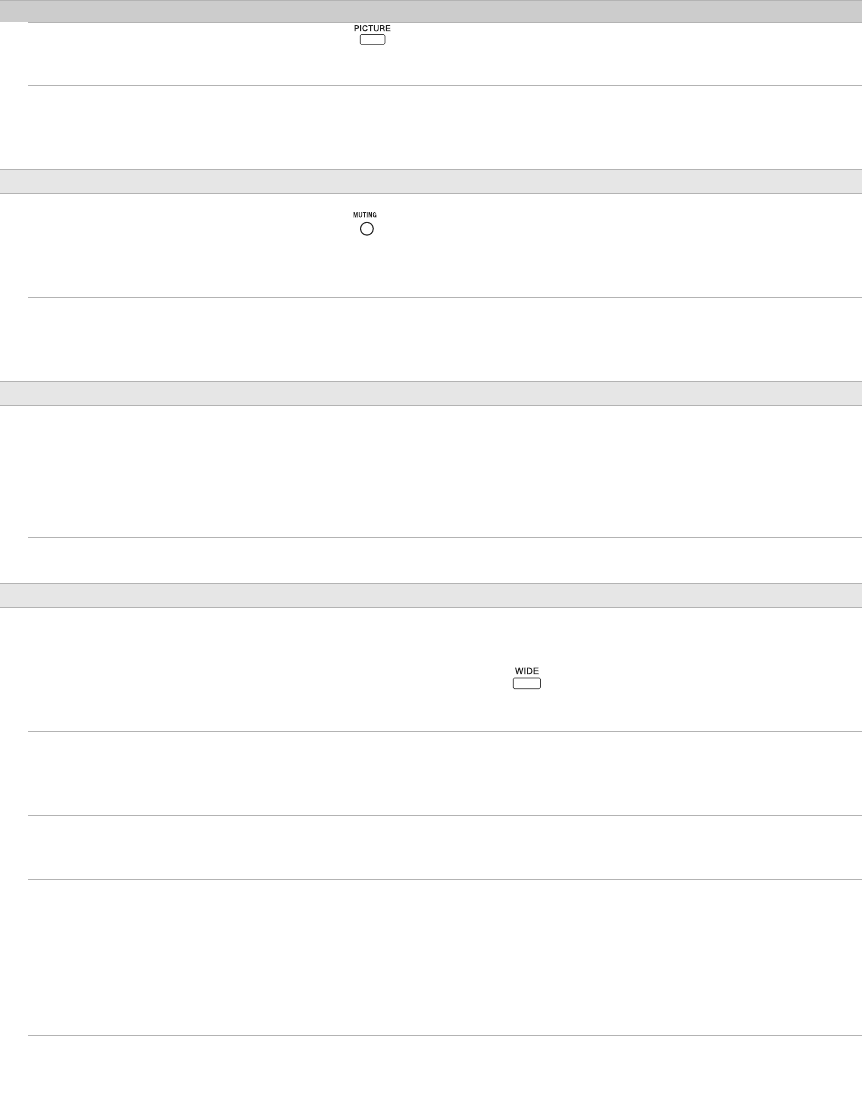
40
No color/Dark picture/Color is
not correct/The picture is too
bright.
❑ Press to select the desired picture mode (page 21).
❑ Adjust the Picture Mode options in the Picture menu (page 30).
Noisy picture. ❑ Make sure that the antenna is connected using a 75-ohm coaxial cable (not
supplied).
❑ Keep the antenna cable away from other connecting cords.
❑ To avoid TV interference, make sure to use an undamaged antenna cable.
No sound/Noisy sound
Good picture, no sound. ❑ Check the volume control.
❑ Press or VOL + so that “Muting” disappears from the screen (page 22).
❑ Disconnect your headphones.
❑ Set Speaker to On in the Sound menu (page 31). If it is set to Off, sound
is not output from the TV’s speakers regardless of the TV’s volume control.
Audio noise. ❑ Make sure that the antenna is connected using a 75-ohm coaxial cable (not
supplied).
❑ Keep the antenna cable away from other connecting cords.
❑ To avoid TV interference, make sure to use an undamaged antenna cable.
PC Input
No Picture/No Signal. ❑ Confirm the PC is correctly connected to the TV in the PC IN (not supplied
HD15 cable).
❑ Ensure the output signal from the PC is one of the formats listed on page
16.
❑ Turn the PC off. Confirm the PC connection and restart the PC. Plug and
play will auto-detect the TV.
Poor picture. ❑ Adjust the resolution (see page 16).
❑ Adjust
Phase
(see page 32).
General
Wide Mode changes
automatically.
❑
The current
Wide Mode
setting is automatically replaced with the
4:3
Default
setting when you change the channel or video input, if
4:3
Default
in the
Screen
menu
is set to other than
Off
. If you want to lock in
Wide Mode
selected with on the remote control, set
4:3 Default
to
Off
in the
Screen
menu (page 32).
❑ Turn off the Auto Wide option in the Screen menu (see page 32).
Suddenly the picture gets
smaller.
❑ The picture gets smaller during the commercials, this is due to the method
the provider broadcasts their contents. When HD content channels switch
to SD definition content (commercials), the picture may be small with a
black border.
“Black box” on screen. ❑ You have selected a text option and no text is available (see page 37). To
turn off this feature, set the Closed Captions option to Off. If you were
trying to select closed captioning, select CC1 instead of Text1-4.
Black bands appear at the top
and bottom of the screen.
❑ Some wide screen programs are filmed in aspect ratios that are greater than
16:9 (this is especially common with theatrical releases). Your TV will
show these programs with black bands at the top and bottom of the screen.
For more details, check the documentation that came with your DVD (or
contact your program provider).
❑ Programs in 4:3 aspect ratio will have bands on left and right sides of the
screen. To select full size see page 32.
Condition Explanation/Solution