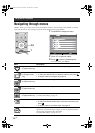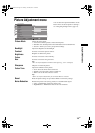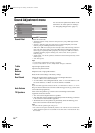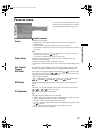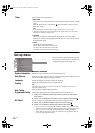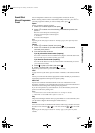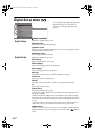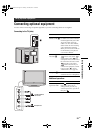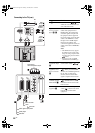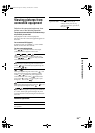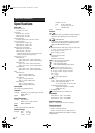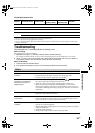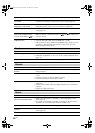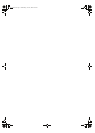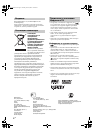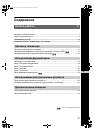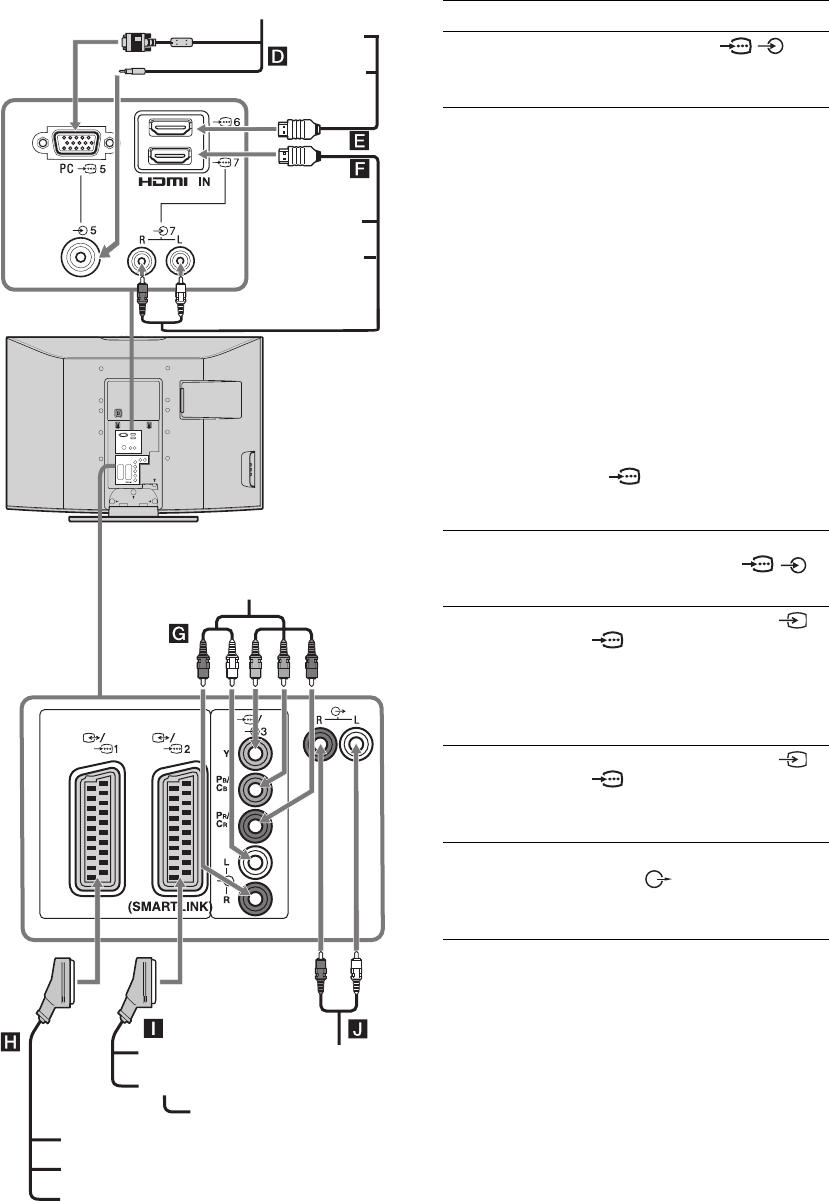
22
GB
Connecting to the TV (rear)
DVD player
with component output
Decoder
DVD recorder
VCR
Hi-Fi
Video game equipment
DVD player
Decoder
PC
DVD
player
Digital
satellite
receiver
DVD
player
Digital
satellite
receiver
To connect Do this
PC D Connect to the PC /
sockets. It is recommended to use
a PC cable with ferrites.
Digital satellite
receiver or DVD
player E, F
Connect to the HDMI IN 6 or 7
socket if the equipment has a
HDMI socket. The digital video
and audio signals are input from
the equipment. If the equipment
has a DVI socket, connect the DVI
socket to the HDMI IN 7 socket
through a DVI - HDMI adaptor
interface (not supplied), and
connect the equipment’s audio out
sockets to the audio in HDMI IN 7
sockets.
Notes
• The HDMI sockets only support
the following video inputs: 480i,
480p, 576i, 576p, 720p and 1080i.
To connect a PC, please use the PC
socket.
• Be sure to use only an HDMI
cable that bears the HDMI logo.
DVD player with
component output
G
Connect to the component sockets
and the audio sockets / 3.
Video game
equipment, DVD
player or decoder
H
Connect to the scart socket /
1. When you connect the
decoder, the scrambled signal from
the TV tuner is output to the
decoder, then the unscrambled
signal is output from the decoder.
DVD recorder or
VCR that supports
SMARTLINK I
Connect to the scart socket /
2. SMARTLINK is a direct
link between the TV and a VCR/
DVD recorder.
Hi-Fi audio
equipment J
Connect to the audio output
sockets to listen to the sound
from the TV on Hi-Fi audio
equipment.
010COV.book Page 22 Tuesday, June 26, 2007 12:18 PM