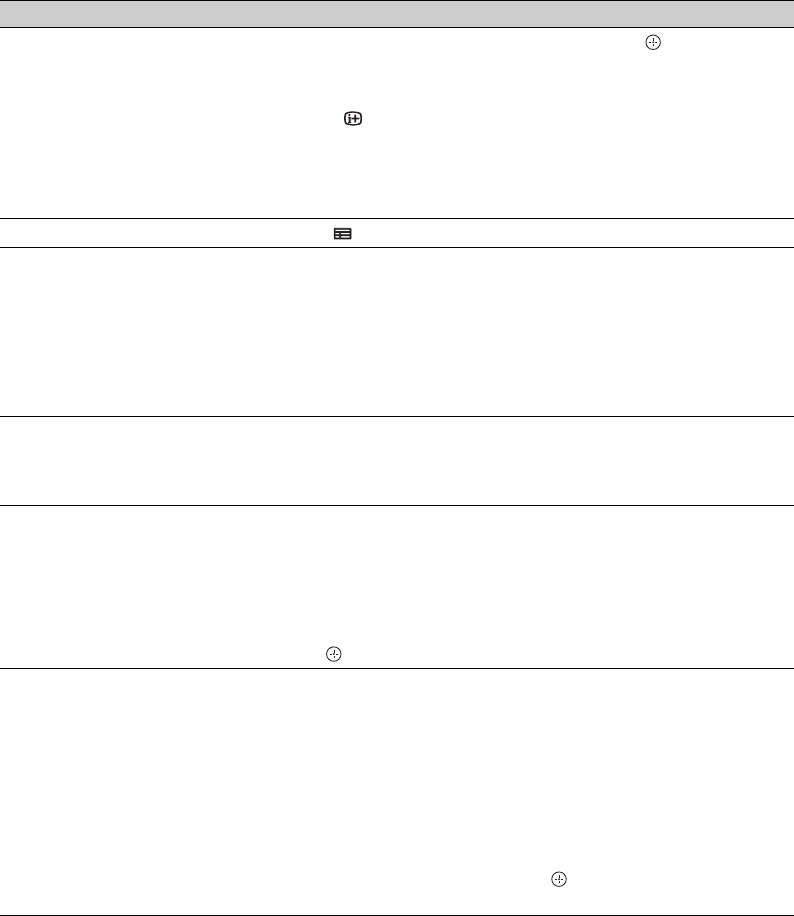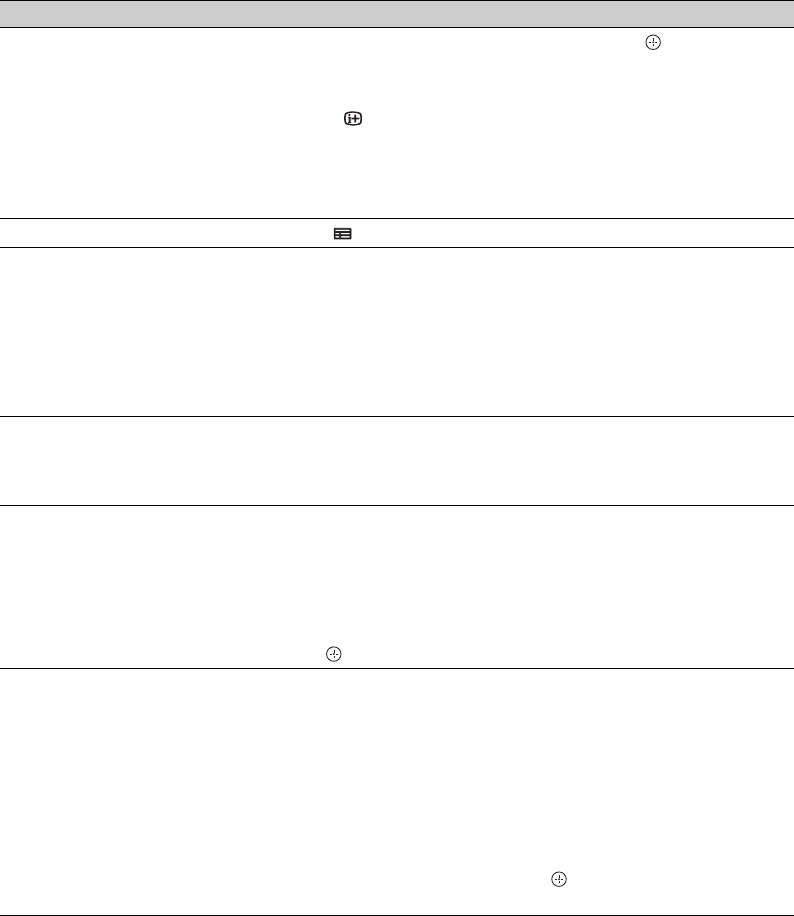
C:\Documents and Settings\Dolors\Mis documentos\2009\EX2L_CORREC
PARAL\11_UK_EX2L\060WAT.fm
masterpage:Left
18
GB
KDL-52/46/40/37/32V5500
x-xxx-xxx-xx(x)
To Do this
View a programme Press F/f/G/g to select a programme, then press .
~
• The programme information will appear in the information box.
• Press to access the extended information box for a long
synopsis.
• You can use PROG +/– to page up/down through the listings.
Press BRAVIA Sync m/M to go to the next day or one day
back.
Turn off the TV Guide Press GUIDE to exit TV Guide.
Set a programme to be displayed
automatically on the screen when it
starts
– Reminder
Press F/f/G/g to select a future programme you want to watch, then
press the green button.
~
• To cancel a reminder, press the red button when “Reminder” is
highlighted or use “Schedule” on the menu bar.
• If you switch the TV to standby mode, it will automatically turn
itself on when the programme is about to start.
Menu bar Press F repeatedly to access the menu bar.
Press G/g to select area. (“Grid”, “Search”, “My TV”, “Schedule”
and “Set-up”)
You can view a programme or set a reminder in “Grid” area.
Search a programme
– Search
You can quickly and easily find something of interest to watch or to
set a reminder by category (e.g. Sport) or subcategory (e.g. Football)
of a programme.
1 Highlight “Search” on the menu bar, then, press f only one
time.
2 Press F/f/G/g to select a category or subcategory, then press
.
Search your own keyword
– My Choice
In addition to the standard categories and sub-categories, you can set
your own search keywords.
1 Highlight “My Choice” in the “Search” area on the menu bar.
2 Press yellow button to add a keyword, then the virtual keyboard
appears.
3 Use the virtual keyboard to enter your keyword.
4 Confirm with the green button.
5 Your personal keyword appears in the “My Choice”.
6 Select your keyword and press to start a search according to
your personal keyword.
010COV.book Page 18 Tuesday, January 20, 2009 5:15 PM