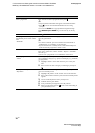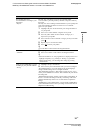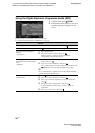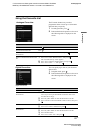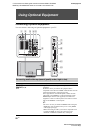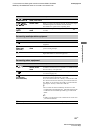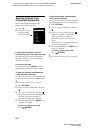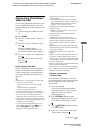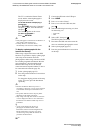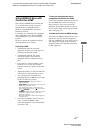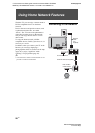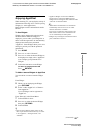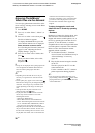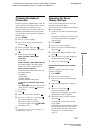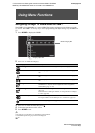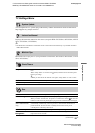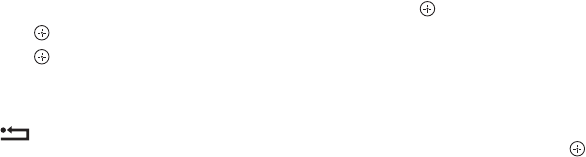
C:\Documents and Settings\All Users\Documentos\SONY TELES\00
MARTA_DTP IMDB\EX2L\4136111141\4136111141\070OPT.fm
masterpage:Left
26
GB
KDL-52/46/40/37/32V5500
x-xxx-xxx-xx(x)
The TV is switched to Picture Frame
mode, and the selected photograph is
displayed on the screen.
To set the duration of displaying a
photograph
Press OPTIONS, then select “Duration”
and press . Then, select the duration,
and press .
The counter appears on the screen.
To return to the XMB™
Press RETURN.
~
• If the photograph is selected from a USB device, it
must remain connected to the TV.
• If “Sleep Timer” is activated, the TV
automatically will switch into standby mode.
To display a photograph with the
location on the map
When using a digital still camera with GPS
function, it is possible to display a photograph
with a map of the location where the
photograph was taken using a function of GPS
for recording longitude and latitude. Because
map information is downloaded from the
Internet online map service, the network
connection must be required and the TV has to
be connected to the network (page 28).
1 Select a photograph (page 25).
2 Press the green/red buttons to zoom in/out
on the map.
To change the display position of the map
on the TV screen, press the blue button
repeatedly.
~
• Because the Internet online map service is
provided by a third party, service may be changed
or terminated without prior notification to the
user.
• The position indicated on the map may differ
depending on the digital still camera.
• Only a large-scale map that cannot be zoomed in
or out is displayed if the TV is not connected to
the Internet or the Internet online map service is
terminated.
z
• A map can be displayed in the case of
photograph’s Exif data includes a date
information, and the associated longitude and
latitude information (“Log files”) has been
recorded using a Sony GPS unit. Follow the
procedure described below.
1 Connect the GPS unit to the USB port.
2 Press HOME.
3 Press G/g to select “Photo”.
4 Press F/f to select the GPS unit, then
press
.
5 Select the following items using F/f, then
set them using G/g.
–Time Zone
–DST
6 Select “OK”, then press .
The GPS log files are loaded.
7 Disconnect the GPS unit and connect the
device on which the photograph is stored.
8 Select a photograph (page 25).
9 Press the green/red buttons to zoom in/out
on the map.