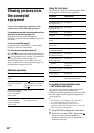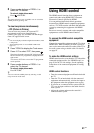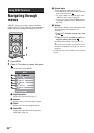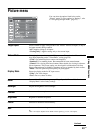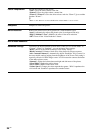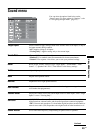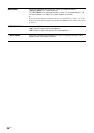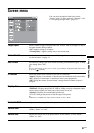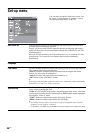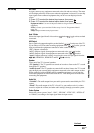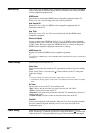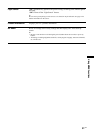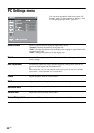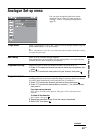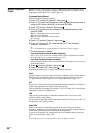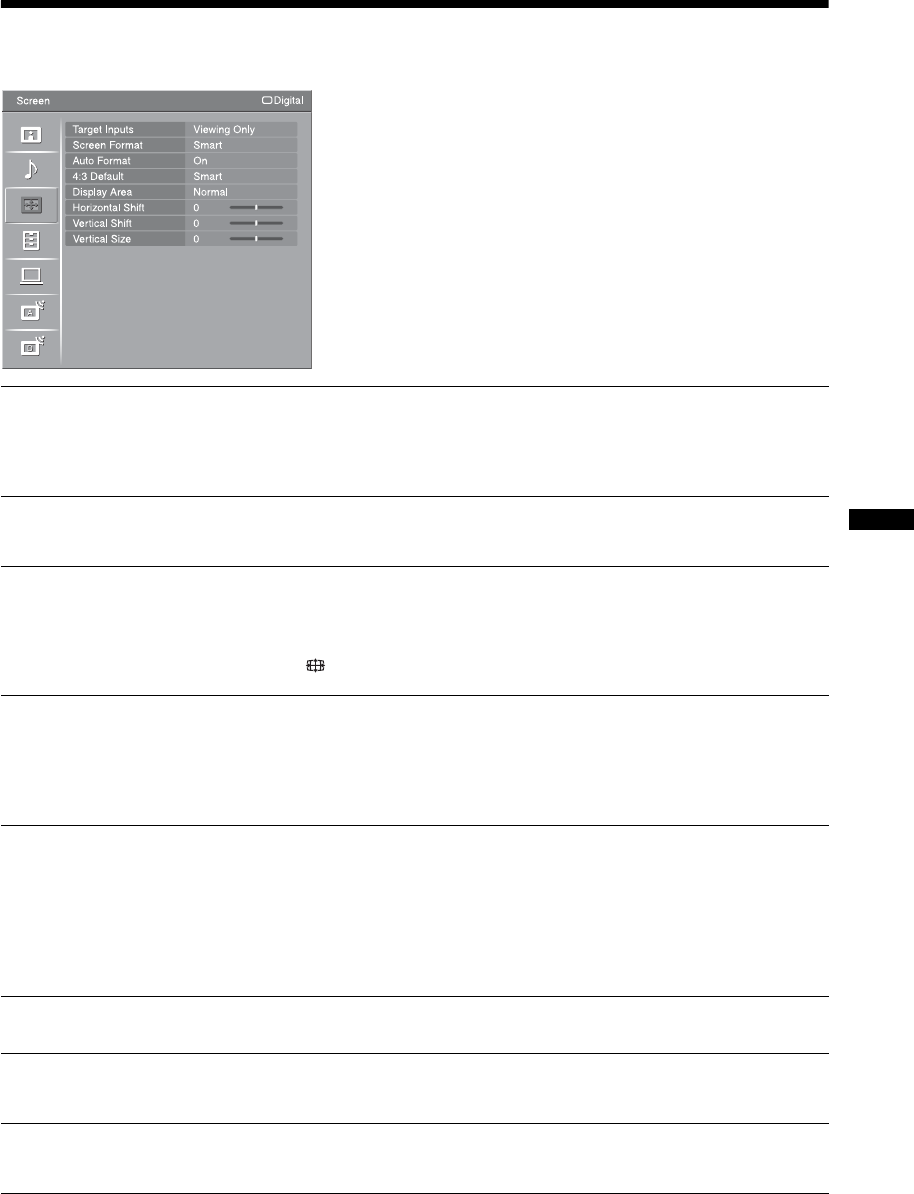
27
GB
Using MENU Functions
Screen menu
You can select the options listed below on the
“Screen” menu. To select options in “Settings”, refer
to “Navigating through menus” (page 22).
Target Inputs
Selects whether to apply settings made in the “Screen” menu to all inputs, or only to
the input currently being watched.
“All”: Applies settings to all inputs.
“Viewing Only”: Applies settings only to the current input.
Screen Format
For details about the screen format, see “To change the screen format manually to
suit the broadcast” on page 14.
Auto Format
Automatically changes the screen format according to the broadcast signal. To keep
your setting, select “Off”.
z
Even if “Auto Format” is set to “On” or “Off”, you can always modify the format of the screen
by pressing repeatedly.
4:3 Default
Selects the default screen format for use with 4:3 broadcasts.
“Smart”: Displays conventional 4:3 broadcasts with an imitation wide screen effect.
“4:3”: Displays conventional 4:3 broadcasts in the correct proportions.
“Off”: Keeps the current “Screen Format” setting when the channel or input is
changed.
Display Area
Adjusts the screen area for displaying the picture.
“Full Pixel”: Displays the picture for 1080i or 1080p (except for component input)
sources in the original size when parts of the picture are cut off.
“Normal”: Displays the recommended picture area.
“-1”/“-2”: Enlarges the picture to hide the edge of the picture.
~
“Full Pixel” is available only when “Screen Format” is set to “Wide”.
Horizontal Shift
Adjusts the horizontal position of the picture.
Vertical Shift
Adjusts the vertical position of the picture when “Screen Format” is set to “Smart”
(50 Hz), “Zoom” or “14:9”.
Vertical Size
Adjusts the vertical size of the picture when “Screen Format” is set to “Smart”,
“Zoom” or “14:9”.