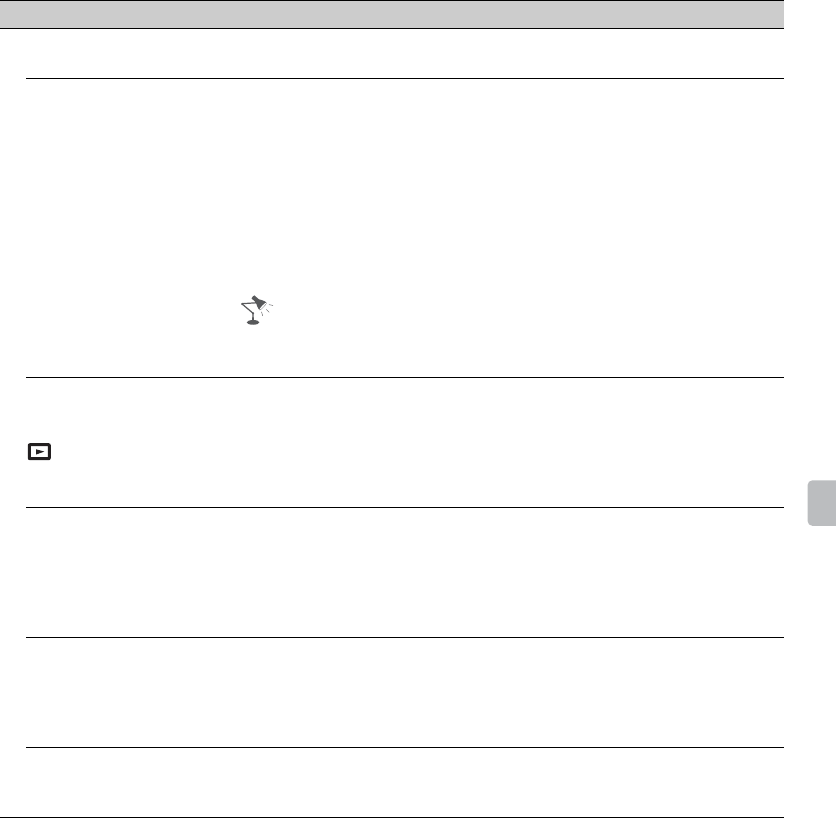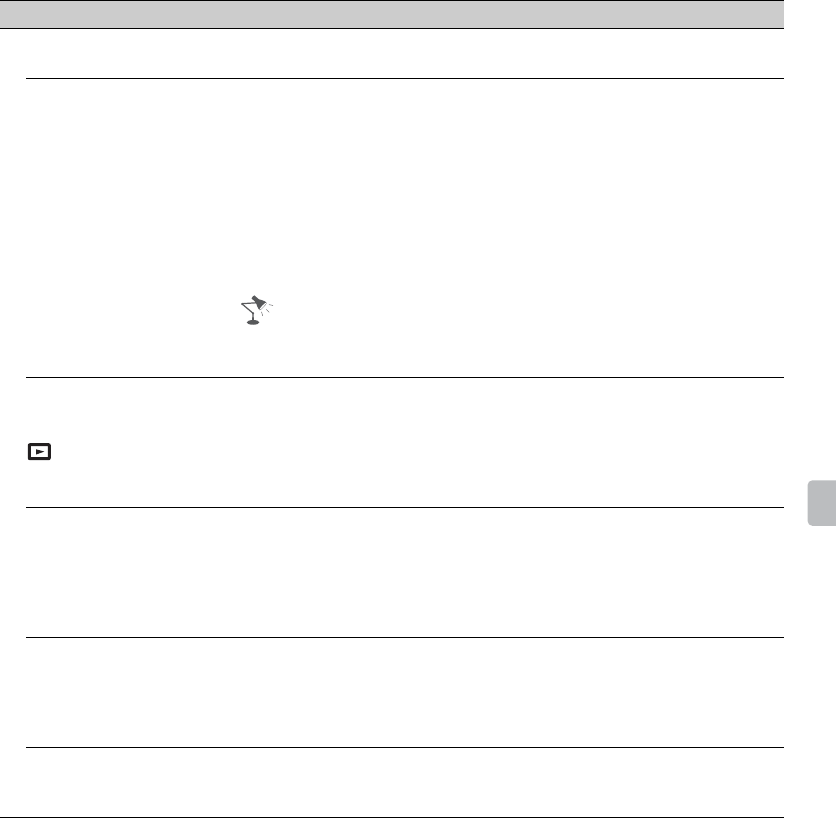
79
Other Information
Your TV cannot connect
to the server
• Check the LAN cable or connection to your server and your TV.
• Check if your network is properly configured on your TV.
A message appears
starting that the TV
cannot connect to your
network
• Check the current network settings. Press HOME, then select
Settings > Setup > Network > Network Setup > View Network
settings and status. If all of your network settings are “-”, your
server may not be connected properly. Check your network
connections and/or server’s instruction manual for connection
information.
• Reconfigure your network settings.
• If the LAN cable is connected to an active server and the TV has
acquired an IP address, check your DLNA Certified™ media
server’s connections and configurations.
• Your IP address configuration can be viewed by selecting the
View Network settings and status option.
DLNA Certified™ media
server is inaccessible
although it is listed under
[Media] in the Home
Menu
• Check your LAN cable/connection or your server connections.
The TV may have lost connection with the server.
•Perform Media Server Troubleshooting to check if your media
server is properly communicating with the TV. Press HOME, then
select Settings > Setup > Network > Home Network Setup >
Media Server Troubleshooting.
Some photos, music,
video files in the
connected USB device
or DLNA Certified™
media server are not
displayed
• Unsupported files may not be displayed.
• The accessible file or folder limit in a directory is 1,000 for USB
and a DLNA Certified™ media server. This limit includes non-
supported files or just folders. Files or folders are populated
based on their timestamps. Photo, music files or folders
exceeding the limit will not be displayed.
When using the renderer
function, music files
cannot be played back
• Some applications display a photo file pre-installed in the PC
simultaneously with music playback when using the renderer
function. Depending on the pre-installed photo file, music
playback may not be possible, but may become possible by
changing the photo file.
The TV surrounds
become warm.
• When the TV is used for an extended period, the TV surrounds
become warm. You may feel hot when touching there by the
hand.
Condition Explanation/Solution