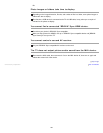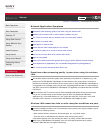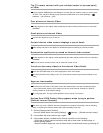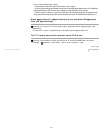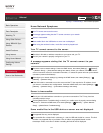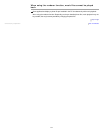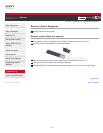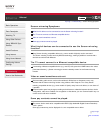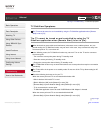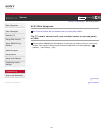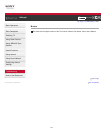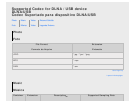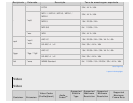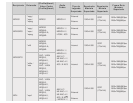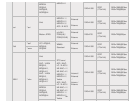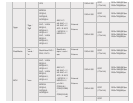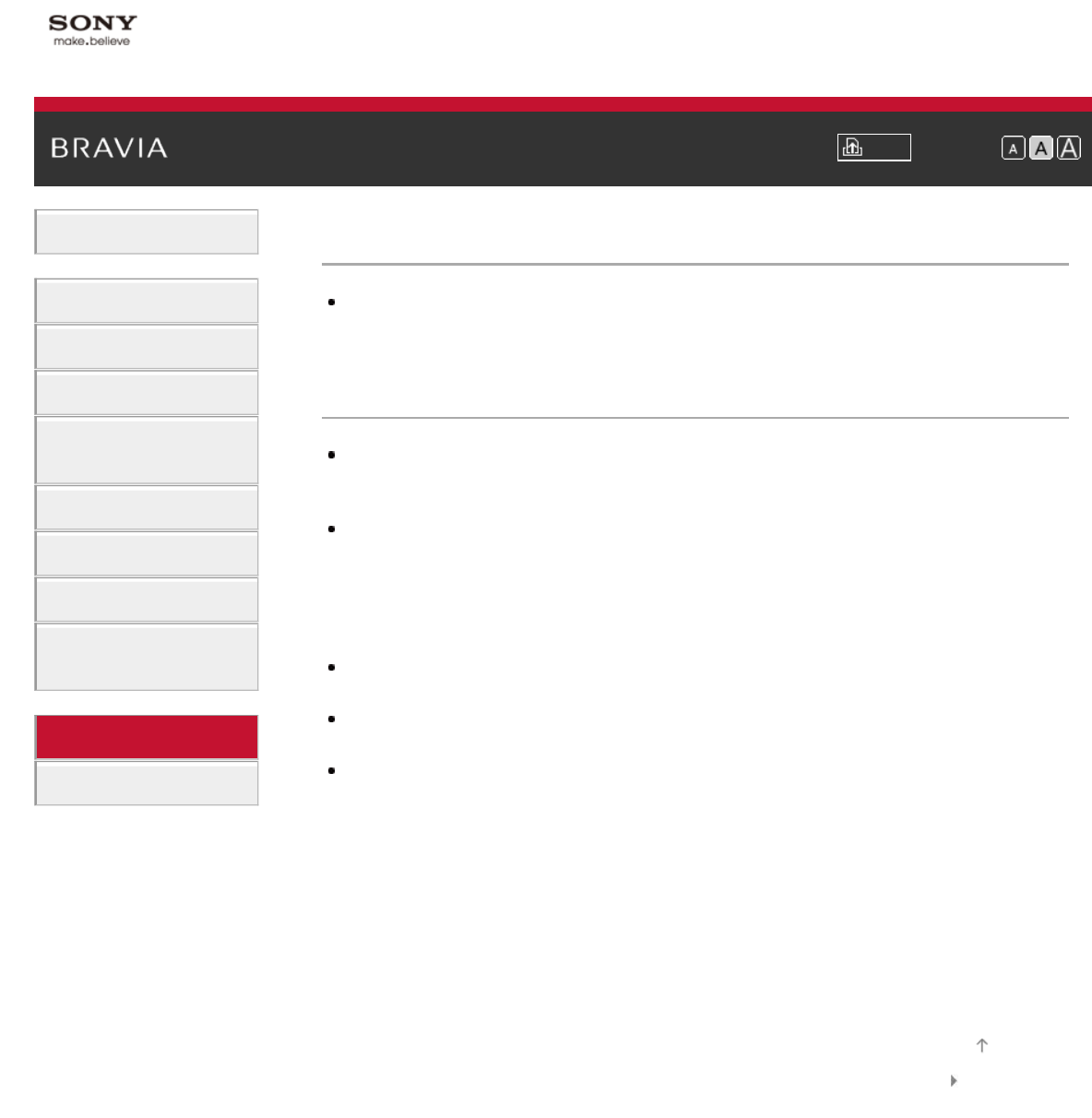
i-Manual Print Font Size
Basic Operations
Parts Description
Watching TV
Using Other Devices
Using “BRAVIA” Sync
Devices
Useful Functions
Using Internet
Using Home Network
Configuring Various
Settings
Troubleshooting
How to Use Bookmarks
Top Page > Troubleshooting > TV SideView Symptoms
TV SideView Symptoms
The TV cannot be turned on and controlled by using the TV SideView application when [Remote
Start] is set to [On].
The TV cannot be turned on and controlled by using the TV
SideView application when [Remote Start] is set to [On].
When devices that cause radio wave interference (microwave ovens, cordless phones, etc.) are
placed nearby, the TV SideView function may not work. In this case, keep such devices away from
the access point or TV, or turn them off.
In the following cases, the TV SideView function may not work. Turn on the TV and re-connect to
the access point.
- Turn on/off the access point power during TV standby mode
- Reset the access point during TV standby mode
- Change the access point channel during TV standby mode
The TV SideView function may not work with business-use access points that require re-connection
periodically.
The TV should be in the power-on or standby mode. Do not turn off the TV by disconnecting its AC
power cord.
Check the following has been set for your TV.
When the access point and TV are connected with wireless LAN
- Built-in wireless LAN model TV is used
- [Built-in Wireless LAN] under [Network] is set to [On]
- [Remote Start] of [Home Network Setup] under [Network] is set to [On]
- TV is connected to the access point
- TV SideView application cannot be used if USB Wireless LAN Adapter is inserted
When the access point and TV are connected with wired LAN
- [Remote Start] of [Home Network Setup] under [Network] is set to [On]
List of Contents© 2013 Sony Corporation
Top of Page
177