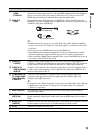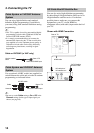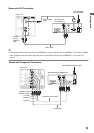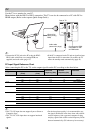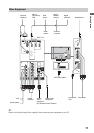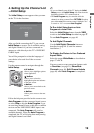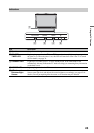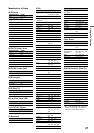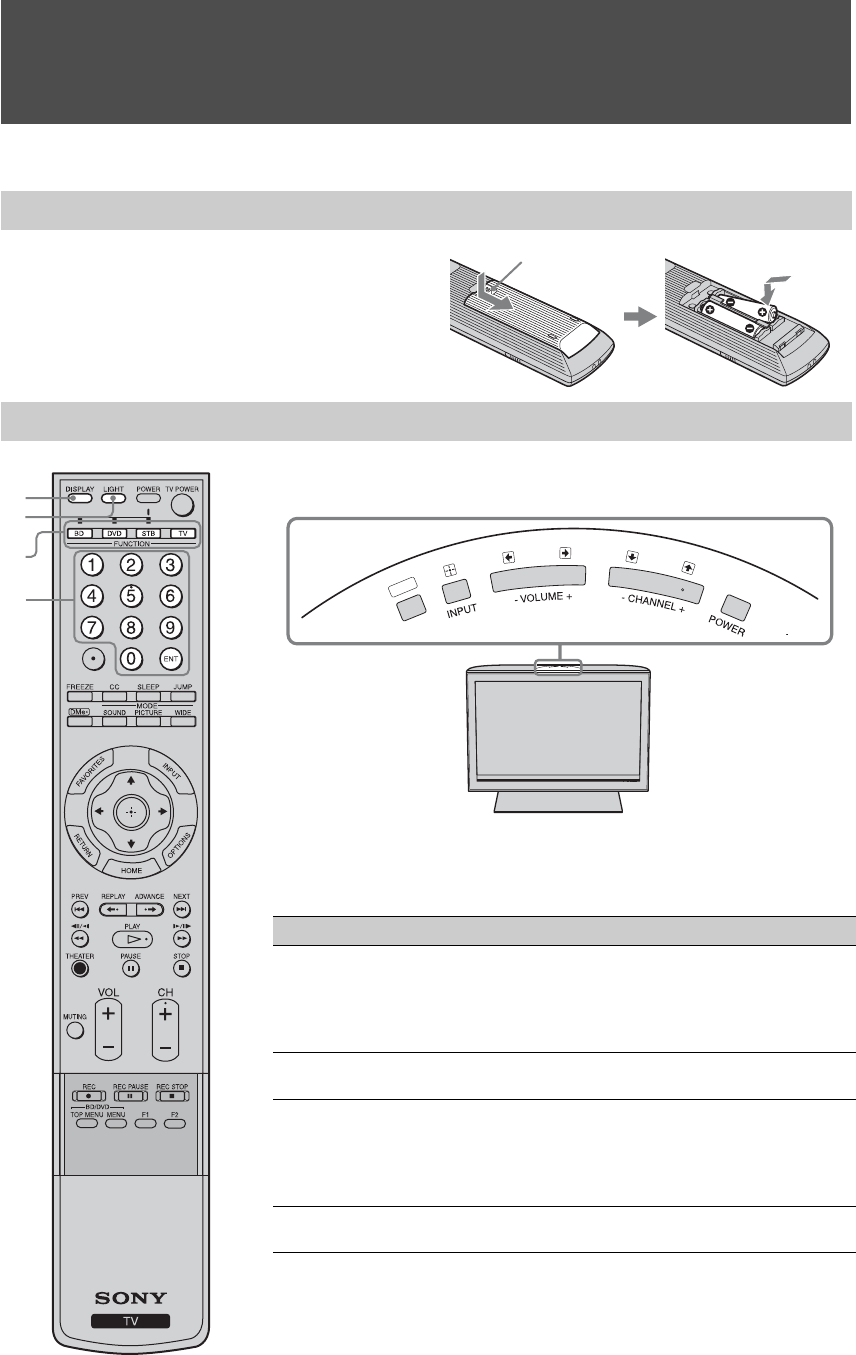
20
Using the TV Features
Remote Control and TV Controls/Indicators
Insert two size AA batteries (supplied) by matching
e and E on the batteries to the diagram inside the
battery compartment of the remote control.
Inserting Batteries into the Remote Control
Remote Control and TV Controls
Button Description
1 DISPLAY Press once to display the information pertaining to the
channel and/or program when available. The OSD (On Screen
Display) will time out in a few seconds or press again to
immediately turn off the display. You can also set the display
to show minimal information. See Info Banner on page 45.
2 LIGHT Press to illuminate the buttons on the remote control so that
you can control them easily even if the room is dark.
3
FUNCTION
Buttons
The FUNCTION button indicator lights up momentarily
when pressed to show which external equipment the remote
control is operating. You must first press one of these
FUNCTION buttons to operate the corresponding equipment.
See page 26 for programming the remote control.
4 0-9 ENT Press 0-9 to select a channel; the channel changes after two
seconds. Press ENT to change channels immediately.
Push and slide
to open.
HOME
~
•The 5 button, PLAY and CH + have a tactile dot. Use them as a reference
when operating the TV.
Buttons located at the top of the TV will operate the same as these buttons on the
remote control.
1
2
4
3