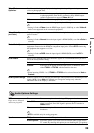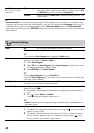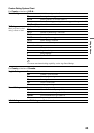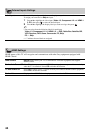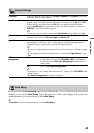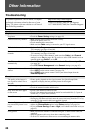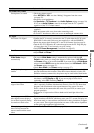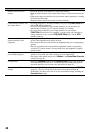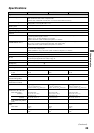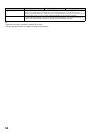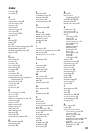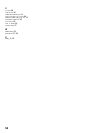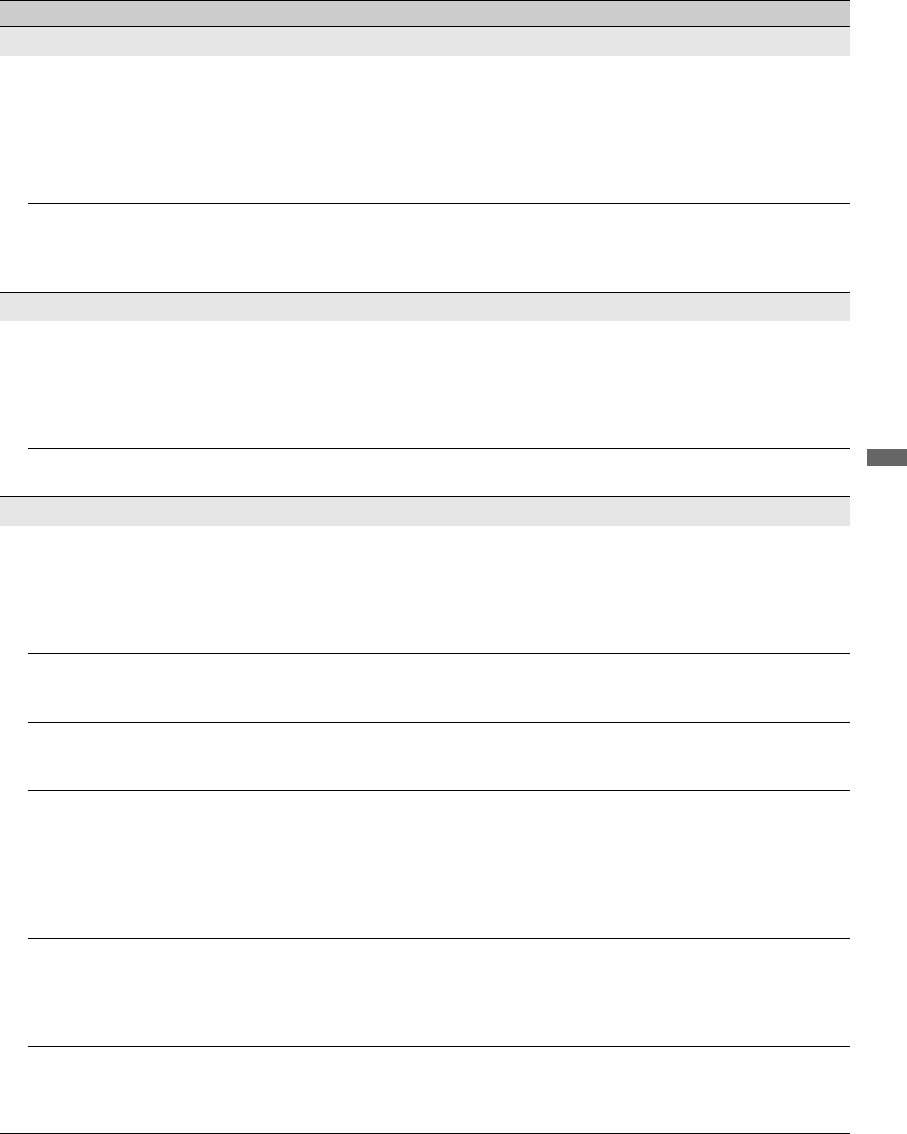
47
Other Information
No sound/Noisy sound
Good picture, no sound • Check the volume control.
• Press MUTING or VOL + so that “Muting” disappears from the screen
(see page 22).
• Disconnect your headphones.
•Set Speakers to TV Speakers in the Audio Options settings (see page 39).
If it is set to Audio System, sound is not output from the TV’s speakers
regardless of the TV’s volume control.
Audio noise • Make sure that the antenna is connected using the 75-ohm coaxial cable (not
supplied).
• Keep the antenna cable away from other connecting cords.
• To avoid TV interference, make sure to use an undamaged antenna cable.
PC Input
No Picture / No Signal • Confirm the PC is correctly connected to the TV with either the PC IN (with
HD15-HD15 cable with ferrite core (not supplied)) or with the HDMI IN.
• Ensure the output signal from the PC is one of the formats listed on page 16.
• Turn the PC off. Confirm the PC connection and restart the PC. Plug and play
will auto-detect the TV and correctly set up PC timing.
•Verify PC Power Management is activated (see page 45).
Poor Picture • Adjust the resolution (see page 16).
• Adjust Pitch and Phase.
General
Wide Mode changes
automatically
• The current Wide Mode setting is automatically replaced with the 4:3
Default setting when you change the channel or video input, if 4:3 Default in
the Screen settings is set to other than Off. If you want to lock in Wide Mode
selected with the WIDE button on the remote control, set 4:3 Default to Off in
the Screen settings (see page 37).
•Check Auto Wide in the Screen settings (see page 37).
Suddenly the picture gets
smaller
• The picture gets smaller during the commercials, this is due to the method the
provider broadcasts their contents. When HD content channels switch to SD
definition content (commercials), the picture may be small with a black border.
“Black box” on screen • You have selected a text option and no text is available (see page 41). To turn off
this feature, set CC Display to Off. If you were trying to select closed
captioning, select CC1 instead of Text1-4.
Black bands appear at the
edges of the screen
• Some wide screen programs are filmed in aspect ratios that are greater than 16:9
(this is especially common with theatrical releases). Your TV will show these
programs with black bands at the top and bottom of the screen. For more
details, check the documentation that came with your DVD (or contact your
program provider).
• Programs in 4:3 aspect ratio will have bands on left and right sides of the
screen.
Certain programs on DVD or
other digital sources display a
loss of detail, especially during
fast-motion or dark scenes
• This is due to the digital compression of the source content used by certain
digital broadcasts and DVDs which may cause your TV’s screen to display less
detail than usual, or cause artifacts (small blocks or dots, pixelations) to appear
on your screen. These signal compressions are more visible and are dependent
on the clarity and resolution of the television.
When playing a video game,
there is delay between the
remote control and the actual
video
• Set the Game/Text Mode to ON (see page 38).
Condition Explanation/Solution
(Continued)