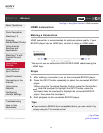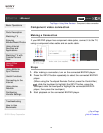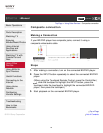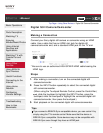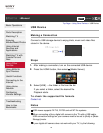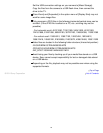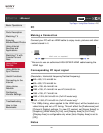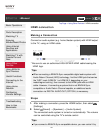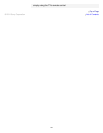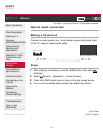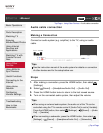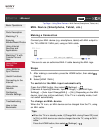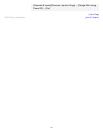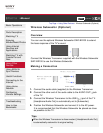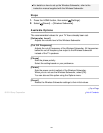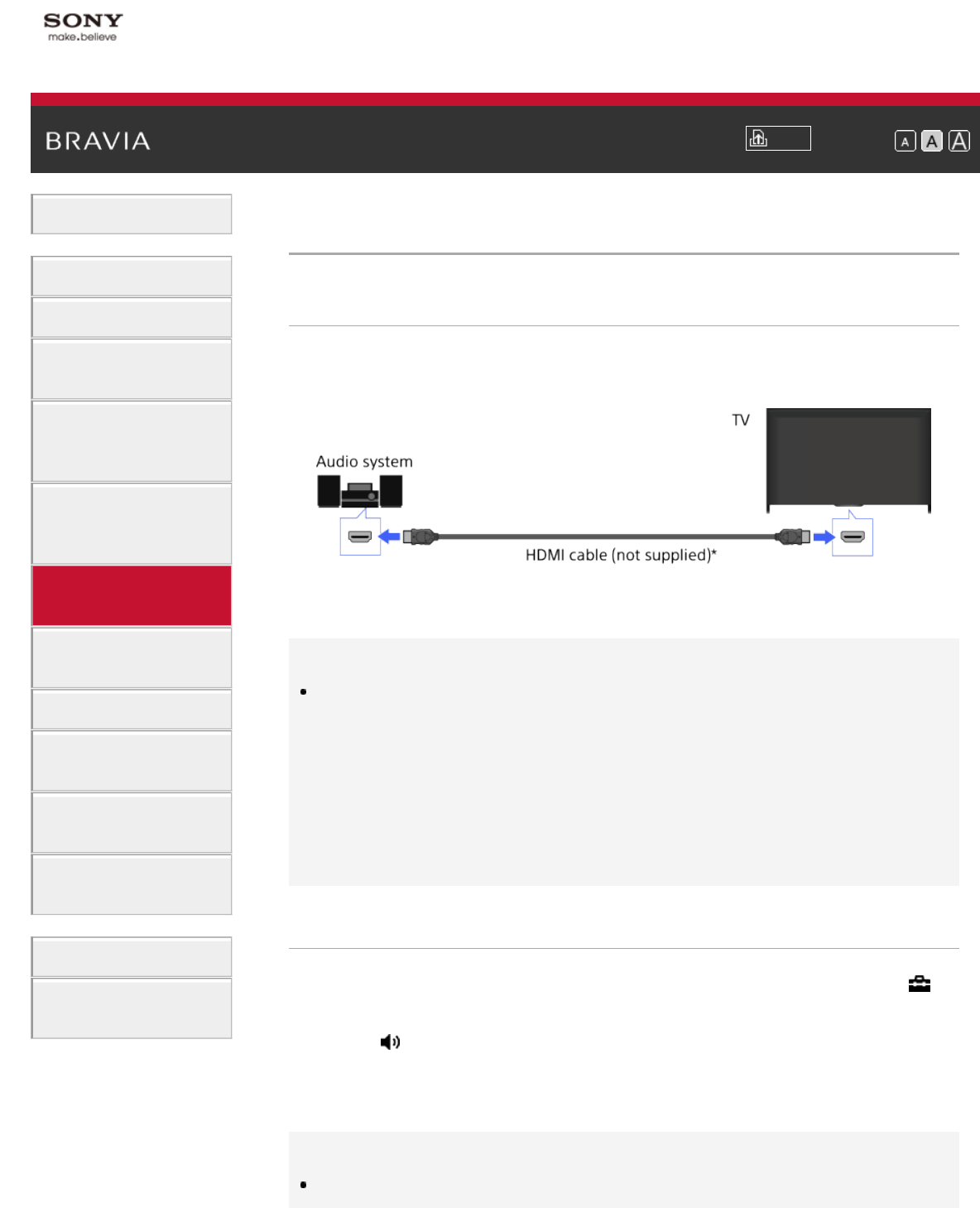
i-Manual
Print
Font Size
Basic Operations
Parts Description
Watching TV
Enjoying
Movies/Music/Photos
Using Internet
Services and
Applications
Watching TV with
Friends Far and
Near
Using Other
Devices
Using BRAVIA
Sync Devices
Useful Functions
Connecting to the
Internet
Using Home
Network
Configuring
Various Settings
Troubleshooting
How to Use
Bookmarks
Top Page > Using Other Devices > HDMI connection
HDMI connection
Making a Connection
Connect an audio system (e.g. home theater system) with HDMI output
to the TV, using an HDMI cable.
* Be sure to use an authorized HIGH SPEED HDMI cable bearing the
HDMI logo.
Tips
When connecting a BRAVIA Sync-compatible digital audio system with
Audio Return Channel (ARC) technology, find the HDMI jack that carries
the “ARC” mark (HDMI IN 1 or HDMI IN 2, depending on your
model/region/country), then connect to that HDMI jack with an HDMI
cable. However, if connecting a system that is not BRAVIA Sync-
compatible or Audio Return Channel capable, an additional audio
connection via DIGITAL AUDIO OUT (OPTICAL) is necessary.
Steps
1.
After making a connection, press the HOME button, then select
[Settings].
2. Select [Sound] → [Speakers] → [Audio System].
The connected audio system is turned on automatically. The volume
can be controlled using the TV’s remote control.
Tips
If you connect a BRAVIA Sync-compatible device, you can control it by
102