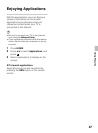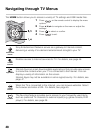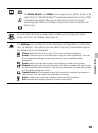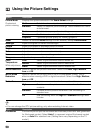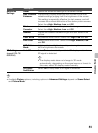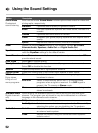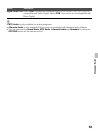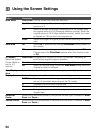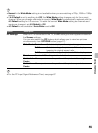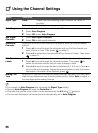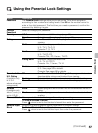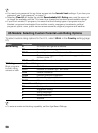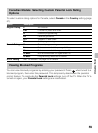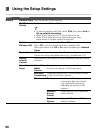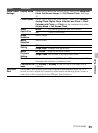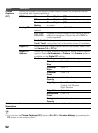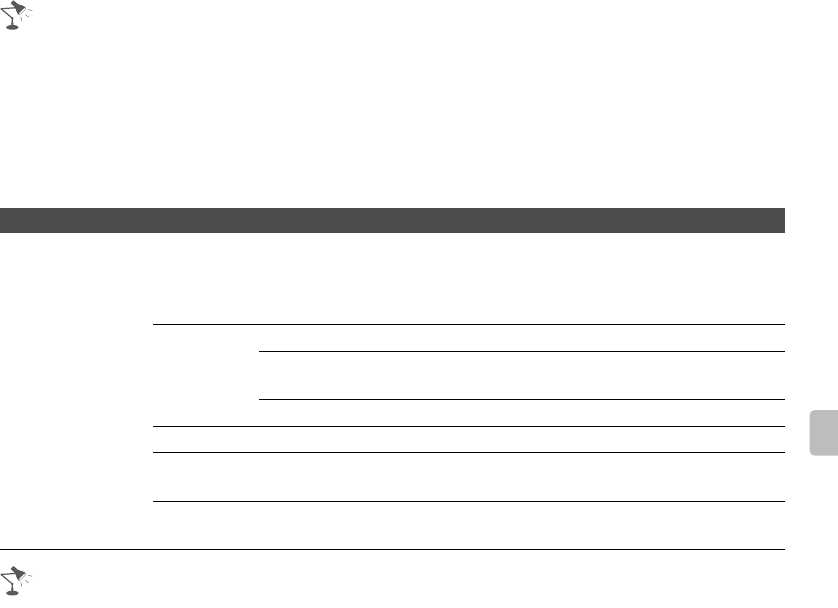
55
Using the Menus
• Normal in the Wide Mode setting is not available when you are watching a 720p, 1080i or 1080p
source.
• If 4:3 Default is set to anything but Off, the Wide Mode setting changes only for the current
channel. When you change channels (or inputs), Wide Mode is automatically replaced with the
4:3 Default setting for 4:3 sources. To retain the current Wide Mode setting as channels and
inputs are changed, set 4:3 Default to Off.
• 4:3 Default is not available if Auto Wide is set to Off.
• For the PC Input Signal Reference Chart, see page 67.
Option Description
PC Settings When a PC is connected to the TV, the PC settings screen appears instead of
the Screen settings.
You can also select the PIP feature which allows you to view two pictures
simultaneously from OPTIONS button (page 27).
Wide Mode Normal Select to display in the original image size.
Full 1 Select to enlarge the picture to fill the display area,
keeping its original aspect ratio.
Full 2 Select to enlarge the picture to fill the display area.
Reset Resets all PC settings to the default values.
Horizontal
Center
Allows you to move the position of the picture left and right.
Vertical
Center
Allows you to move the position of the picture up and down.