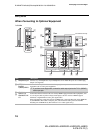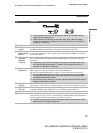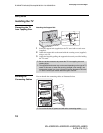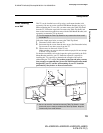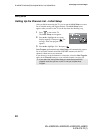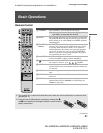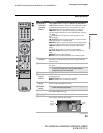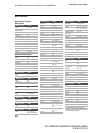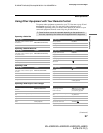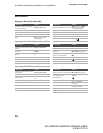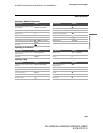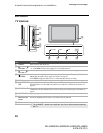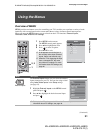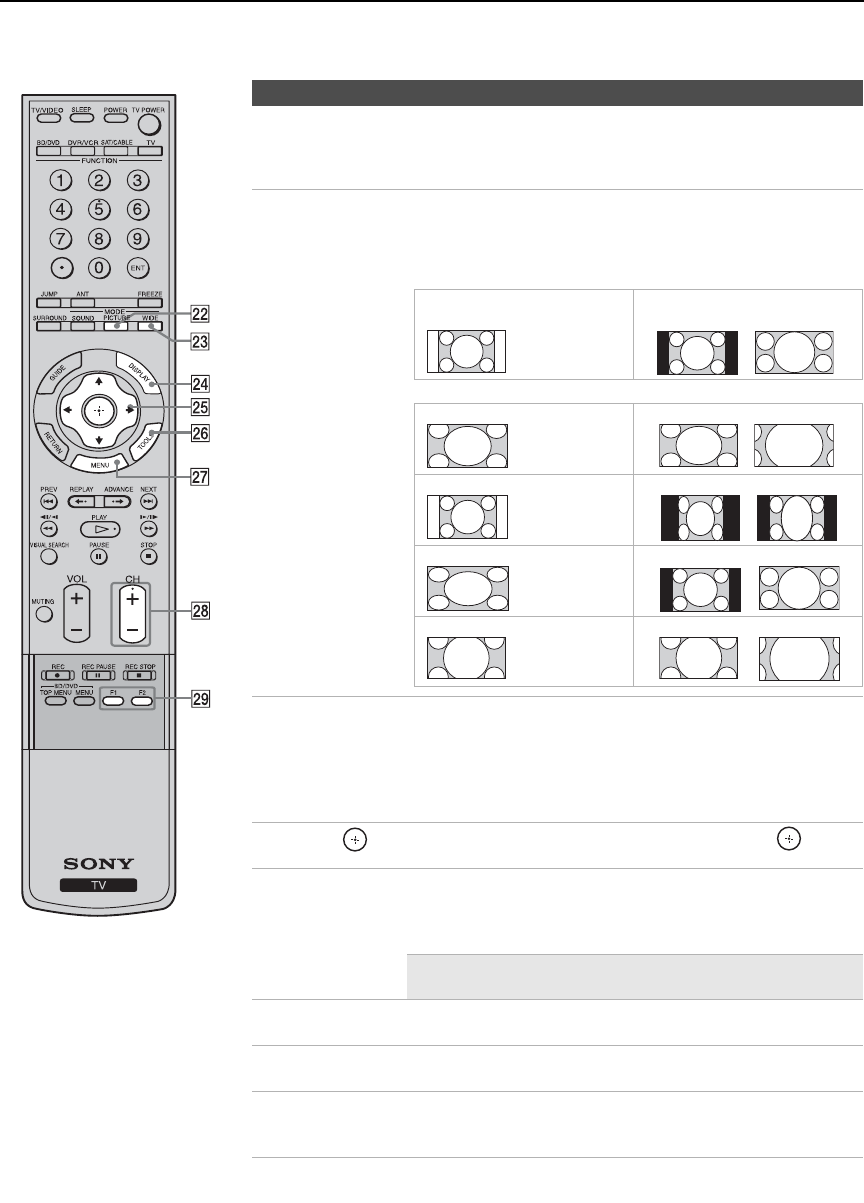
Basic Operations
24
D:\WINNT\Profiles\fujii\Desktop\2678575111\01US04REM.fm
masterpage:3 columns Right
KDL-40XBR2/KDL-46XBR2/KDL-40XBR3/KDL-46XBR3
2-678-575-11(1)
Changing the Wide Screen Mode
ws PICTURE Press repeatedly to cycle through the available picture modes:
Vivid, Standard, Custom. The picture modes can be also
accessed in the Picture settings. For details, see
“Picture
Settings” on page 33.
wd WIDE Press repeatedly to step through the Wide Mode settings:
Wide Zoom, Normal, Full, Zoom. The Wide Mode settings
can be also accessed in the Screen settings. See page 37.
4:3 Original source
Standard definition source
16:9 Original source
High definition source
mm
Wide Zoom Wide Zoom
Normal Normal
Full Full
Zoom Zoom
wf DISPLAY Press once to display the current channel number, channel
label, program-related information (if available), time, Wide
Mode settings and remaining sleep time (when Sleep is set,
see page 44). The OSD (on screen display) will turn off
automatically in a few seconds, or you can press DISPLAY
again to turn it off immediately.
wg
V/v/B/b Press V/v/B/b to move the on-screen cursor. Press to
select/confirm an item.
wh TOOLS Press to display the Tools menu that is associated with your
current input: Picture Mode, Sound Mode, Wide Mode,
Add to Favorites, Caption Vision (CC) and Alternate
Audio. (See pages 33, 35, 36, 37, 39 and 43.)
✍ The menus you can select may vary depending on
the input signal.
wj MENU Press to display the MENU with TV functions and settings.
See “Overview of MENU” on page 31.
wk CH +/– Press to scan through channels. To scan quickly through
channels, press and hold down either +/–.
wl F1/F2 Press to select the function of connected components. For
details, see “Using Other Equipment with Your Remote
Control” on page 27.
Button Description