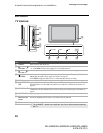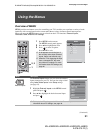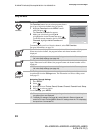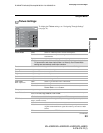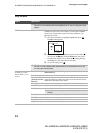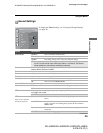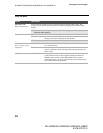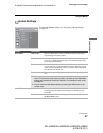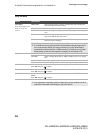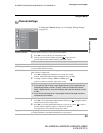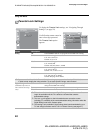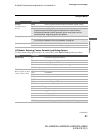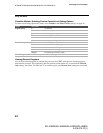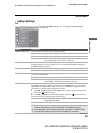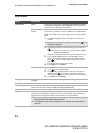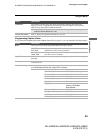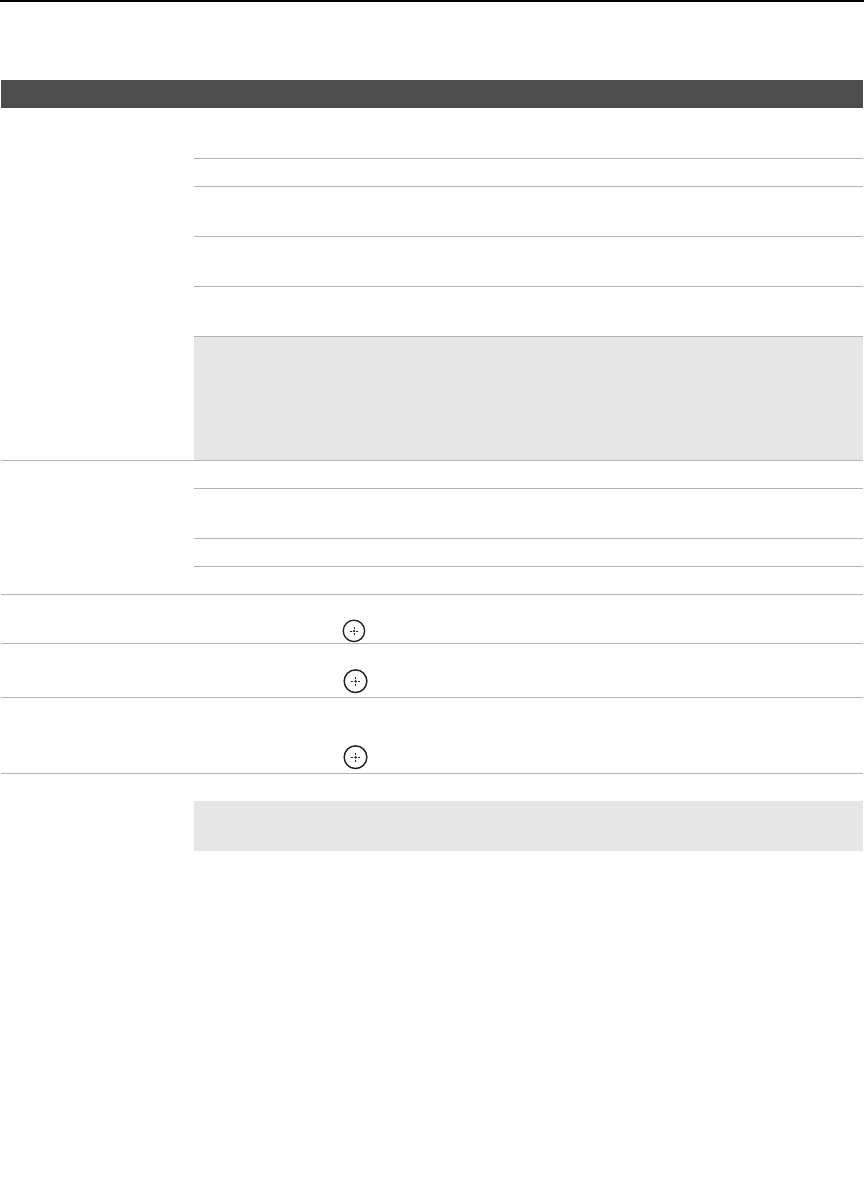
Using the Menus
38
KDL-40XBR2/KDL-46XBR2/KDL-40XBR3/KDL-46XBR3
2-678-575-11(1)
D:\WINNT\Profiles\fujii\Desktop\2678575111\01US05USI.fm
masterpage:3 columns Right
4:3 Default
Select the default screen
mode to use for 4:3
sources.
Wide Zoom Select to enlarge the 4:3 picture, to fill the 16:9 screen, keeping the
original image as much as possible.
Normal Select to display the 4:3 picture in its original size.
Full Select to enlarge the 4:3 picture horizontally only, to fill the display
area.
Zoom Select to enlarge the picture horizontally and vertically to an equal
aspect ratio that fills the wide screen.
Off Select to continue using the current Wide Mode setting when the
channel or input is changed.
✍ 4:3 Default is not available if Auto Wide is set to Off.
✍ If 4:3 Default is set to anything but Off, the Wide Mode setting changes only for
the current channel. When you change channels (or inputs), Wide Mode is
automatically replaced with the 4:3 Default setting. To retain the current Wide
Mode setting as channels and inputs are changed, set 4:3 Default to Off.
Display Area Allows you to adjust the screen area of the displayed image.
Full Pixel Select to display the picture for 1080i or 1080p sources in its original
size.
Normal Select to display the picture in its standard size.
-1/-2 Select to enlarge the picture to hide the edge of the picture.
Horizontal Center Allows you to move the position of the picture left and right.
Press B/b and press to adjust.
Vertical Center Allows you to move the position of the picture up and down. (Available only in Zoom.)
Press V/v and press
to adjust.
Vertical Size Allows you to adjust the vertical size of the picture. (Available only in Wide Zoom and
Zoom.)
Press V/v and press
to adjust.
✍ Size adjustment is especially useful for Wide Zoom picture conditions such as
news ticker information at the bottom or top of the screen.
Option Description