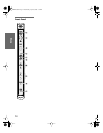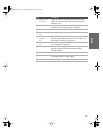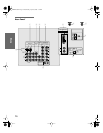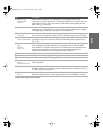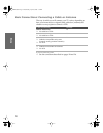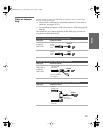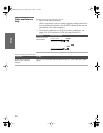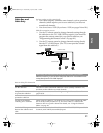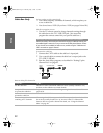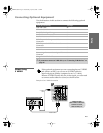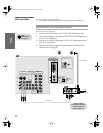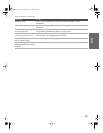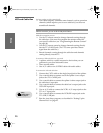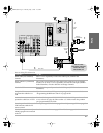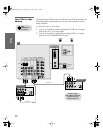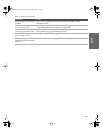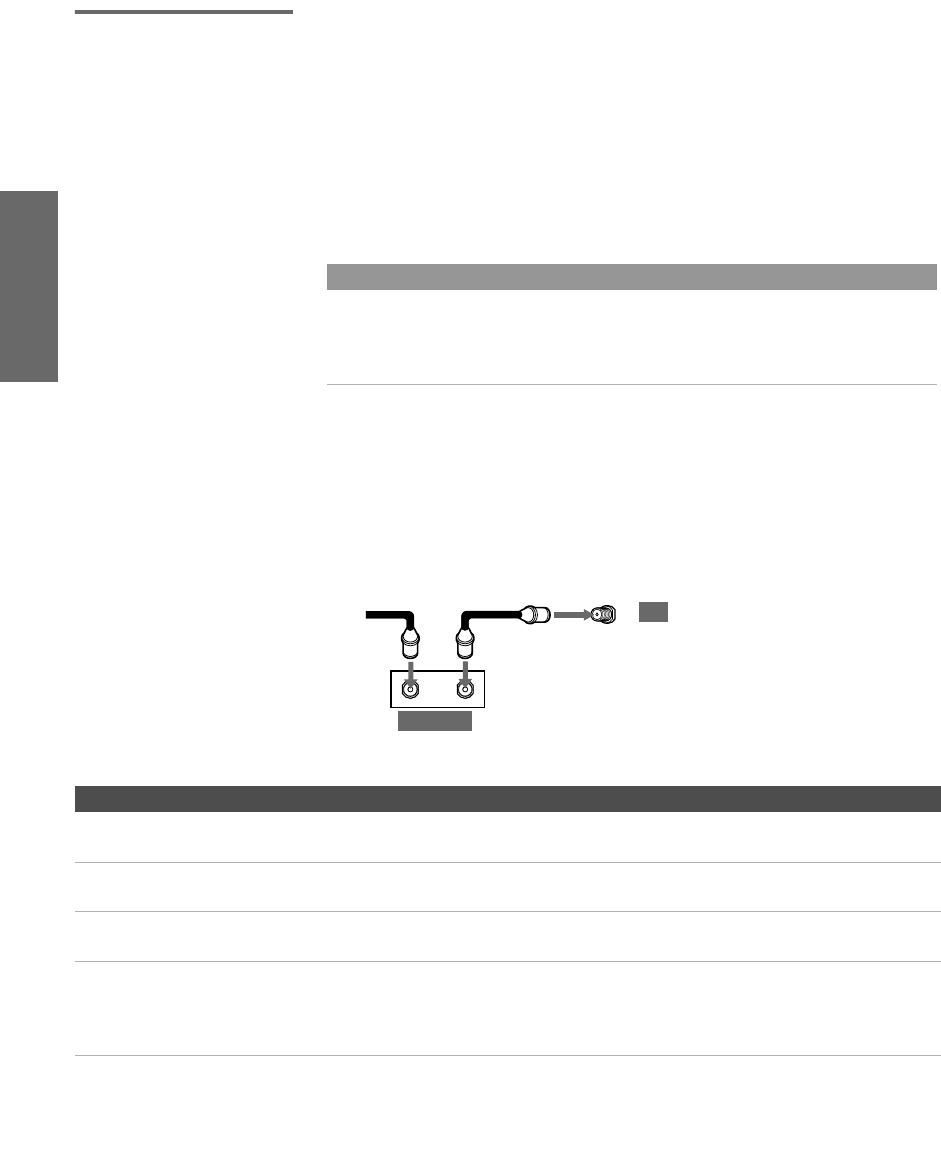
22
SETUP SETUP SETUPSETUP SetupSETUP
Cable Box Only For best results, use this connection if:
❑
Your cable company scrambles all channels, which requires you
to use a cable box.
❑ You do not have a VCR. (If you have a VCR, see pages 24 and 26.)
With this connection you can:
❑
Use the TV remote control to change channels coming through
the cable box to the TV’s VHF/UHF jack. (You must first
program the remote control for your specific cable box.)
To connect the cable box
1 Connect the CATV cable to the cable box’s input jack.
2 Use a coaxial cable to connect the cable box’s output jack to the
TV’s VHF/UHF jack.
3 Run the Auto Setup program, as described in “ Setting Up the
Channel List” on page 41.
Notes on Using This Connection
About Using This Connection with Dual Picture (Twin View, etc.) Features
With this connection, all channels come into the TV through your cable box and only one
unscrambled signal is sent to the TV, so you cannot use the dual picture features. If some
of your channels are scrambled, but others are not, consider using the “Cable Box and
Cable” connection on page 21 instead.
12
OUT
IN
VHF/UHF
cable
CATV
Coaxial cable
TV
Cable box
To Do This ... Do This ...
Use the cable box Tune the TV to the channel the cable box is set to (usually channel 3 or 4)
and then use the cable box to switch channels.
Set up the TV remote control
to operate the cable box
Program the remote control. See “ Programming the Remote Control” on
pages 49-50.
Activate the remote control to
operate the cable box
Press SAT/CABLE FUNCTION.
Prevent the accidental
switching of TV channels
When using the cable box, you need the TV to stay on the channel the cable
box is set to (usually channel 3 or 4). You can use the TV’s Channel Fix
feature to lock in a specific channel. For details, see “ Using the Channel
Menu” on page 98.
AX1 PJ.book Page 22 Thursday, May 1, 2003 11:34 AM