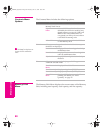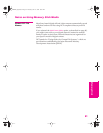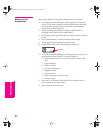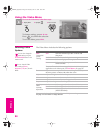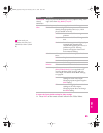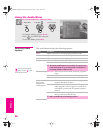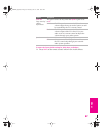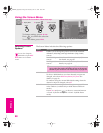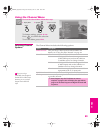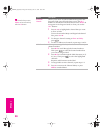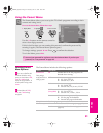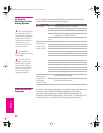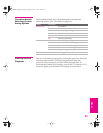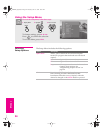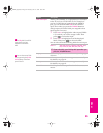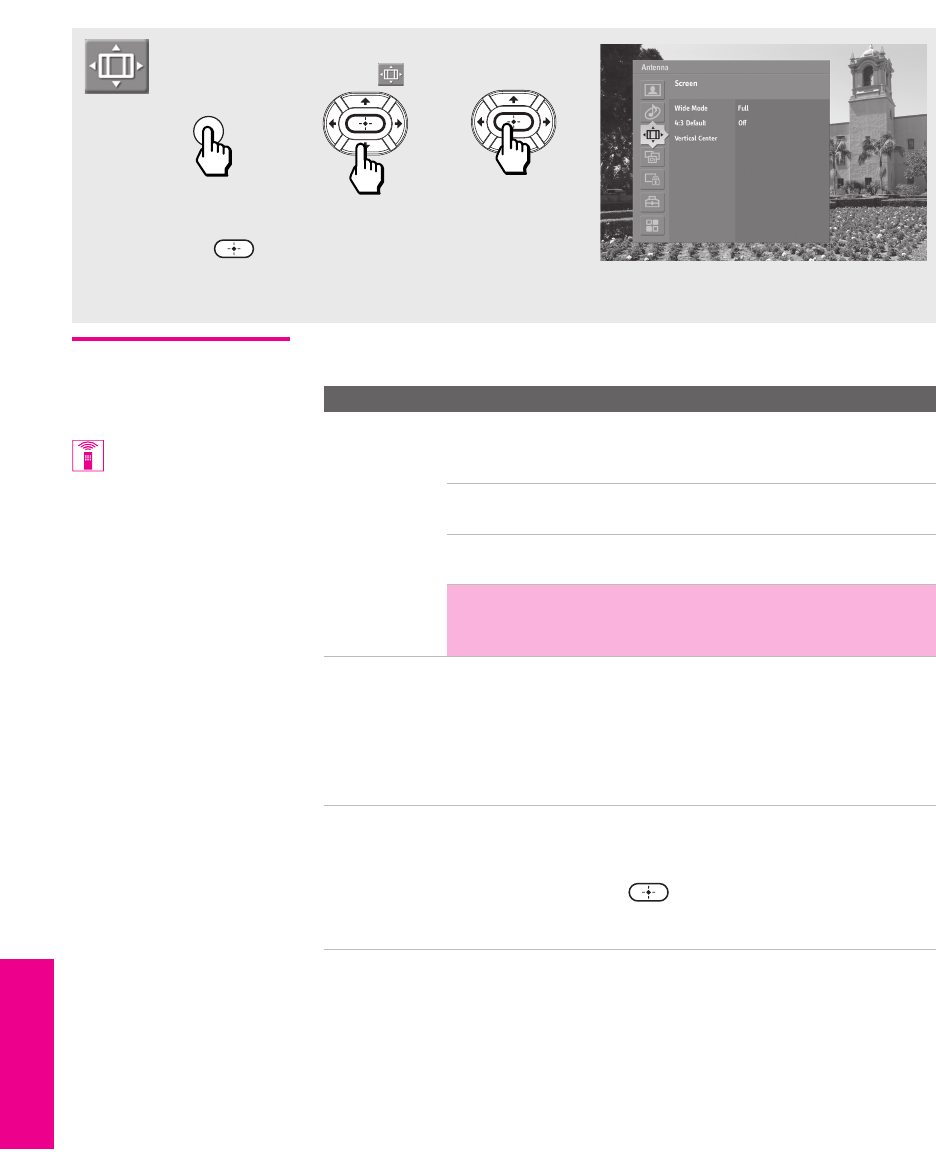
88
Menus Menus MenusSETUP SETUPSETUP
Using the Screen Menu
Selecting Screen
Options
The Screen Menu includes the following options:
To access the Screen Menu, follow these steps:
To change settings, press V v B b.
Press to confirm the selection.
To exit the Menu, press
MENU.
1. Display Menu 2. Highlight 3. Press to select
MENU
Option Description
Wide Mode Enables you to change the picture size for both standard-
definition (480i/480p) and high-definition (720p/1080i)
sources.
For 480i/480p
sources
Select from: Wide Zoom, Normal, Full, Zoom.
For details, see page 59.
For 720p/1080i
sources
Select from: Full, Wide Zoom, Zoom. For
details, see page 60.
✍ In some cases, wide-screen programs will be shown in
aspect ratios that require the display of bars at the top and
bottom of your 16:9 screen. For more details, see page 105.
4:3 Default Select the default Wide Mode to use for 4:3 sources.
To select a Wide Mode to use when channels or inputs are
changed, select from: Wide Zoom, Normal, Full, Zoom. For
details, see page 59.
To continue using the current Wide Mode setting when the
channel or input is changed, select Off.
Vertical Center Allows you to move the position of the picture up and down
in the window. (Available only in Wide Zoom and Zoom
modes.)
Press V or v and press to choose a correction between
+15 and -15 (Zoom mode), and +10 and -10 (Wide Zoom
mode).
You can also change the
Wide Mode using the WIDE
MODE button on the remote
control.
AX1X_Digital.book Page 88 Thursday, June 17, 2004 10:05 AM