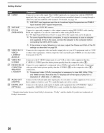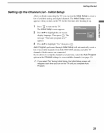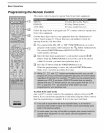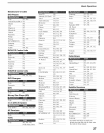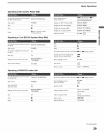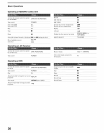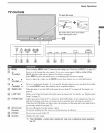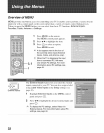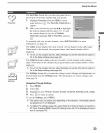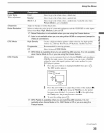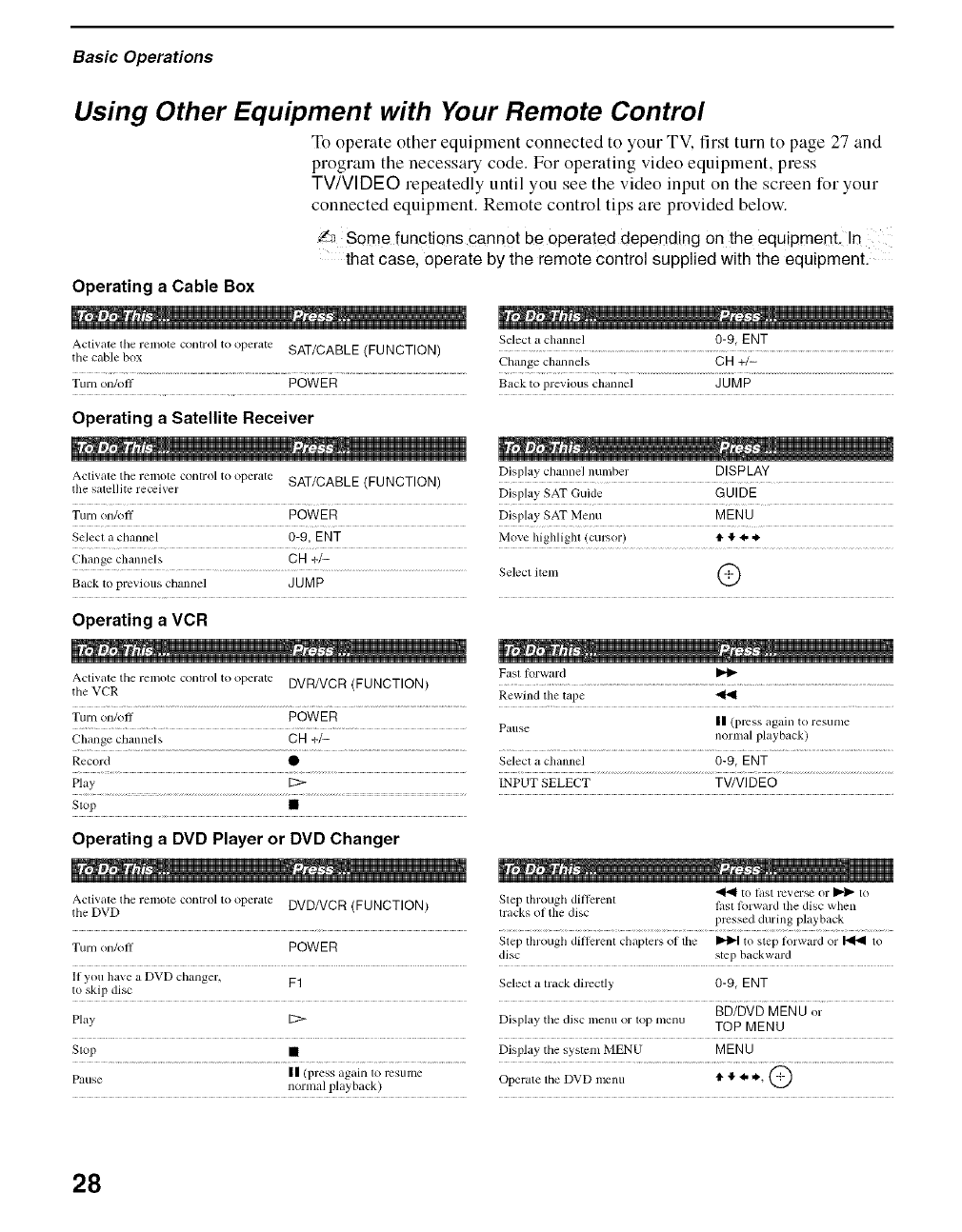
Basic Operations
Using Other Equipment with Your Remote Control
To operate other equiplnent connected to your TV, first turn to page 27 and
program the necessary code. For operating video equipment, press
TV/VIDE© repeatedly until you see the video input on the screen for your
connected equipment. Remote control tips are provided below.
_ Some functions cannot be operated depending on the equipment, In
that case, operate by the remote control supplied with the equipment.
Operating a Cable Box
Activate tile relnote control to operate SAT/CABLE (FUNCTION) Select a chalmel 0-9, ENT
the cable box Change channels CH +/-
Turn on/off POWE R Back to previous channel JUMP
Operating a Satellite Receiver
Activate the lelnole control to operate SAT/CABLE (FUNCTION) Display channel nulnber DISPLAY
the satellite receiver Display SAT Gukle GUIDE
Turn on/oll POWER Display SAT Menu MENU
Select a channel 0-9, ENT Move highlighl (cursor) tl.I!.4, _.
Change channels CH +/-
.................................................................................... Select itenl (-:-"_
Back to previous chmmel JUMP
MLJ
Operating a VCR
Activate the relnole control to operate DVR/VCR (FUNCTION) Fasl lorward
the VCR Rewind the tape
Ttu'n on/off POWER II (press again to resume
.......................................................... Patlse
Change chalmels CB +/- normal playback)
Record • Select a chalmel 0-9, ENT
Play [2> INPUT SELECT TV/VIDEO
Stop •
Operating a DVD Player or DVD Changer
Activate the remote control to operate DVDNCR (FUNCTION)
the DVD
to last l'eVel'_ or _ to
Step through different lhst lk>rward the disc when
lracks ,of the disc
pressed during playback
Turn on/oil POWER Step through dillerem chapters ol the _ to step forward or _ to
disc step backward
If you have a DVD changer, F1 Select a track directly 0-9, ENT
to skip disc
BD/DVD MENU or
Play [2:> Display tile disc lnenu or lop menu TOP MENU
Stop • Display the system MEN U MENU
II (press again lo resulne @
Pause normal playback) Operate the DVD menu tl. I__..),
28