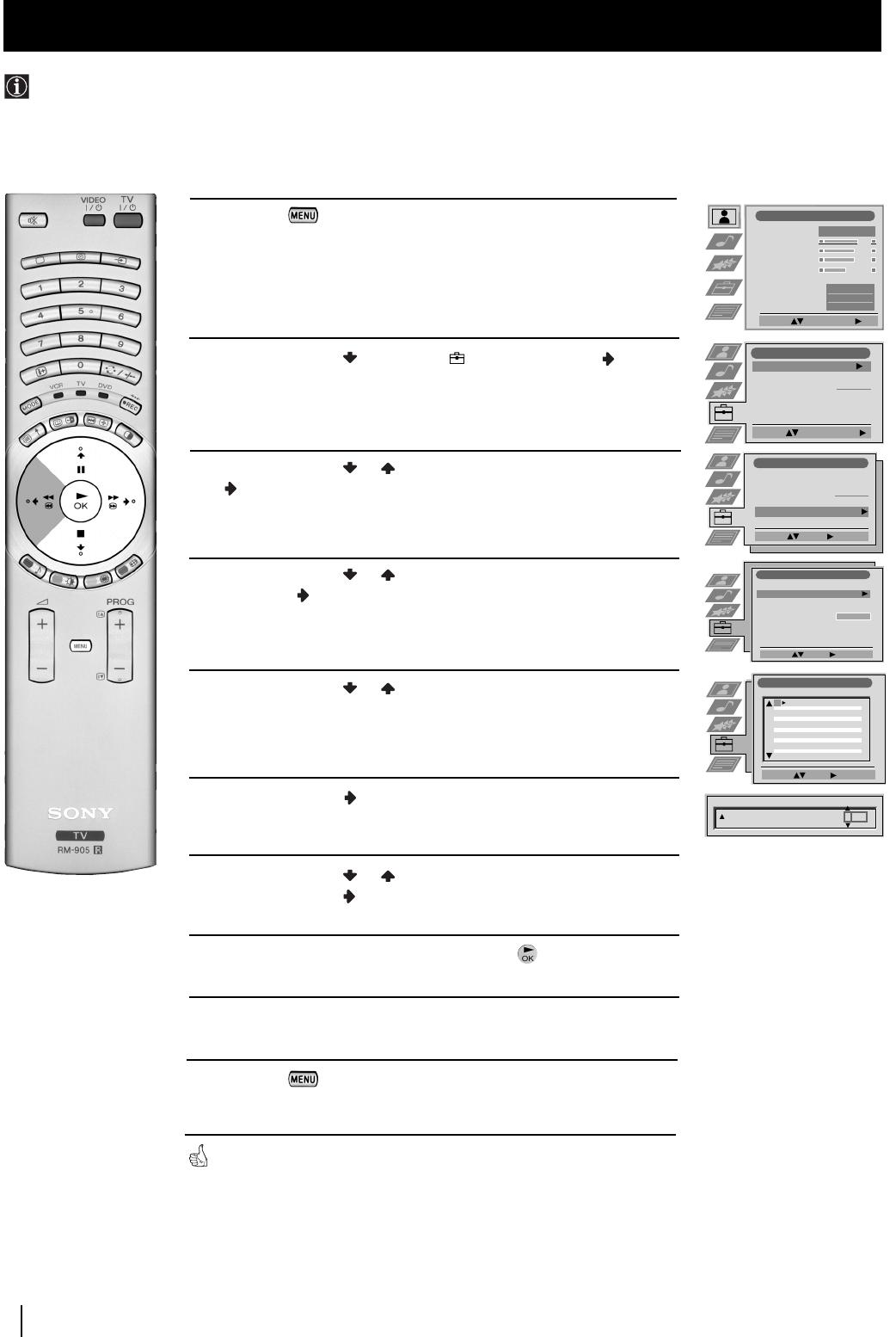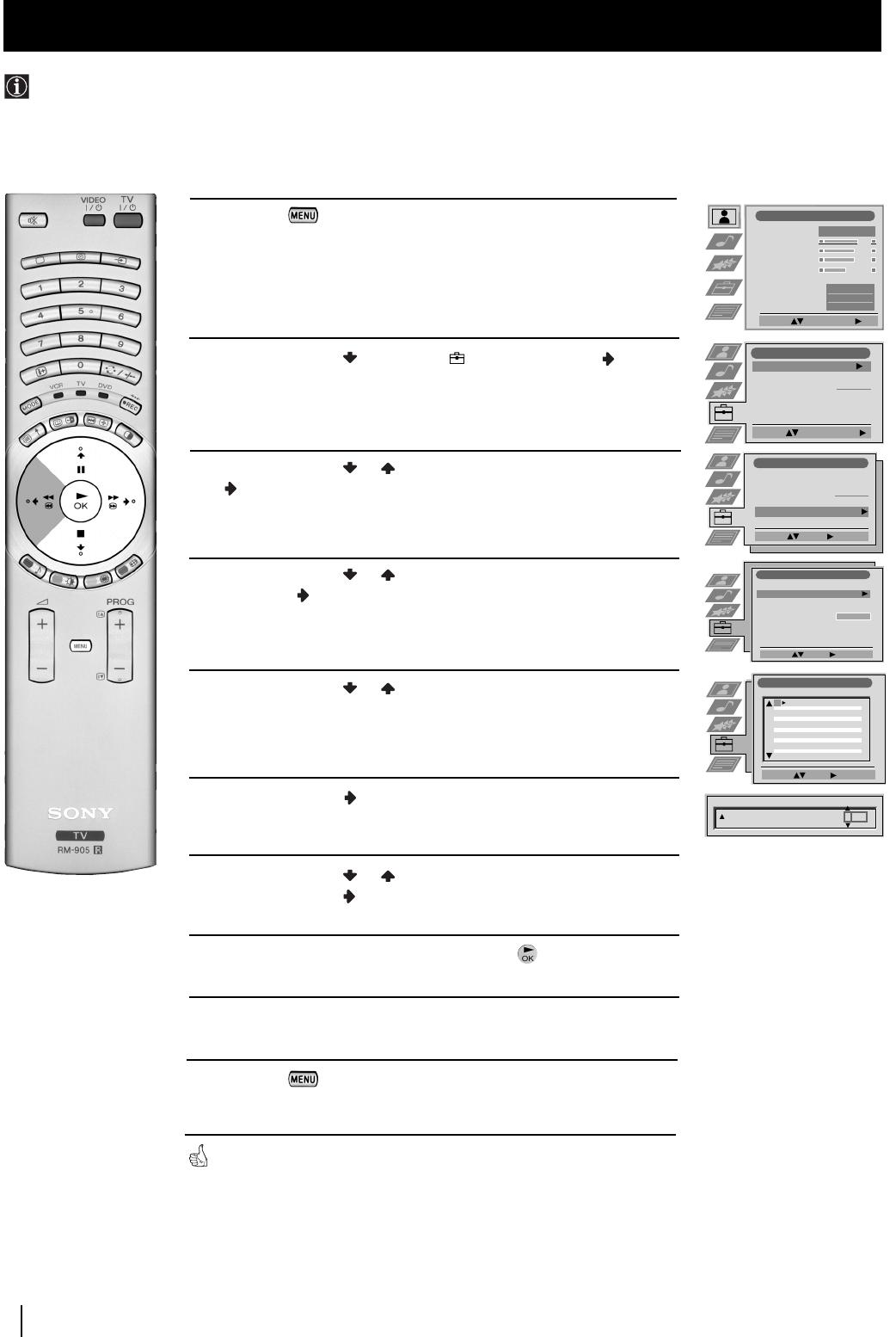
18 Menu System
Menu System
Names for channels (TV Broadcasts) are usually taken automatically from Teletext if available. You can however name a channel or
an input video source using up to five characters (letters or numbers). Using this function, you can easily identify which channel
(TV Broadcasts) or video source you are watching.
Labelling a channel
1 Press the button on the remote control to display the
menu on the screen.
2 Push the joystick to select the symbol, then push to
enter the Set Up menu.
3 Push the joystick or to select Manual Set Up, then push
to enter.
4 Push the joystick or to select Manual Programme Preset,
then push to enter.
5 Push the joystick or to select the programme number with
the channel you wish to name.
6 Push the joystick repeatedly until the first element of the
LABEL column is highlighted.
7 Push the joystick or to select a letter, number, "+" or a
blank, then push to confirm this character. Select the other
four characters in the same way.
8 After selecting all the characters, press the button.
9 Repeat steps 5 to 8 if you wish to label other channels.
10 Press the button to exit and return to the normal TV
screen.
When you select a named channel, the name will appear for a few seconds.
Picture Adjustment
Select: Enter Menu:
Picture Mode
Contrast
Brightness
Colour
Sharpness
Reset
AI
Noise Reduction
Colour Tone
Personal
On
Off
Normal
Set Up
Auto Tuning
Programme Sorting
Select NexTView
AV Preset
Manual Set Up
Select:
Start Auto Tuning
Start
- - - - - - -
Enter:
Set Up
Auto Tuning
Programme Sorting
Select NexTView
AV Preset
Manual Set Up
Select:
- - - - - - -
Manual Set Up
Select: Enter:
Language/Country
Manual Programme Preset
Further Programme Preset
RGB Set Up
Personal ID
Demo
- - - - - - -
Manual Programme Preset
Select: Enter:
PROG CHSYSSKIP LABEL
C09
C10
ARD
BBC
B/G
B/G
Off
Off
Off
Off
Off
Off
Off
Off
Off
Off
Off
1
2
3
4
5
6
7
8
9
10
11
PROG SYS
Off
SKIP LABEL
1 B/G
CH
C 03
A
01GBKF50/42SX200U.fm Page 18 Tuesday, January 7, 2003 10:54 AM