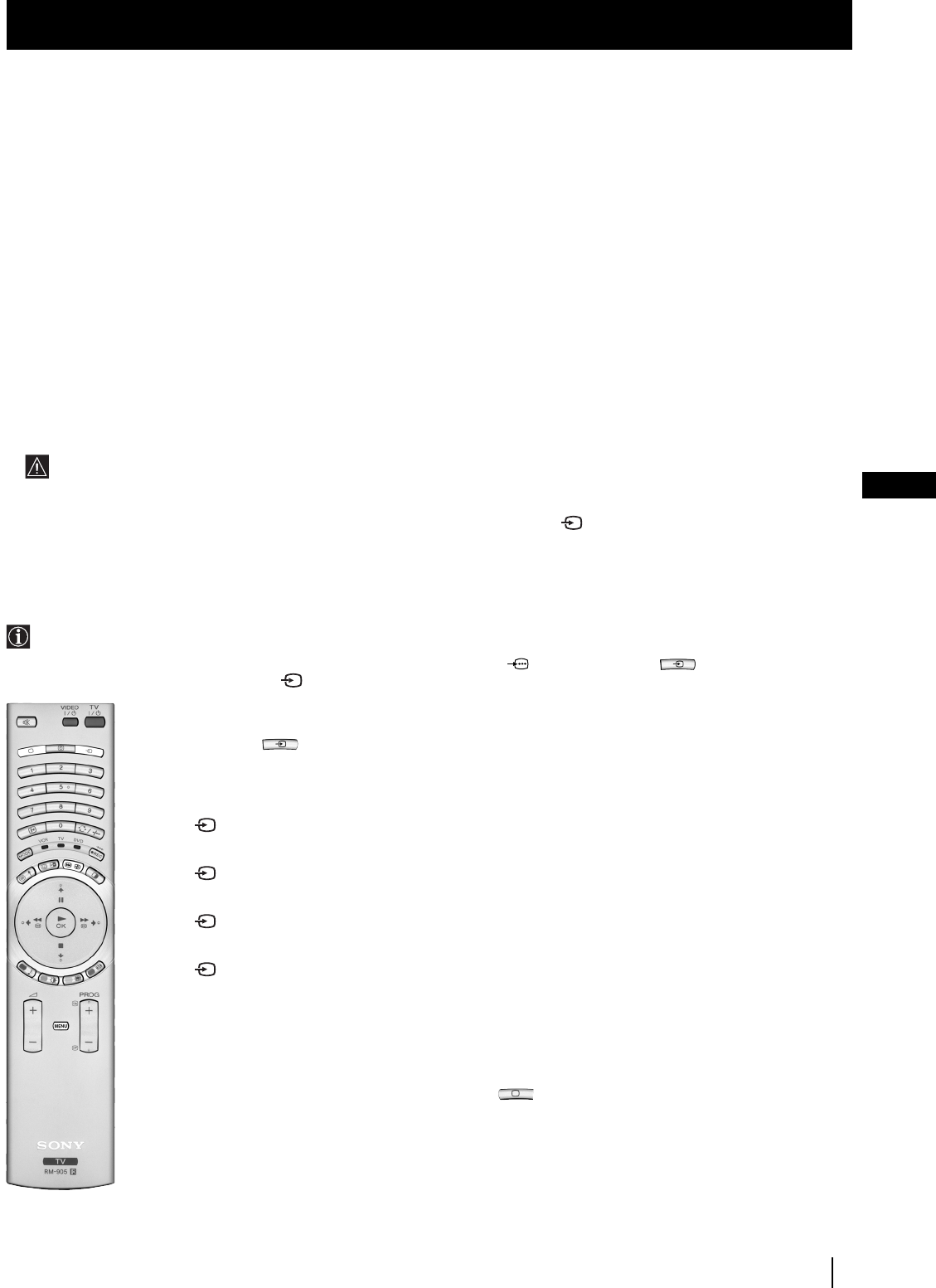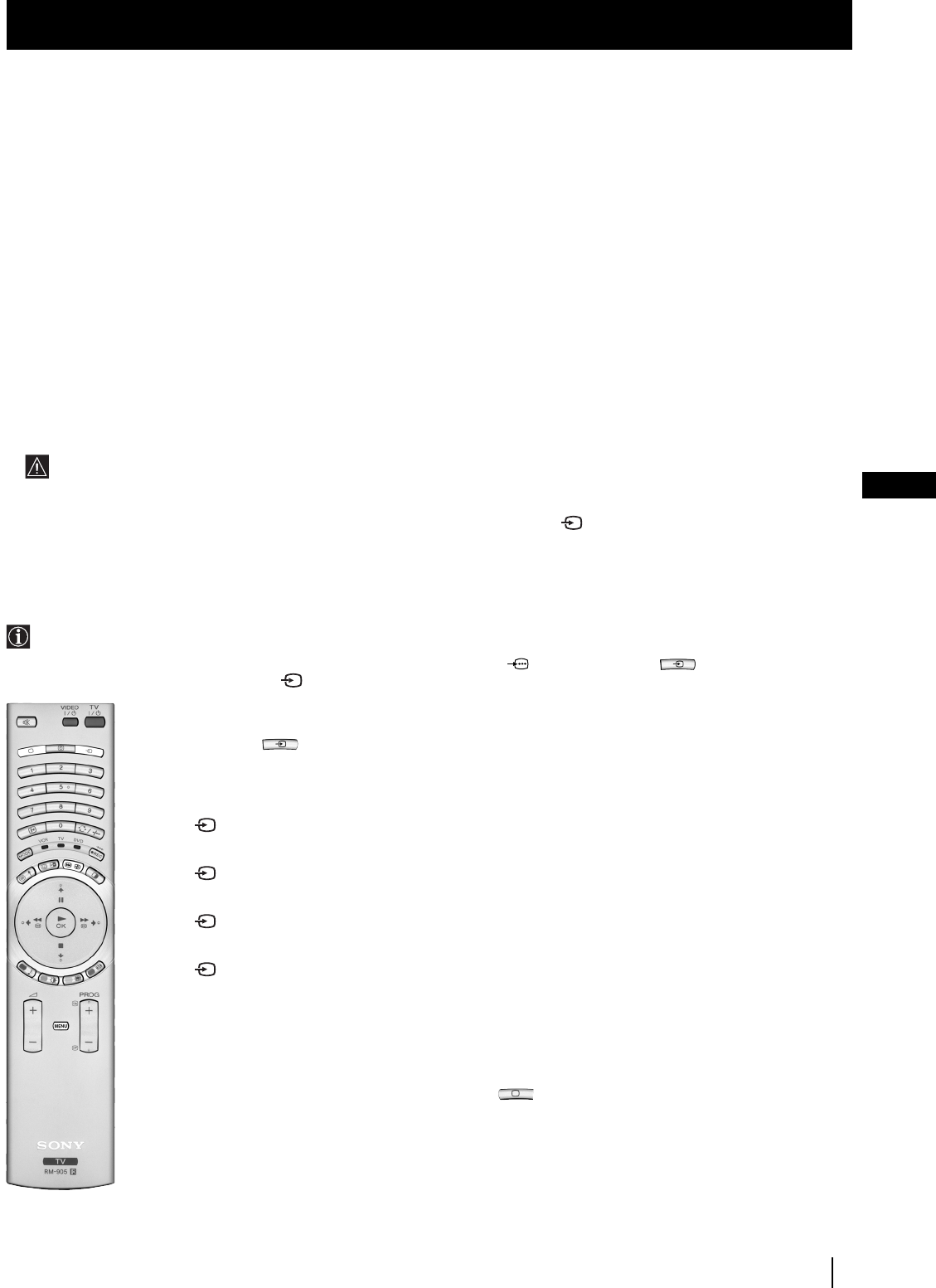
31
GB
Additional Information when connecting equipment
Connecting a VCR
We recommend you connect your VCR to the
C
socket using a scart lead. If you do not have a scart lead, use the “Manually
Tuning the TV” section of this instruction manual to tune in the channel of the VCR test signal to TV programme number “0”.
Also refer to your VCR instruction manual to get the VCR test signal.
If your video supports Smartlink, please refer to the “Smartlink” section of this instruction manual.
Connecting to External Audio Equipment
1 To listen to the sound from the TV set on Hi-Fi equipment:
Plug in your Hi-Fi equipment to the
E
sockets on the rear of the TV set if you wish to amplify the audio output
from the TV.
The output level from the
E
sockets can be varied by adjusting the volume of the headphones output. Refer to the “Adjusting
the sound” section of this instruction manual to adjust this.
2 To listen to Dolby Prologic system sound on the TV set speakers:
Plug in your Dolby Prologic system decoder amplifier to the
D
socket on the rear of the TV set if you wish to listen to the audio
output from your equipment on the TV speakers. If you have a Dolby amplifier, connect the centre output from your amplifier
to the
D
socket to use the TV set as a centre speaker. Refer to the “Using the Features menu” section of this instruction manual
and set the option “Speaker” to “Centre in”.
Remember that the maximum input level of this input is 30 W. Be careful never to exceed this.
For mono equipment
Connect the phono plug to the L/G/S/I socket on the front of the TV and select the 4 input signal using the instructions on
this page below.
Select and View the Input Signal
In order to get the input signal of a connected equipment onto the TV screen, you need to select the symbol of the
connector to which you have connected the device.
e. g. : If your VCR is connected to the connector with the symbol
Y
1/ 1. Press the button on the remote control
repeatedly until you see the symbol 1 on the screen.
Optional Connections
Optional Connections
Using Optional Equipment
1
Connect your equipment to the designated socket, as shown on the previous page.
2
Press the button on your remote control repeatedly until the correct input symbol
appears on the screen.
Symbol Input signals
1 • Audio/video input signal through the Scart connector
A
or * RGB
through Scart connector
A
.
2 • Audio/Video input signal through the Scart connector
B
or * RGB
through Scart connector
B
.
3 • Audio/Video input signal through the Scart connector
C
or * S Video
through Scart connector
C
.
4 • S Video input signal through the 4-pin DIN connector
F
or * video input
signal through phono jack
G
and audio input signal through phono jacks
H
.
* (automatic detection of the signal according to the connected equipment)
3
Switch on the connected equipment.
4
To return to the normal TV picture, press the button on the remote control.
01GBKF50/42SX200U.fm Page 31 Tuesday, January 7, 2003 10:56 AM