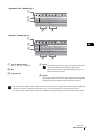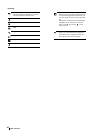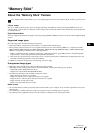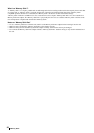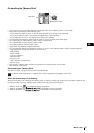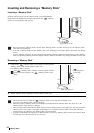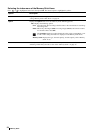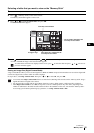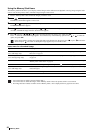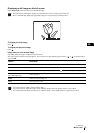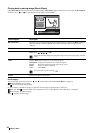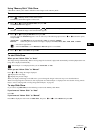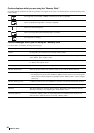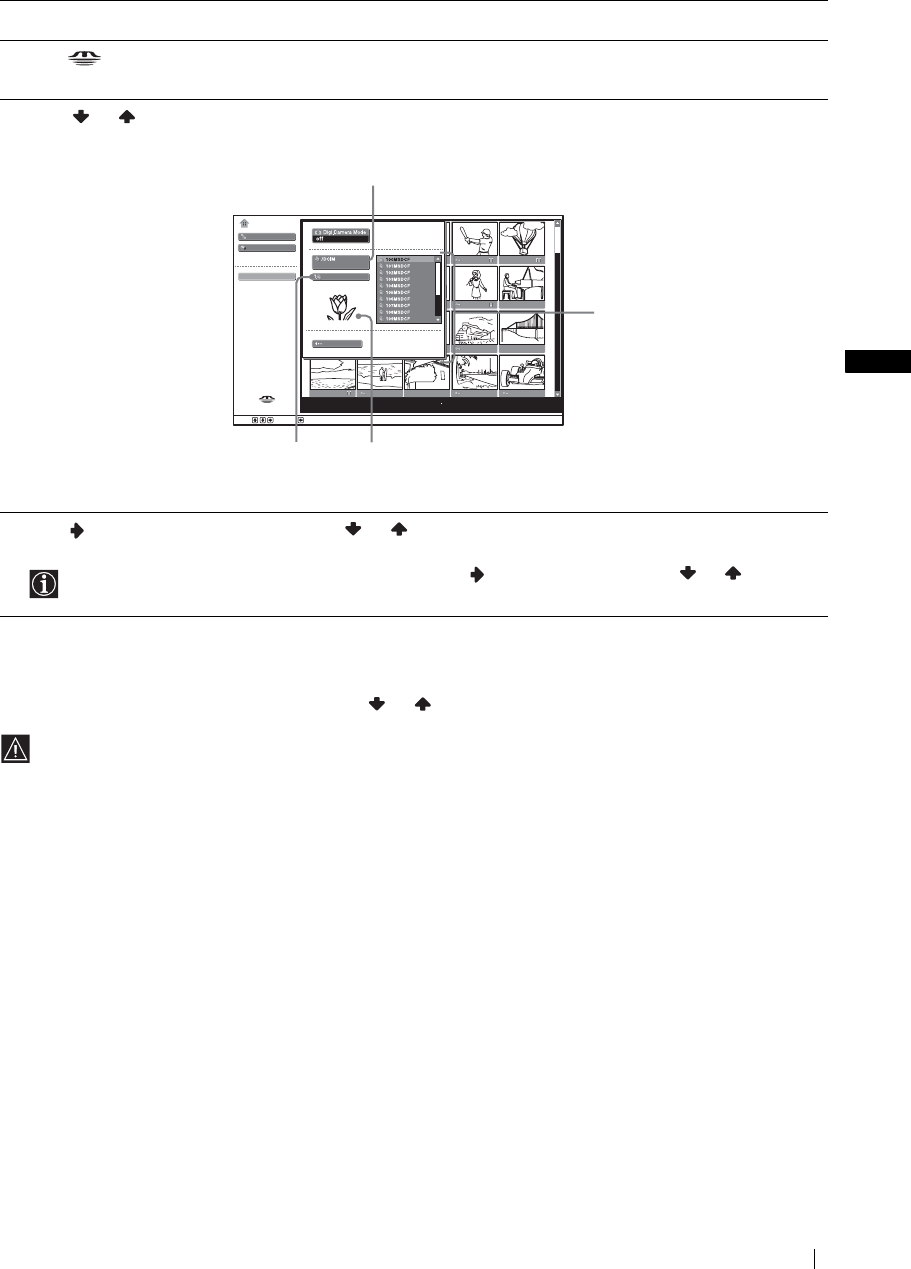
55
“Memory Stick”
GB
Selecting a folder that you want to view on the “Memory Stick”
Sorting out image files (Digital Camera Mode)
“Digi. Camera Mode” allows you to sort out image files in JPEG and MPEG compression format that were recorded on digital still
cameras and digital video cameras which are DCF-compliant.
In step 4 above, select Digi. Camera Mode. Then press or to select On, and press OK.
1 Insert a “Memory Stick” that contains the images you want to view.
2 Press (“Memory Stick”) on the remote control.
The Memory Stick Home appears on the screen.
3 Press or to highlight Select Folder, then press OK.
The Select Folder menu appears.
4 Press to select the list of contents, and press or to select a folder that you want to view. Then press OK.
An index of thumbnail images of the selected folder appears.
To select folders which are not displayed on the screen, press to select the slider and press or . The next or
previous 10 folders appear.
• You cannot select Digi. Camera Mode if there are more than 2,000 image files recorded on the “Memory Stick” using a
digital still camera or digital video camera.
• For an image file recorded with the Voice Memo function of a Sony digital camera, a still image file is displayed.
•When Digi. Camera Mode is set to On, the response to remote control operation may slow down, depending on the
number of subfolders in the folder and the number of files in the subfolder. In this case, wait until the “Memory Stick”
access lamp goes off before performing any operations, or set Digi. Camera Mode to Off.
Filter: Still
100MSDCF
Slide Show…
Option…
Memory Stick Home
Select Folder
Sel: Back: Set: OK
No.: 1/1234
Size: 1024x768
File: SPJP0001.JPG
Date: 7/15/2002 12:34
Close
Currently selected folder
List of folders included in the
currently selected folder
To upper stage
First image file contained in the
currently selected folder
(continued)