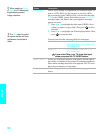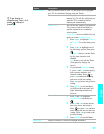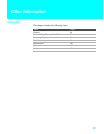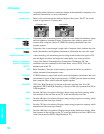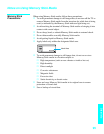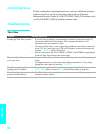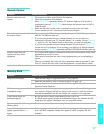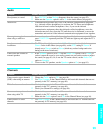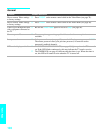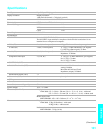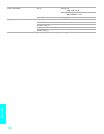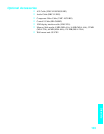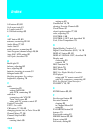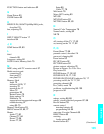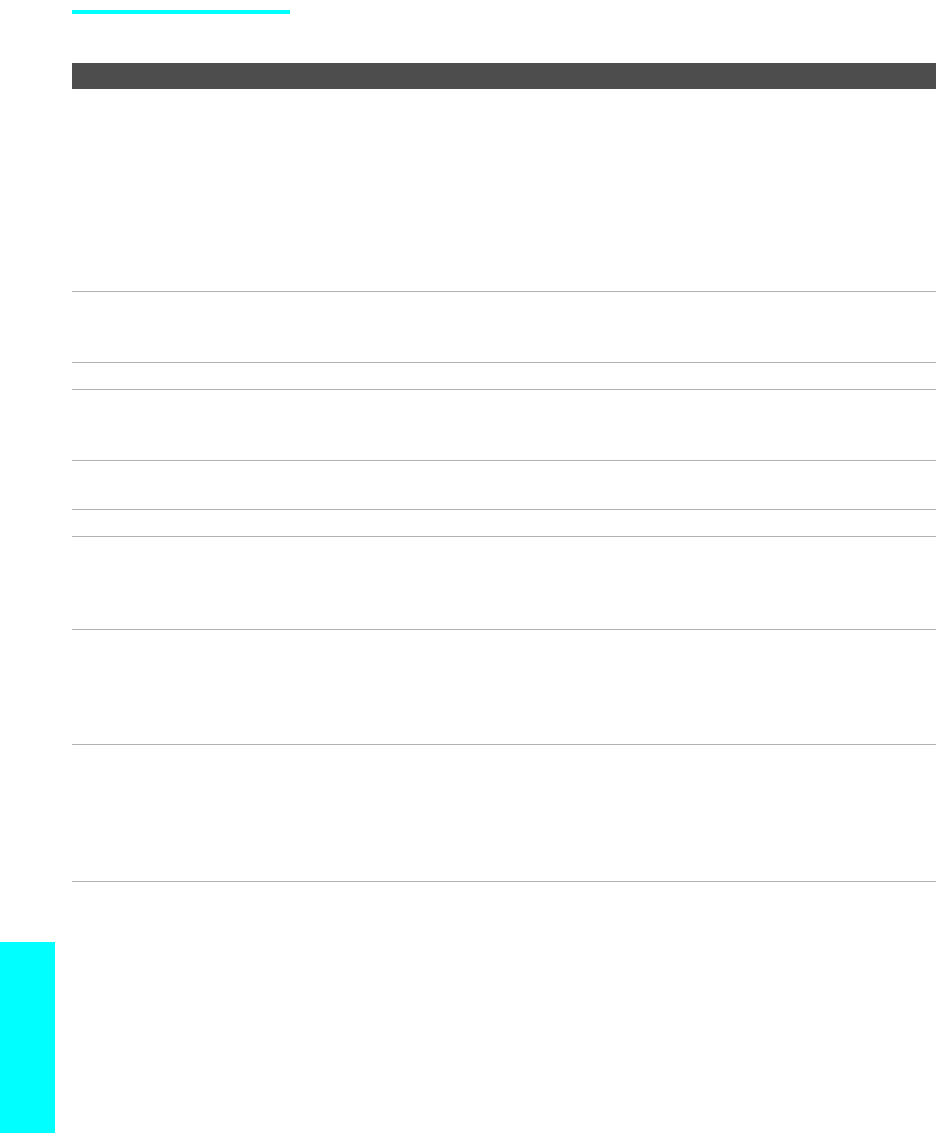
98
Other Info
Video
Problem Possible Remedies
No picture (screen not lit), no
sound
s If your TV does not turn on, and a red light keeps flashing, your TV may need
service. Call your local Sony Service Center.
s Make sure the power cord is plugged in.
s Press POWER on the front of the media receiver unit.
s Press TV/VIDEO to cycle through the connected video sources.
s Try another channel; it could be station trouble.
s Press PIC OFF so that the PICUTRE OFF LED on the display unit goes off.
s Make sure the display interface cable is connected to the display unit and media
receiver unit.
Dark, poor or no picture
(screen lit), good sound
s Adjust the Picture option in the Video Menu (see page 78).
s Adjust the Brightness option in the Video Menu (see page 78).
s Check the antenna/cable connections.
No color s Adjust the Color option in the Video Menu (see page 78).
Only snow and noise appear on
the screen
s Check the antenna/cable connections.
s Try another channel; it could be station trouble.
s Press ANT to change the input mode (see page 52).
Dotted lines or stripes s Adjust the antenna.
s Move the TV away from noise sources such as cars, neon signs, or hair-dryers.
Double images or ghosts s Using a highly directional outdoor antenna or a cable may solve the problem.
“Black box” on screen s You have selected a text option in the Setup Menu and no text is available. (See
page 89 to reset Setup selections.) To turn off this feature, set the Caption Vision
option to Off. If you were trying to select closed captioning, select CC1 instead of
Text 1-4.
Black bands appear at the top
and bottom of the screen
s Some wide-screen programs are filmed in aspect ratios that are greater than 16:9
(this is especially common with theatrical releases). Your TV will show these
programs with black bands at the top and bottom of the screen. For more details,
check the documentation that came with your DVD (or contact your program
provider).
Certain programs on DVD or
other digital sources display a
loss of detail, especially during
fast-motion or dark scenes
s The compression used by certain digital broadcasts and DVDs may cause your
TV’s screen to display less detail than usual, or cause artifacts (small blocks or
dots, pixelations) to appear on your screen. This is due to your TV’s large screen
and ability to show very fine detail, and is normal for certain digitally recorded
programs. Adjust the reality/clarity in the DRC Palette menu (see page 79) to
optimize the picture while viewing these sources.